SUMO WooCommerce Payment Plans – Deposits, Down Payments, Installments, Variable Payments etc
Updated on: September 28, 2025
Version 12.3.0
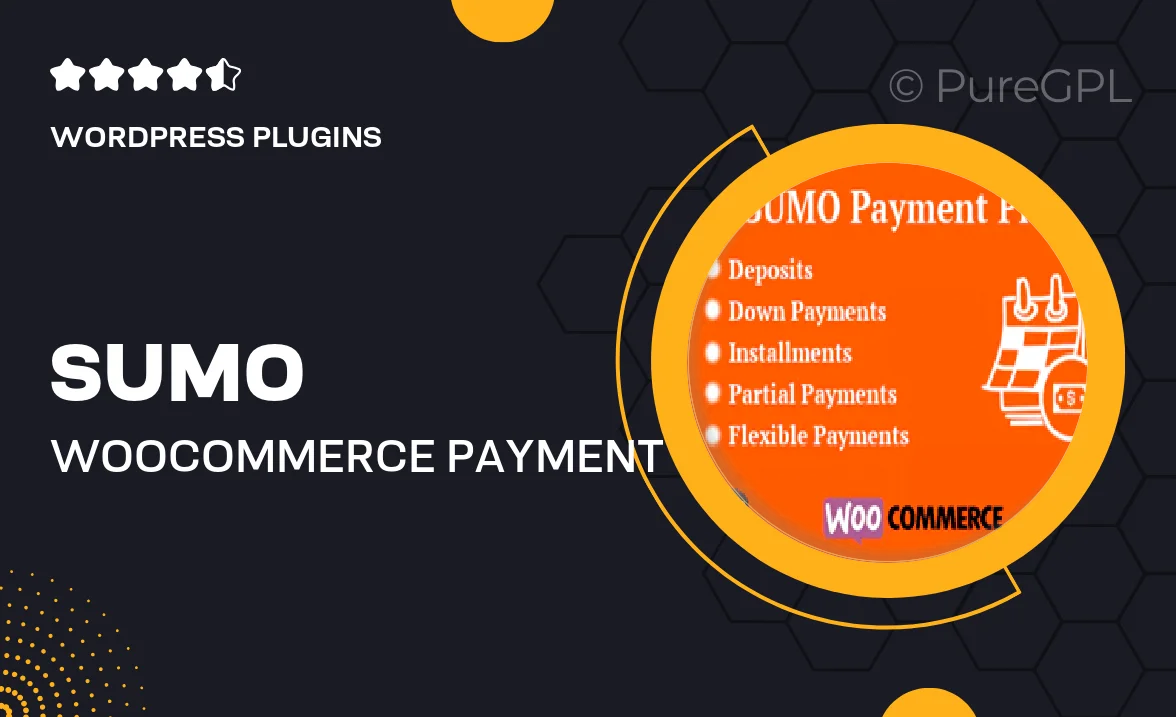
Single Purchase
Buy this product once and own it forever.
Membership
Unlock everything on the site for one low price.
Product Overview
Transform your WooCommerce store with SUMO WooCommerce Payment Plans, the ultimate solution for offering flexible payment options. With this plugin, you can easily set up deposits, down payments, and installment plans, allowing your customers to purchase items without the upfront cost. It’s perfect for high-ticket products or services where affordability is key. Plus, you can customize payment schedules to fit your business model, making it easier to cater to different customer needs. What makes it stand out is its user-friendly interface and seamless integration with WooCommerce, ensuring a smooth shopping experience for your customers.
Key Features
- Flexible payment options including deposits, down payments, and installments.
- Customizable payment schedules to meet various customer needs.
- Seamless integration with WooCommerce for a hassle-free setup.
- User-friendly interface that simplifies the payment process.
- Ability to manage and track payment plans easily from your dashboard.
- Support for variable payment amounts to suit different products.
- Responsive design ensuring compatibility with all devices.
- Built-in support for multiple currencies and payment gateways.
- Comprehensive documentation and customer support for any inquiries.
Installation & Usage Guide
What You'll Need
- After downloading from our website, first unzip the file. Inside, you may find extra items like templates or documentation. Make sure to use the correct plugin/theme file when installing.
Unzip the Plugin File
Find the plugin's .zip file on your computer. Right-click and extract its contents to a new folder.

Upload the Plugin Folder
Navigate to the wp-content/plugins folder on your website's side. Then, drag and drop the unzipped plugin folder from your computer into this directory.

Activate the Plugin
Finally, log in to your WordPress dashboard. Go to the Plugins menu. You should see your new plugin listed. Click Activate to finish the installation.

PureGPL ensures you have all the tools and support you need for seamless installations and updates!
For any installation or technical-related queries, Please contact via Live Chat or Support Ticket.