Subscribe to Unlock Opt In Content Locker WordPress Plugin
Updated on: August 3, 2025
Version 2.1.2
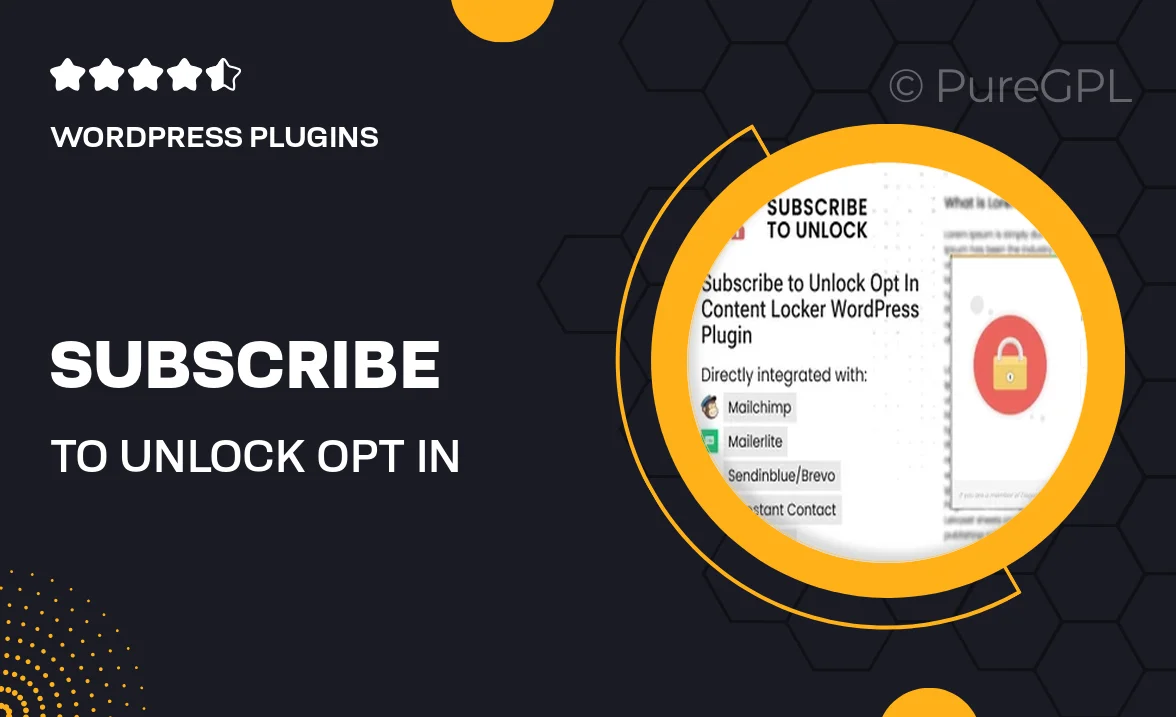
Single Purchase
Buy this product once and own it forever.
Membership
Unlock everything on the site for one low price.
Product Overview
Unlock the potential of your website with the "Subscribe to Unlock Opt In Content Locker" WordPress plugin. This powerful tool allows you to restrict access to premium content, encouraging visitors to subscribe before they can view your valuable resources. With an intuitive setup, you can easily customize the look and feel of the content locker to match your site's design. Plus, it seamlessly integrates with popular email marketing services, making it easier than ever to grow your subscriber list. What makes it stand out is its user-friendly interface, which ensures that both you and your users have a smooth experience.
Key Features
- Easy content locking to boost subscriber engagement.
- Customizable design options to fit your brand.
- Integration with major email marketing platforms.
- Real-time analytics to track subscriber growth.
- Mobile-responsive design for optimal viewing on all devices.
- Multiple content locking options, including shortcodes.
- Simple setup process, no coding required.
- Support for multiple languages to reach a broader audience.
Installation & Usage Guide
What You'll Need
- After downloading from our website, first unzip the file. Inside, you may find extra items like templates or documentation. Make sure to use the correct plugin/theme file when installing.
Unzip the Plugin File
Find the plugin's .zip file on your computer. Right-click and extract its contents to a new folder.

Upload the Plugin Folder
Navigate to the wp-content/plugins folder on your website's side. Then, drag and drop the unzipped plugin folder from your computer into this directory.

Activate the Plugin
Finally, log in to your WordPress dashboard. Go to the Plugins menu. You should see your new plugin listed. Click Activate to finish the installation.

PureGPL ensures you have all the tools and support you need for seamless installations and updates!
For any installation or technical-related queries, Please contact via Live Chat or Support Ticket.