Storefront Pricing Tables
Updated on: December 19, 2023
Version 1.1.0
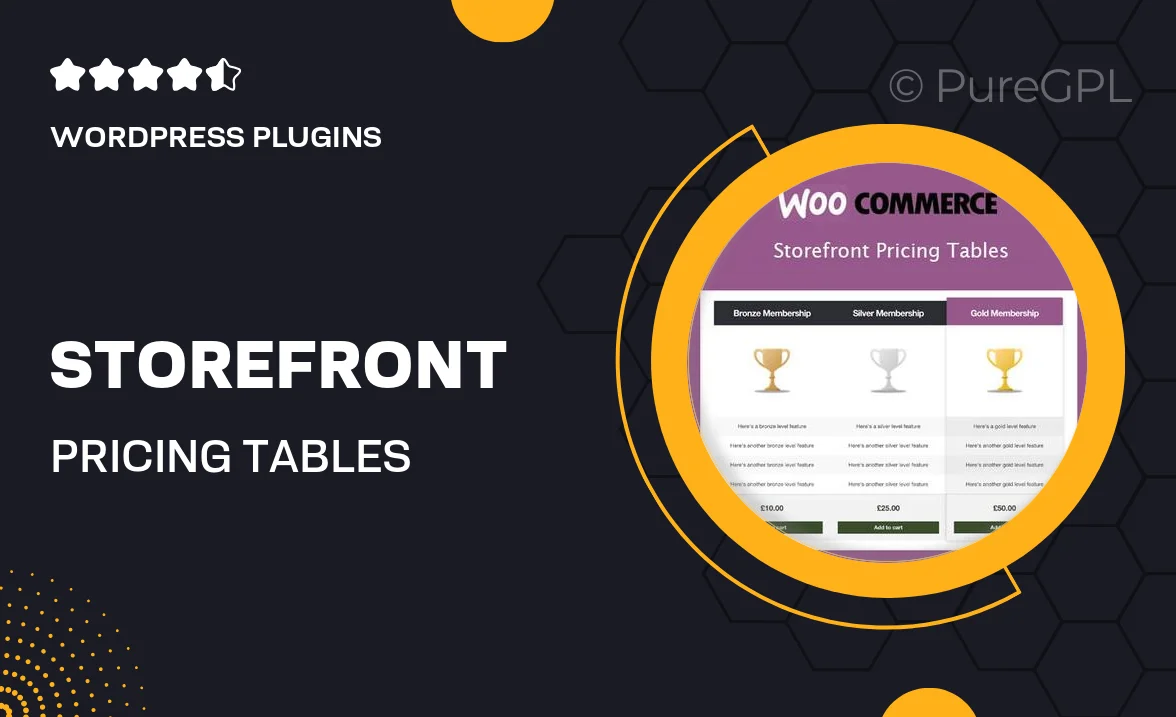
Single Purchase
Buy this product once and own it forever.
Membership
Unlock everything on the site for one low price.
Product Overview
Storefront Pricing Tables is a versatile WordPress plugin designed to help you showcase your product offerings in a clear and visually appealing way. With customizable pricing tables, you can easily compare different plans or services, making it simpler for your customers to make informed decisions. The plugin is user-friendly, allowing you to create tables with just a few clicks. Plus, it seamlessly integrates with your existing Storefront theme, ensuring a consistent look and feel throughout your site. Whether you're selling subscriptions, memberships, or one-time products, this plugin enhances your sales strategy by presenting your pricing options effectively.
Key Features
- Customizable table designs to match your brand's aesthetic.
- Responsive layout that looks great on all devices.
- Easy drag-and-drop interface for effortless table creation.
- Option to highlight the best-selling plan to boost conversions.
- Multiple pricing options and features for each plan, clearly displayed.
- Seamless integration with the Storefront theme for a cohesive look.
- Built-in support for WooCommerce, enhancing your e-commerce capabilities.
- Regular updates and dedicated support to keep your plugin running smoothly.
Installation & Usage Guide
What You'll Need
- After downloading from our website, first unzip the file. Inside, you may find extra items like templates or documentation. Make sure to use the correct plugin/theme file when installing.
Unzip the Plugin File
Find the plugin's .zip file on your computer. Right-click and extract its contents to a new folder.

Upload the Plugin Folder
Navigate to the wp-content/plugins folder on your website's side. Then, drag and drop the unzipped plugin folder from your computer into this directory.

Activate the Plugin
Finally, log in to your WordPress dashboard. Go to the Plugins menu. You should see your new plugin listed. Click Activate to finish the installation.

PureGPL ensures you have all the tools and support you need for seamless installations and updates!
For any installation or technical-related queries, Please contact via Live Chat or Support Ticket.