SS WooCommerce Myaccount Ajax Tabs
Updated on: October 28, 2024
Version 2.8.0
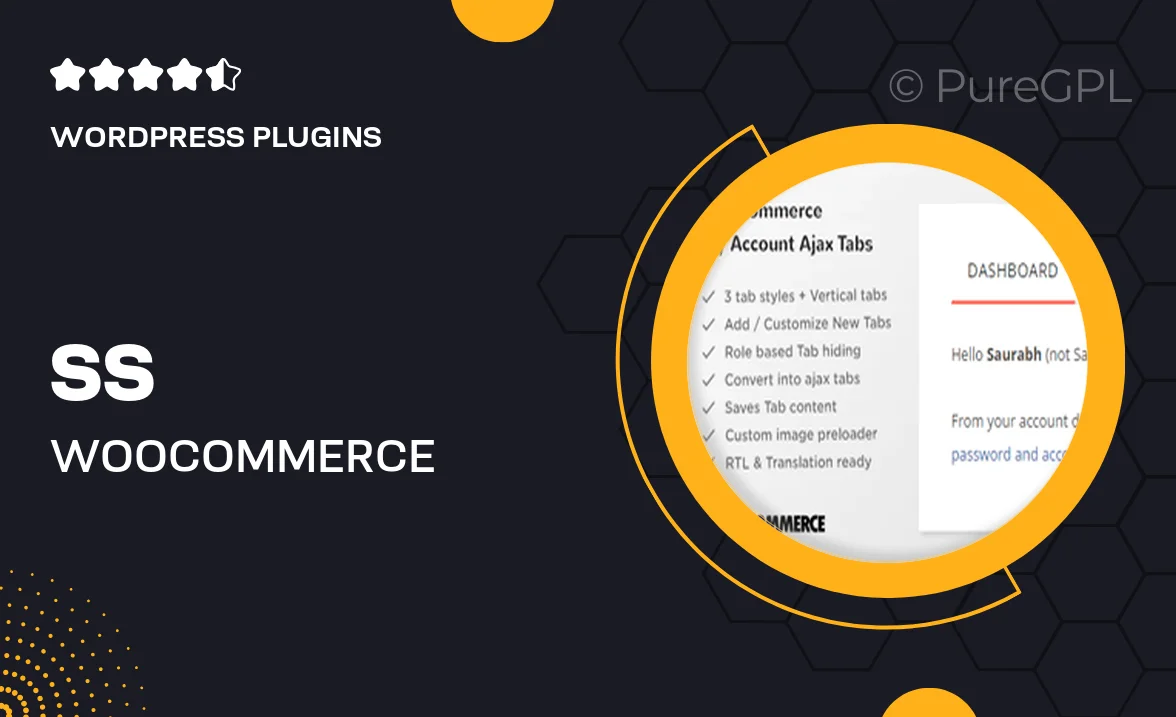
Single Purchase
Buy this product once and own it forever.
Membership
Unlock everything on the site for one low price.
Product Overview
Enhance your WooCommerce store's user experience with the SS WooCommerce Myaccount Ajax Tabs plugin. This powerful tool allows you to transform the standard My Account page into a sleek, tabbed interface that loads content dynamically, providing a smoother navigation experience for your customers. With Ajax functionality, users can switch between tabs without refreshing the page, making their shopping journey more seamless. Plus, it offers customization options that let you tailor the look and feel to match your brand's style. On top of that, it’s easy to install and compatible with most themes, ensuring a hassle-free integration.
Key Features
- Dynamic tabbed interface for improved navigation.
- Ajax loading ensures no page refreshes, enhancing user experience.
- Customizable design options to fit your store's branding.
- Easy installation process with no coding required.
- Compatible with most WordPress themes and plugins.
- Responsive design for optimal viewing on all devices.
- Improves customer engagement by organizing account information.
- Regular updates and dedicated support for peace of mind.
Installation & Usage Guide
What You'll Need
- After downloading from our website, first unzip the file. Inside, you may find extra items like templates or documentation. Make sure to use the correct plugin/theme file when installing.
Unzip the Plugin File
Find the plugin's .zip file on your computer. Right-click and extract its contents to a new folder.

Upload the Plugin Folder
Navigate to the wp-content/plugins folder on your website's side. Then, drag and drop the unzipped plugin folder from your computer into this directory.

Activate the Plugin
Finally, log in to your WordPress dashboard. Go to the Plugins menu. You should see your new plugin listed. Click Activate to finish the installation.

PureGPL ensures you have all the tools and support you need for seamless installations and updates!
For any installation or technical-related queries, Please contact via Live Chat or Support Ticket.