Spoter – Hotspot for Elementor
Updated on: January 18, 2025
Version 1.0.4
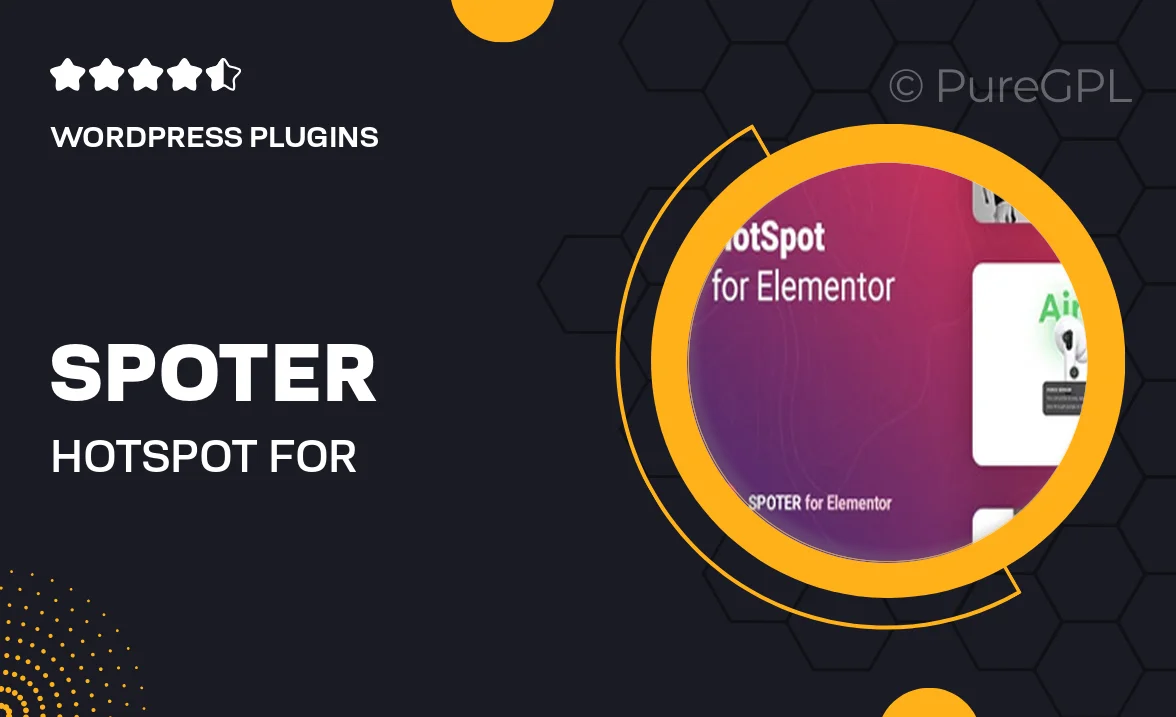
Single Purchase
Buy this product once and own it forever.
Membership
Unlock everything on the site for one low price.
Product Overview
Introducing Spoter – Hotspot for Elementor, the perfect solution for creating interactive and engaging hotspot images on your website. Whether you're showcasing products, real estate, or any visual content, Spoter allows you to highlight specific areas with ease. Its intuitive interface seamlessly integrates with Elementor, making it simple for anyone to design stunning hotspots without any coding knowledge. Plus, with customizable settings, you can tailor the appearance and functionality to match your site's style. Elevate your user experience and provide valuable information in a visually appealing way!
Key Features
- Easy integration with Elementor for effortless customization.
- Interactive hotspots that enhance user engagement.
- Fully responsive design to ensure compatibility across devices.
- Customizable tooltip styles for personalized user experience.
- Multiple hotspot types to suit various content needs.
- Drag-and-drop interface for quick setup.
- Supports images, videos, and links for rich content display.
- Built-in analytics to track user interactions.
Installation & Usage Guide
What You'll Need
- After downloading from our website, first unzip the file. Inside, you may find extra items like templates or documentation. Make sure to use the correct plugin/theme file when installing.
Unzip the Plugin File
Find the plugin's .zip file on your computer. Right-click and extract its contents to a new folder.

Upload the Plugin Folder
Navigate to the wp-content/plugins folder on your website's side. Then, drag and drop the unzipped plugin folder from your computer into this directory.

Activate the Plugin
Finally, log in to your WordPress dashboard. Go to the Plugins menu. You should see your new plugin listed. Click Activate to finish the installation.

PureGPL ensures you have all the tools and support you need for seamless installations and updates!
For any installation or technical-related queries, Please contact via Live Chat or Support Ticket.