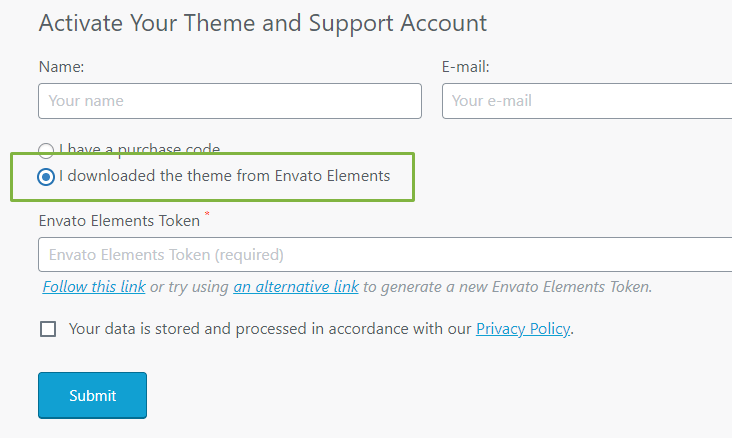Spock – Medical Elementor Multi-skin WordPress Theme
Updated on: March 3, 2025
Version 1.11
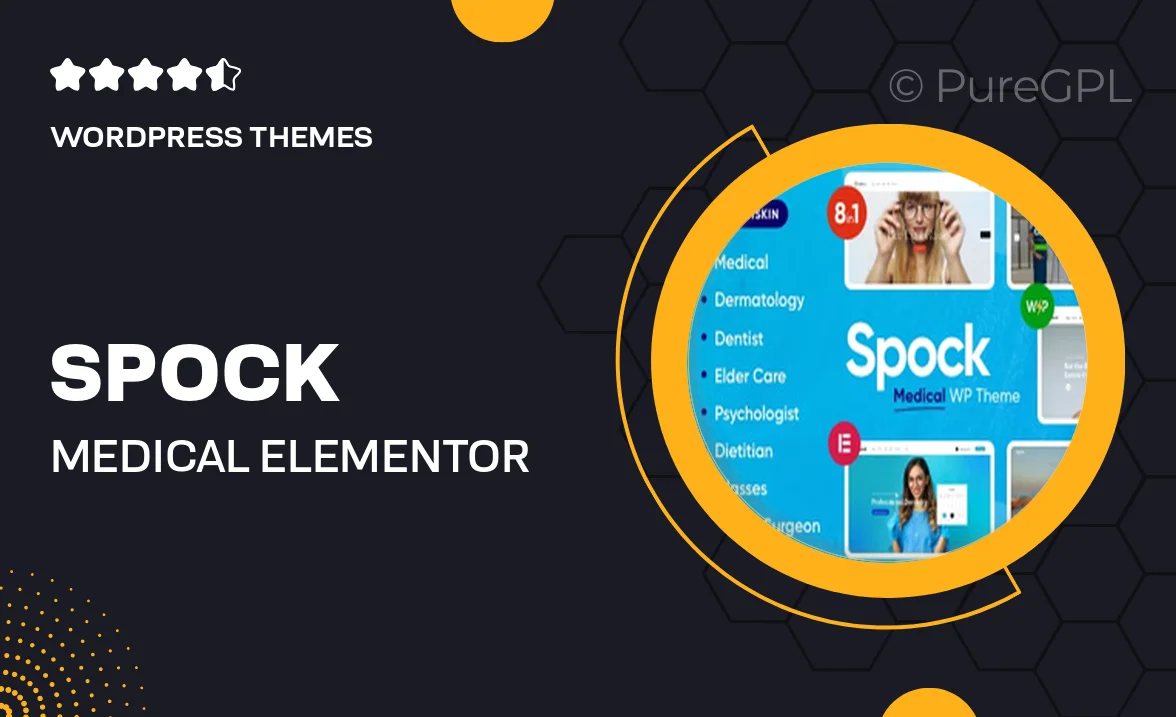
Single Purchase
Buy this product once and own it forever.
Membership
Unlock everything on the site for one low price.
Product Overview
Spock is a versatile and modern Elementor multi-skin WordPress theme designed specifically for medical professionals and healthcare providers. With its clean layout and user-friendly interface, Spock helps you create a stunning online presence effortlessly. Whether you run a clinic, hospital, or private practice, this theme offers a variety of pre-designed skins to suit your brand's unique style. Plus, the intuitive drag-and-drop functionality of Elementor allows you to customize your website without any coding knowledge. What makes it stand out is its focus on usability, ensuring that your patients can find the information they need quickly and easily.
Key Features
- Multiple pre-built skins tailored for different medical specialties.
- Seamless integration with Elementor for easy drag-and-drop editing.
- Responsive design that looks great on all devices and screen sizes.
- Appointment booking functionality to streamline patient scheduling.
- Customizable headers and footers for a unique branding experience.
- SEO-friendly structure to enhance your online visibility.
- Fast loading times to ensure a smooth user experience.
- Comprehensive documentation and support for hassle-free setup.
Installation & Usage Guide
What You'll Need
- After downloading from our website, first unzip the file. Inside, you may find extra items like templates or documentation. Make sure to use the correct plugin/theme file when installing.
Unzip the Theme File
Find the theme's .zip file on your computer. Right-click and extract its contents to a new folder.

Upload the Theme Folder
Navigate to the wp-content/themes folder on your website's side. Then, drag and drop the unzipped theme folder from your computer into this directory.

Activate the Theme
Finally, log in to your WordPress dashboard. Go to the Themes menu. You should see your new theme listed. Click Activate to finish the installation.

PureGPL ensures you have all the tools and support you need for seamless installations and updates!
For any installation or technical-related queries, Please contact via Live Chat or Support Ticket.