SPay WooCommerce – Solana Payments Gateway Plugin
Updated on: April 23, 2024
Version 1.0.7
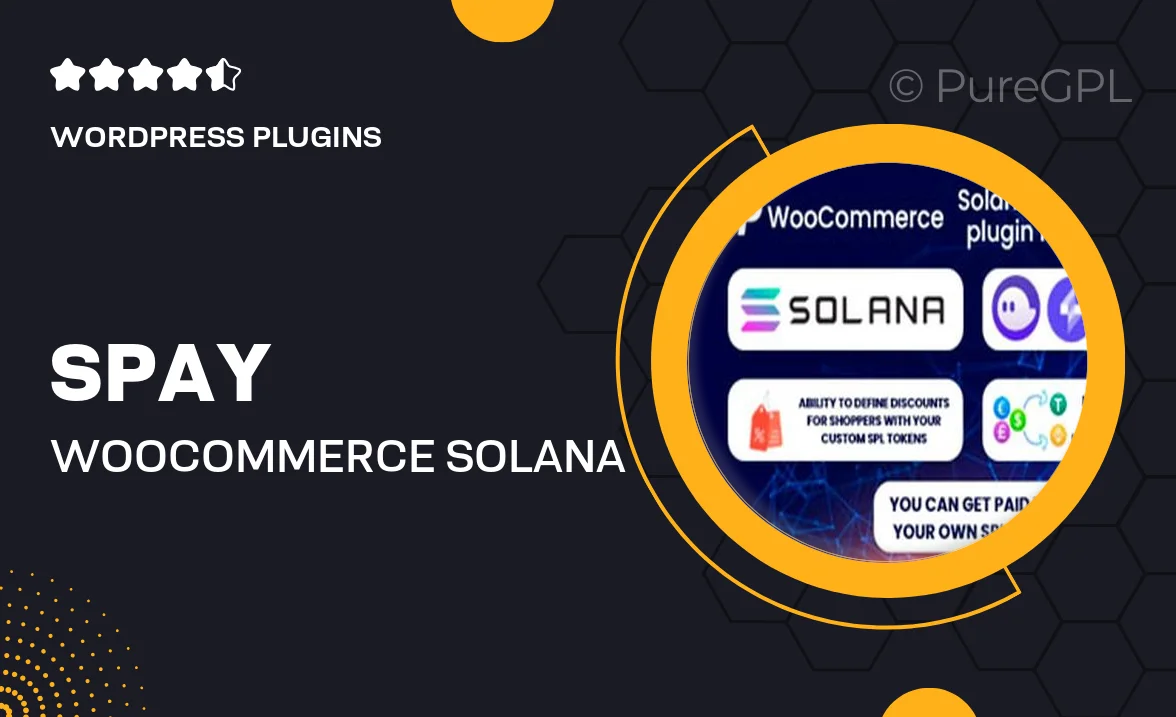
Single Purchase
Buy this product once and own it forever.
Membership
Unlock everything on the site for one low price.
Product Overview
Introducing SPay WooCommerce, the ultimate Solana Payments Gateway Plugin designed to enhance your online store's payment processing. With a seamless integration into WooCommerce, this plugin allows you to accept Solana cryptocurrency payments effortlessly. Enjoy fast transaction speeds and low fees, making it a cost-effective choice for your business. Plus, the user-friendly interface ensures that both you and your customers have a smooth experience. What makes it stand out is its robust security features, providing peace of mind for every transaction. Elevate your eCommerce game with SPay and tap into the growing world of cryptocurrency.
Key Features
- Seamless integration with WooCommerce for easy setup.
- Fast transaction processing with minimal fees.
- Supports multiple currencies, including Solana.
- User-friendly interface for both merchants and customers.
- Robust security features to protect transactions.
- Real-time payment notifications to keep you updated.
- Comprehensive documentation for quick troubleshooting.
- Regular updates to ensure compatibility with the latest WooCommerce versions.
Installation & Usage Guide
What You'll Need
- After downloading from our website, first unzip the file. Inside, you may find extra items like templates or documentation. Make sure to use the correct plugin/theme file when installing.
Unzip the Plugin File
Find the plugin's .zip file on your computer. Right-click and extract its contents to a new folder.

Upload the Plugin Folder
Navigate to the wp-content/plugins folder on your website's side. Then, drag and drop the unzipped plugin folder from your computer into this directory.

Activate the Plugin
Finally, log in to your WordPress dashboard. Go to the Plugins menu. You should see your new plugin listed. Click Activate to finish the installation.

PureGPL ensures you have all the tools and support you need for seamless installations and updates!
For any installation or technical-related queries, Please contact via Live Chat or Support Ticket.