Soho Hotel Booking Calendar
Updated on: December 19, 2023
Version 4.0.7
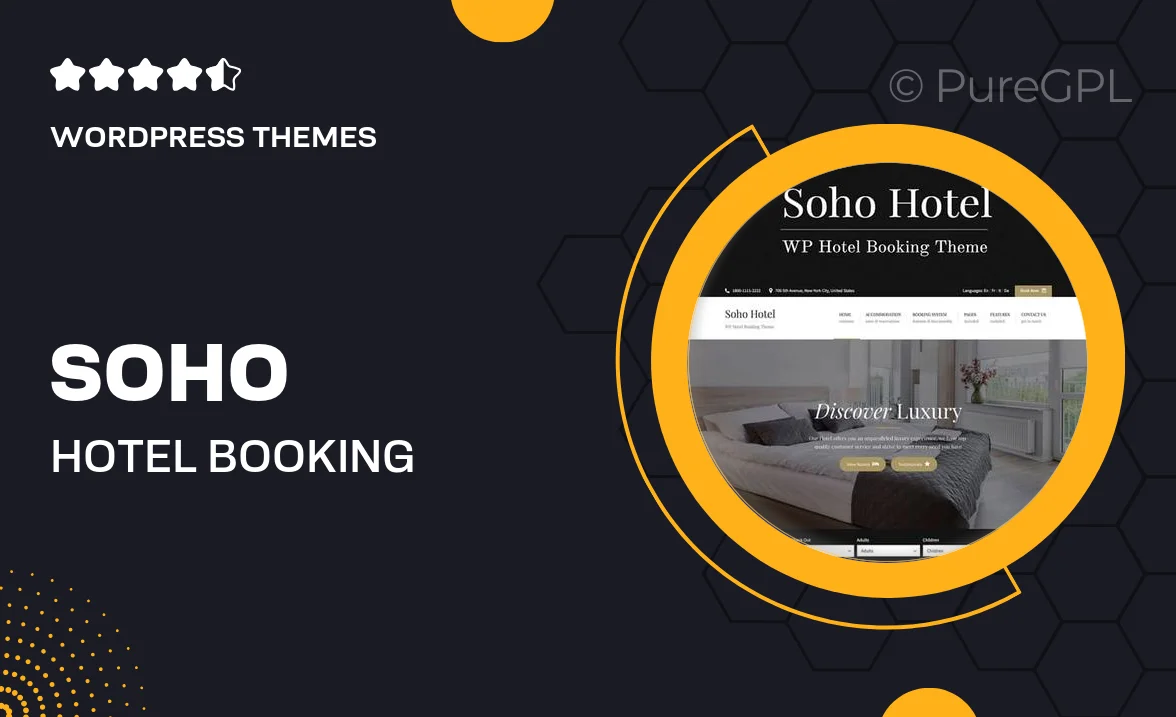
Single Purchase
Buy this product once and own it forever.
Membership
Unlock everything on the site for one low price.
Product Overview
The Soho Hotel Booking Calendar is an intuitive and stylish solution for managing hotel reservations with ease. Designed specifically for the hospitality industry, this plugin streamlines the booking process, allowing guests to check availability and make reservations effortlessly. Its sleek interface not only enhances user experience but also complements any hotel website's design. With features like real-time updates and customizable options, it ensures that both hotel owners and guests enjoy a seamless booking experience. Plus, its mobile-friendly design means customers can book rooms from any device, anytime, anywhere.
Key Features
- Real-time booking updates to avoid double reservations.
- Customizable calendar layouts to match your hotel’s branding.
- Mobile-responsive design for bookings on-the-go.
- Easy integration with existing WordPress themes.
- Guest-friendly interface for a smooth reservation process.
- Multi-language support to cater to international guests.
- Option to manage multiple properties from a single dashboard.
- Automated email notifications for booking confirmations.
- Support for various payment gateways for secure transactions.
Installation & Usage Guide
What You'll Need
- After downloading from our website, first unzip the file. Inside, you may find extra items like templates or documentation. Make sure to use the correct plugin/theme file when installing.
Unzip the Theme File
Find the theme's .zip file on your computer. Right-click and extract its contents to a new folder.

Upload the Theme Folder
Navigate to the wp-content/themes folder on your website's side. Then, drag and drop the unzipped theme folder from your computer into this directory.

Activate the Theme
Finally, log in to your WordPress dashboard. Go to the Themes menu. You should see your new theme listed. Click Activate to finish the installation.

PureGPL ensures you have all the tools and support you need for seamless installations and updates!
For any installation or technical-related queries, Please contact via Live Chat or Support Ticket.