SnipVault – The Ultimate WP Code Snippets Plugin for Developers
Updated on: September 9, 2025
Version 1.0.20
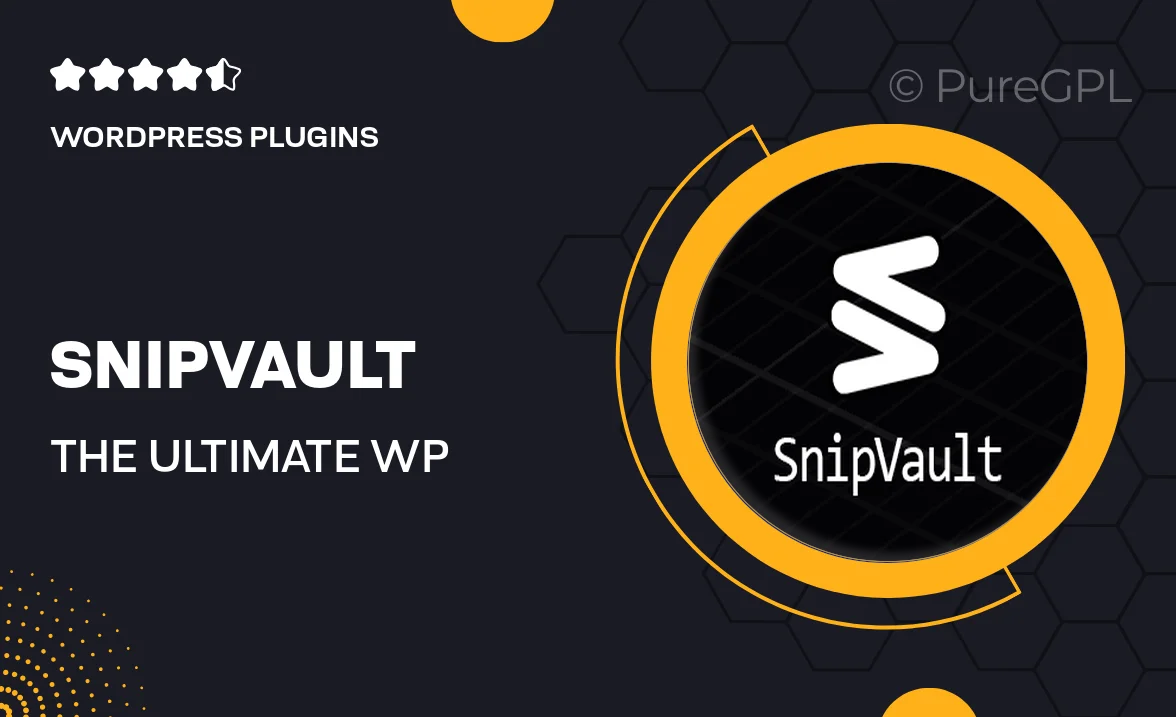
Single Purchase
Buy this product once and own it forever.
Membership
Unlock everything on the site for one low price.
Product Overview
SnipVault is the perfect companion for WordPress developers looking to streamline their coding process. This powerful plugin allows you to save, manage, and organize your code snippets effortlessly. With an intuitive interface, you can quickly access your most-used snippets, making it easier to implement them on any project. Plus, SnipVault supports multiple programming languages, ensuring versatility in your coding endeavors. On top of that, it integrates seamlessly with your existing WordPress setup, so you can focus on what you do best—developing amazing websites.
Key Features
- Effortless snippet management with easy categorization and tagging.
- Multi-language support, including PHP, JavaScript, HTML, and CSS.
- User-friendly interface for quick access to your favorite code snippets.
- Import and export functionality to share your snippets across projects.
- Customizable snippet templates to save time on repetitive coding tasks.
- Secure storage of your snippets, ensuring they are safe and accessible.
- Search functionality to find specific snippets in seconds.
- Regular updates and support to keep your plugin running smoothly.
Installation & Usage Guide
What You'll Need
- After downloading from our website, first unzip the file. Inside, you may find extra items like templates or documentation. Make sure to use the correct plugin/theme file when installing.
Unzip the Plugin File
Find the plugin's .zip file on your computer. Right-click and extract its contents to a new folder.

Upload the Plugin Folder
Navigate to the wp-content/plugins folder on your website's side. Then, drag and drop the unzipped plugin folder from your computer into this directory.

Activate the Plugin
Finally, log in to your WordPress dashboard. Go to the Plugins menu. You should see your new plugin listed. Click Activate to finish the installation.

PureGPL ensures you have all the tools and support you need for seamless installations and updates!
For any installation or technical-related queries, Please contact via Live Chat or Support Ticket.