Smooth Scrolling for Elementor
Updated on: September 17, 2024
Version 1.0.0
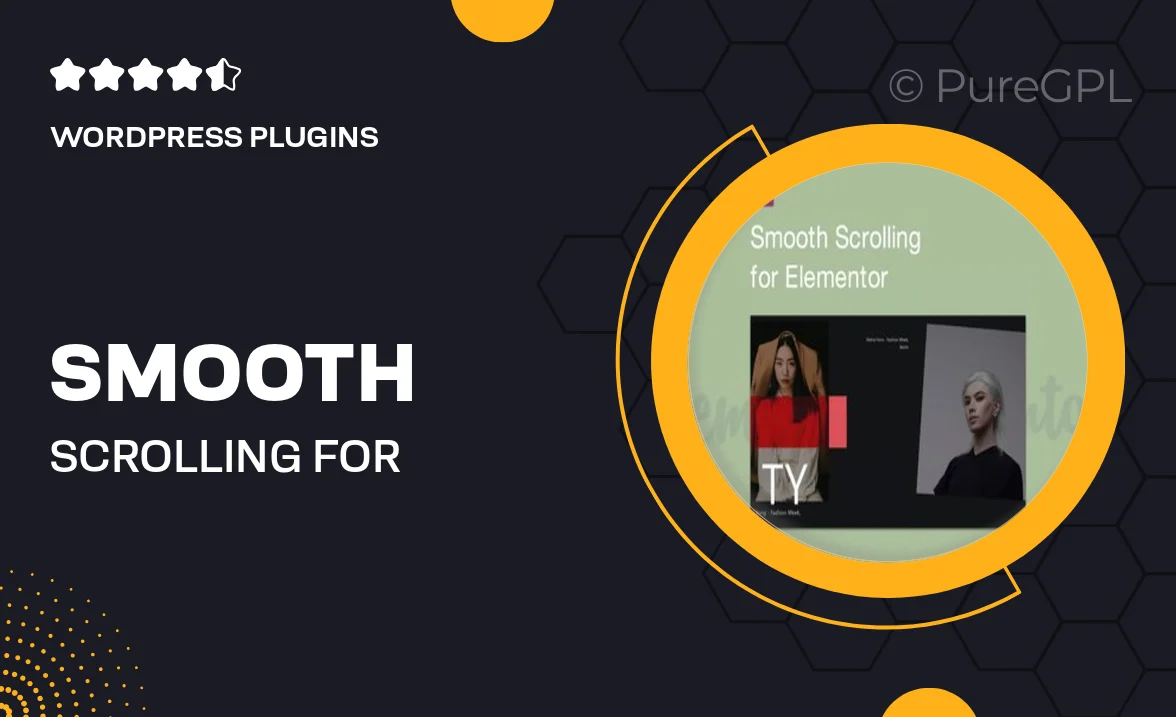
Single Purchase
Buy this product once and own it forever.
Membership
Unlock everything on the site for one low price.
Product Overview
Enhance your website's user experience with the Smooth Scrolling for Elementor plugin. This powerful tool seamlessly integrates with your Elementor designs, providing a fluid and visually appealing scrolling effect. Visitors will appreciate the smooth transitions as they navigate your pages, making it easier for them to engage with your content. Plus, the plugin is incredibly easy to set up, allowing you to focus on creating stunning layouts without the hassle of complicated configurations. What makes it stand out is its compatibility with various devices, ensuring a consistent experience for all users. Elevate your Elementor site with this simple yet effective enhancement.
Key Features
- Seamless scrolling effects for smoother navigation.
- Compatible with all Elementor templates and widgets.
- Easy installation and configuration process.
- Responsive design to ensure smooth scrolling on all devices.
- Customizable settings for a tailored user experience.
- Lightweight and performance-friendly for optimal site speed.
- Regular updates and dedicated support for peace of mind.
Installation & Usage Guide
What You'll Need
- After downloading from our website, first unzip the file. Inside, you may find extra items like templates or documentation. Make sure to use the correct plugin/theme file when installing.
Unzip the Plugin File
Find the plugin's .zip file on your computer. Right-click and extract its contents to a new folder.

Upload the Plugin Folder
Navigate to the wp-content/plugins folder on your website's side. Then, drag and drop the unzipped plugin folder from your computer into this directory.

Activate the Plugin
Finally, log in to your WordPress dashboard. Go to the Plugins menu. You should see your new plugin listed. Click Activate to finish the installation.

PureGPL ensures you have all the tools and support you need for seamless installations and updates!
For any installation or technical-related queries, Please contact via Live Chat or Support Ticket.