Smash B. | Custom Instagram Feed Pro
Updated on: October 4, 2024
Version 6.4.1
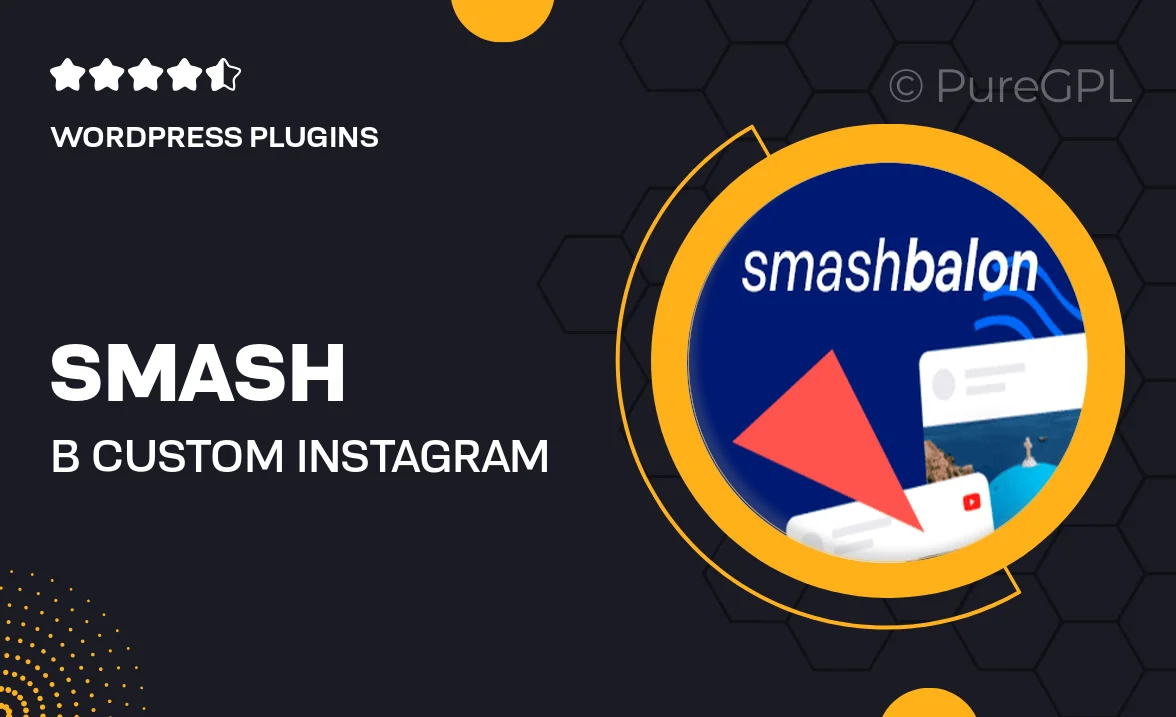
Single Purchase
Buy this product once and own it forever.
Membership
Unlock everything on the site for one low price.
Product Overview
Smash B. | Custom Instagram Feed Pro is a powerful WordPress plugin designed to effortlessly showcase your Instagram feed on your website. With its user-friendly interface, you can customize the display to match your brand's aesthetic seamlessly. Whether you're a blogger, a business, or an influencer, this plugin allows you to engage your audience with stunning visuals. Plus, it offers various layout options to fit any design preference. On top of that, the plugin is optimized for speed and performance, ensuring your site runs smoothly while displaying vibrant Instagram content.
Key Features
- Fully customizable layouts to match your website's theme.
- Responsive design that looks great on any device.
- Easy integration with your Instagram account.
- Option to display posts by hashtags or user profiles.
- Filter and sort options to curate your feed.
- Supports multiple Instagram accounts for diverse content.
- Built-in caching for faster loading times.
- User-friendly settings panel for quick adjustments.
- Regular updates and dedicated support for peace of mind.
Installation & Usage Guide
What You'll Need
- After downloading from our website, first unzip the file. Inside, you may find extra items like templates or documentation. Make sure to use the correct plugin/theme file when installing.
Unzip the Plugin File
Find the plugin's .zip file on your computer. Right-click and extract its contents to a new folder.

Upload the Plugin Folder
Navigate to the wp-content/plugins folder on your website's side. Then, drag and drop the unzipped plugin folder from your computer into this directory.

Activate the Plugin
Finally, log in to your WordPress dashboard. Go to the Plugins menu. You should see your new plugin listed. Click Activate to finish the installation.

PureGPL ensures you have all the tools and support you need for seamless installations and updates!
For any installation or technical-related queries, Please contact via Live Chat or Support Ticket.