Skype Chat Support Pro WordPress Plugin
Updated on: May 13, 2025
Version 1.1.2
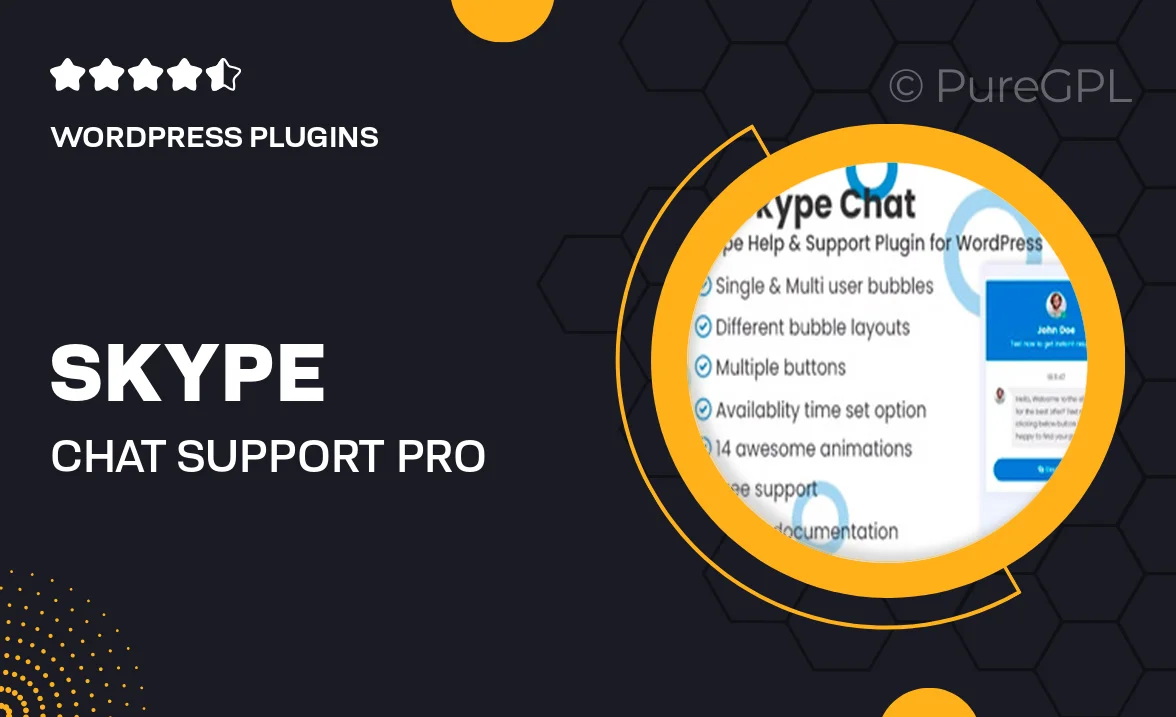
Single Purchase
Buy this product once and own it forever.
Membership
Unlock everything on the site for one low price.
Product Overview
Enhance your customer support with the Skype Chat Support Pro WordPress Plugin. This powerful tool seamlessly integrates Skype chat into your website, allowing you to connect with visitors in real-time. Whether it's answering questions, providing assistance, or guiding users through your services, this plugin makes communication effortless. Plus, it’s easy to set up and customize, ensuring it fits perfectly with your site's design. With features designed to improve user experience, you can boost engagement and satisfaction like never before.
Key Features
- Real-time Skype chat integration for instant communication with visitors.
- Highly customizable chat widget to match your website's branding.
- Mobile-friendly design ensures support is available on any device.
- Easy installation process with no coding required.
- Offline messaging feature to capture inquiries when you’re unavailable.
- Detailed chat history for tracking customer interactions.
- Multiple language support to cater to a global audience.
- Notification alerts to keep you updated on incoming chats.
Installation & Usage Guide
What You'll Need
- After downloading from our website, first unzip the file. Inside, you may find extra items like templates or documentation. Make sure to use the correct plugin/theme file when installing.
Unzip the Plugin File
Find the plugin's .zip file on your computer. Right-click and extract its contents to a new folder.

Upload the Plugin Folder
Navigate to the wp-content/plugins folder on your website's side. Then, drag and drop the unzipped plugin folder from your computer into this directory.

Activate the Plugin
Finally, log in to your WordPress dashboard. Go to the Plugins menu. You should see your new plugin listed. Click Activate to finish the installation.

PureGPL ensures you have all the tools and support you need for seamless installations and updates!
For any installation or technical-related queries, Please contact via Live Chat or Support Ticket.