Site Notes Important Events Addon
Updated on: September 19, 2024
Version 1.0.0
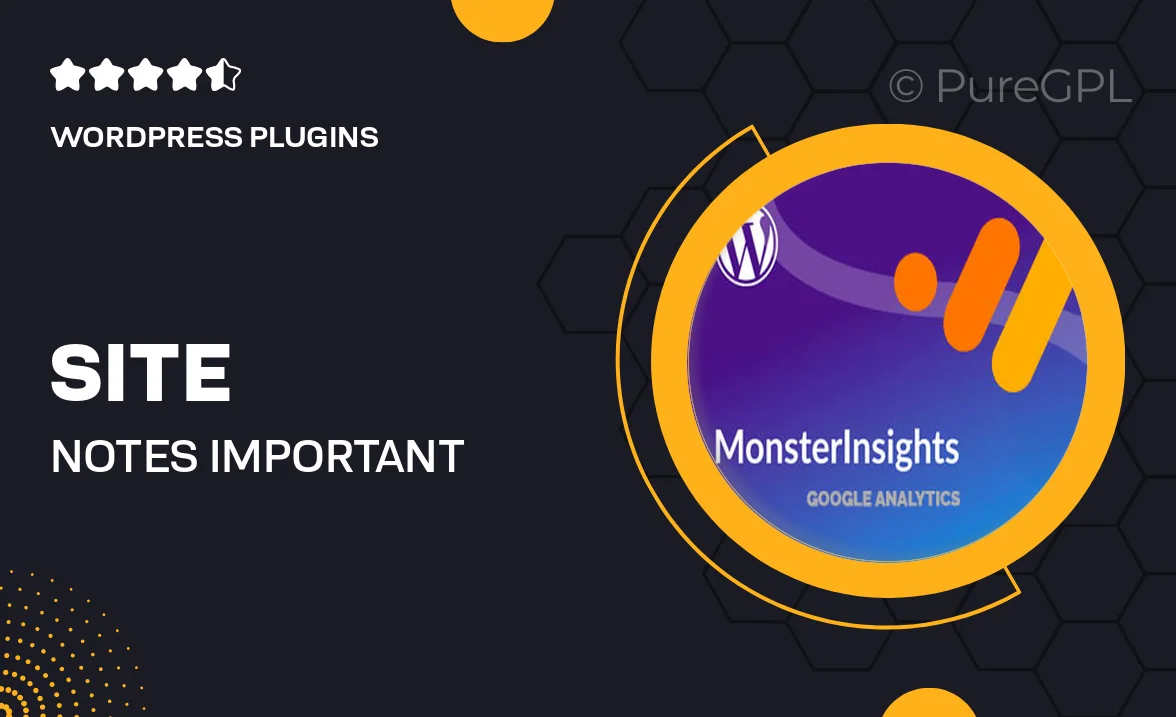
Single Purchase
Buy this product once and own it forever.
Membership
Unlock everything on the site for one low price.
Product Overview
Enhance your Site Notes experience with the Important Events Addon, designed to help you keep track of critical milestones and deadlines seamlessly. This intuitive tool allows users to easily document and manage important events directly within their notes. With a user-friendly interface, you can quickly add, edit, and organize events to ensure nothing slips through the cracks. Whether you're managing a project, planning an event, or simply keeping personal notes, this addon is a game-changer. Plus, it integrates smoothly with your existing notes, making it easier than ever to stay organized and focused.
Key Features
- Effortlessly add important events to your notes for easy reference.
- Customizable reminders to ensure you never miss a deadline.
- Simple interface that integrates directly with your existing Site Notes.
- Organize events by date, priority, or category for improved clarity.
- View upcoming events at a glance to streamline your planning.
- Collaborate with team members by sharing event details within notes.
- Compatible with various devices for on-the-go access.
Installation & Usage Guide
What You'll Need
- After downloading from our website, first unzip the file. Inside, you may find extra items like templates or documentation. Make sure to use the correct plugin/theme file when installing.
Unzip the Plugin File
Find the plugin's .zip file on your computer. Right-click and extract its contents to a new folder.

Upload the Plugin Folder
Navigate to the wp-content/plugins folder on your website's side. Then, drag and drop the unzipped plugin folder from your computer into this directory.

Activate the Plugin
Finally, log in to your WordPress dashboard. Go to the Plugins menu. You should see your new plugin listed. Click Activate to finish the installation.

PureGPL ensures you have all the tools and support you need for seamless installations and updates!
For any installation or technical-related queries, Please contact via Live Chat or Support Ticket.