SilkyPress | Simple Custom CSS and JS PRO
Updated on: October 23, 2025
Version 4.41.1
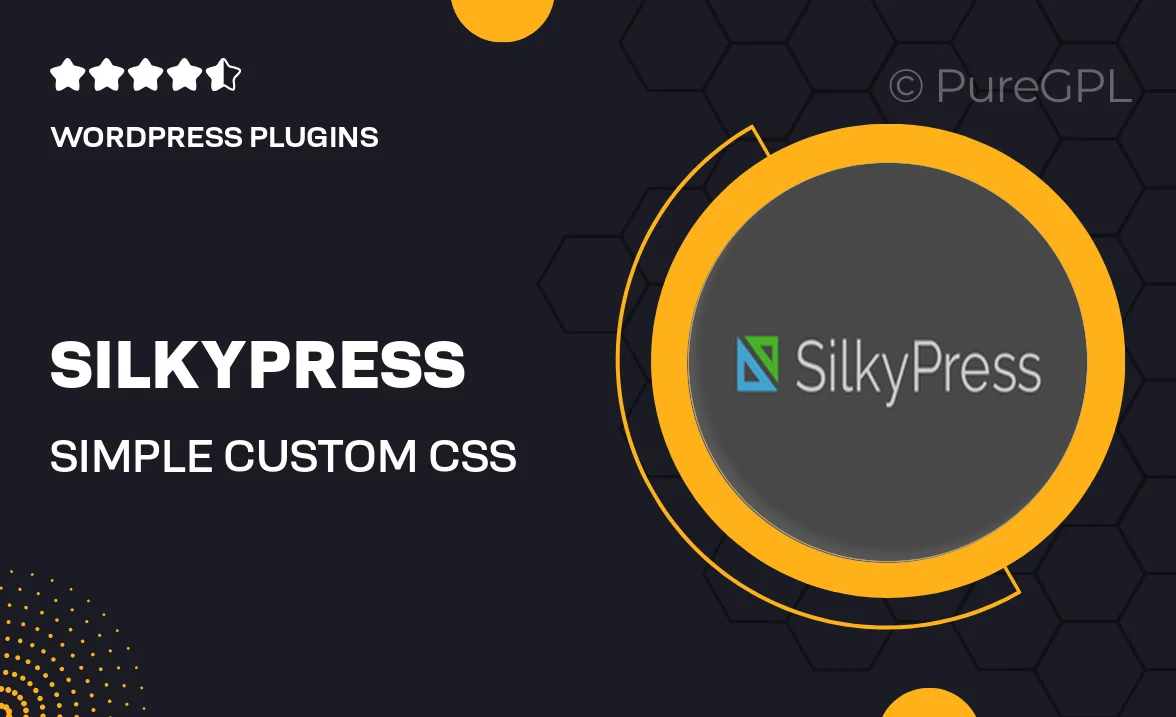
Single Purchase
Buy this product once and own it forever.
Membership
Unlock everything on the site for one low price.
Product Overview
SilkyPress | Simple Custom CSS and JS PRO is your go-to solution for effortlessly customizing your WordPress site. With this powerful plugin, you can add custom CSS and JavaScript without any coding knowledge. It's designed for both beginners and seasoned developers, making it easy to enhance your site’s aesthetics and functionality. Plus, the intuitive interface allows for quick adjustments, saving you time and effort. What makes it stand out is its ability to preview changes in real-time, ensuring your tweaks look just right before going live.
Key Features
- Real-time preview of custom CSS and JS changes.
- User-friendly interface that requires no coding skills.
- Option to add site-wide or page-specific customizations.
- Support for various CSS and JavaScript frameworks.
- Easy integration with popular WordPress themes.
- Save and manage multiple customization profiles.
- Performance optimized to ensure fast loading times.
- Regular updates and dedicated support for users.
Installation & Usage Guide
What You'll Need
- After downloading from our website, first unzip the file. Inside, you may find extra items like templates or documentation. Make sure to use the correct plugin/theme file when installing.
Unzip the Plugin File
Find the plugin's .zip file on your computer. Right-click and extract its contents to a new folder.

Upload the Plugin Folder
Navigate to the wp-content/plugins folder on your website's side. Then, drag and drop the unzipped plugin folder from your computer into this directory.

Activate the Plugin
Finally, log in to your WordPress dashboard. Go to the Plugins menu. You should see your new plugin listed. Click Activate to finish the installation.

PureGPL ensures you have all the tools and support you need for seamless installations and updates!
For any installation or technical-related queries, Please contact via Live Chat or Support Ticket.