SHOUT – HTML5 Radio Player With Ads – ShoutCast and IceCast Support – WordPress Plugin
Updated on: February 19, 2024
Version 3.5.3
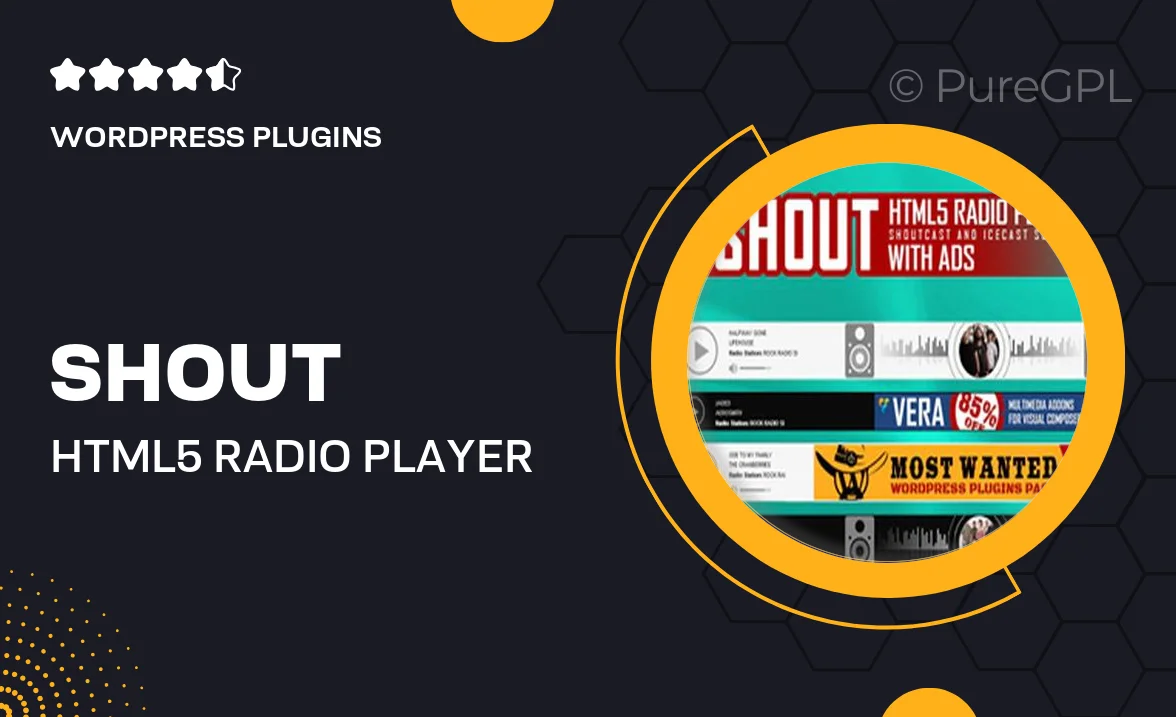
Single Purchase
Buy this product once and own it forever.
Membership
Unlock everything on the site for one low price.
Product Overview
Introducing SHOUT, the ultimate HTML5 radio player designed specifically for WordPress. This powerful plugin supports both ShoutCast and IceCast, allowing you to seamlessly integrate live radio streaming into your website. With its sleek and modern interface, SHOUT not only enhances user experience but also includes robust ad support, giving you the opportunity to monetize your broadcasts. Plus, it’s fully responsive, ensuring that your listeners can enjoy your station on any device, from desktops to smartphones. What makes it stand out is its ease of use, allowing you to set up your radio station in just a few clicks without any technical expertise.
Key Features
- Supports both ShoutCast and IceCast streaming protocols.
- Fully responsive design for optimal viewing on all devices.
- Built-in ad support to help you monetize your radio broadcasts.
- Customizable player skins to match your website’s aesthetic.
- Easy-to-use interface for quick setup and management.
- Live stream status display to keep listeners informed.
- Compatible with various WordPress themes and plugins.
- Regular updates and dedicated support to ensure smooth operation.
Installation & Usage Guide
What You'll Need
- After downloading from our website, first unzip the file. Inside, you may find extra items like templates or documentation. Make sure to use the correct plugin/theme file when installing.
Unzip the Plugin File
Find the plugin's .zip file on your computer. Right-click and extract its contents to a new folder.

Upload the Plugin Folder
Navigate to the wp-content/plugins folder on your website's side. Then, drag and drop the unzipped plugin folder from your computer into this directory.

Activate the Plugin
Finally, log in to your WordPress dashboard. Go to the Plugins menu. You should see your new plugin listed. Click Activate to finish the installation.

PureGPL ensures you have all the tools and support you need for seamless installations and updates!
For any installation or technical-related queries, Please contact via Live Chat or Support Ticket.