Service Finder – Provider and Business Listing WordPress Theme
Updated on: June 24, 2025
Version 6.1
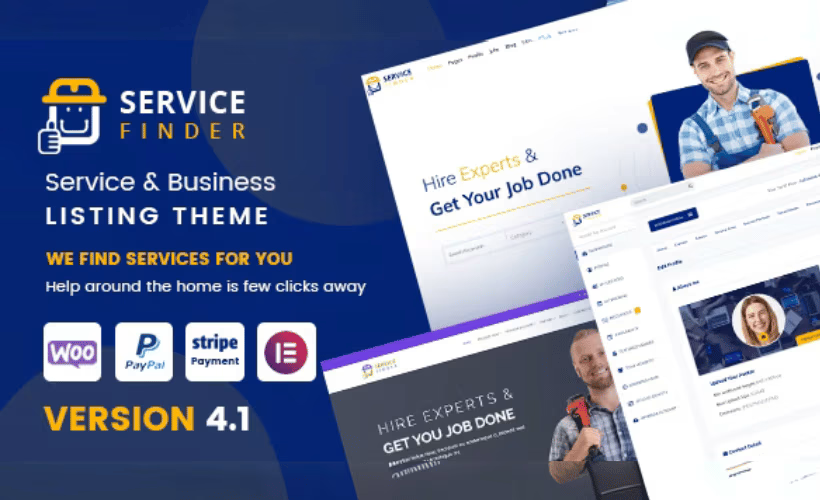
Single Purchase
Buy this product once and own it forever.
Membership
Unlock everything on the site for one low price.
Product Overview
Service Finder is a versatile WordPress theme designed specifically for creating a professional provider and business listing directory. Whether you're building a local services portal or a comprehensive business directory, this theme offers a seamless experience for both users and administrators. Its clean and modern design ensures that your listings stand out, while the user-friendly interface makes navigation a breeze. Plus, with powerful search and filtering options, users can easily find the services they need. On top of that, the theme is fully responsive, ensuring it looks great on any device.
Key Features
- Comprehensive listing management for easy service provider organization.
- Advanced search and filter functionality to enhance user experience.
- Responsive design that adapts beautifully on mobile and desktop.
- Customizable layouts and color schemes to match your brand.
- Integrated Google Maps for easy location tracking of services.
- User-friendly submission forms for service providers to list their offerings.
- Robust rating and review system to build trust and credibility.
- SEO-optimized for better visibility in search engine results.
- Regular updates and dedicated support for seamless operation.
Installation & Usage Guide
What You'll Need
- After downloading from our website, first unzip the file. Inside, you may find extra items like templates or documentation. Make sure to use the correct plugin/theme file when installing.
Unzip the Theme File
Find the theme's .zip file on your computer. Right-click and extract its contents to a new folder.

Upload the Theme Folder
Navigate to the wp-content/themes folder on your website's side. Then, drag and drop the unzipped theme folder from your computer into this directory.

Activate the Theme
Finally, log in to your WordPress dashboard. Go to the Themes menu. You should see your new theme listed. Click Activate to finish the installation.

PureGPL ensures you have all the tools and support you need for seamless installations and updates!
For any installation or technical-related queries, Please contact via Live Chat or Support Ticket.