SEO Friendly Images Pro for WordPress
Updated on: December 19, 2023
Version 4.0.5
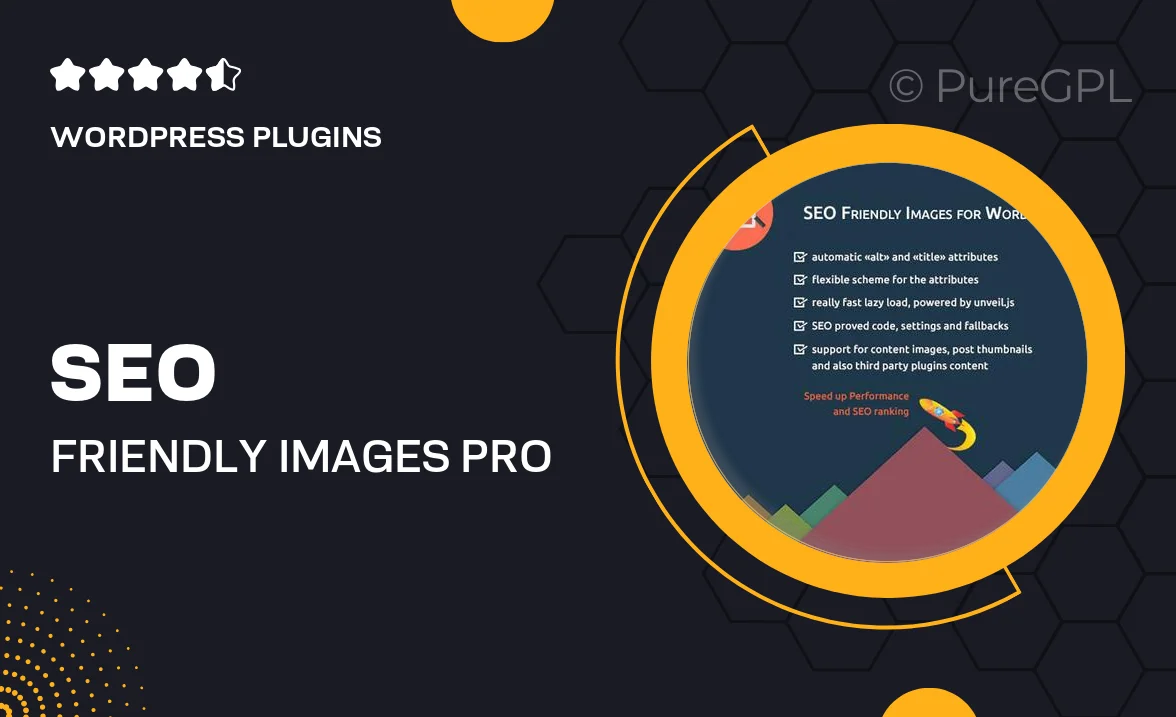
Single Purchase
Buy this product once and own it forever.
Membership
Unlock everything on the site for one low price.
Product Overview
SEO Friendly Images Pro for WordPress is a game-changer for anyone looking to enhance their site's visibility. This powerful plugin automatically optimizes your images, ensuring they are search engine friendly without compromising quality. Plus, it allows you to add alt tags and titles effortlessly, making your images work harder for your SEO efforts. What makes it stand out is its user-friendly interface that requires no technical expertise. With just a few clicks, you can elevate your website's performance and improve loading times. Say goodbye to tedious image management and hello to a more streamlined approach!
Key Features
- Automatic image optimization for better SEO performance
- Easily add alt tags and titles to enhance searchability
- Boost page loading speeds with optimized images
- User-friendly interface designed for all skill levels
- Compatible with all major WordPress themes and plugins
- Bulk optimization option for quick updates on multiple images
- Detailed analytics to track your image SEO performance
- Regular updates to ensure compatibility with the latest WordPress versions
Installation & Usage Guide
What You'll Need
- After downloading from our website, first unzip the file. Inside, you may find extra items like templates or documentation. Make sure to use the correct plugin/theme file when installing.
Unzip the Plugin File
Find the plugin's .zip file on your computer. Right-click and extract its contents to a new folder.

Upload the Plugin Folder
Navigate to the wp-content/plugins folder on your website's side. Then, drag and drop the unzipped plugin folder from your computer into this directory.

Activate the Plugin
Finally, log in to your WordPress dashboard. Go to the Plugins menu. You should see your new plugin listed. Click Activate to finish the installation.

PureGPL ensures you have all the tools and support you need for seamless installations and updates!
For any installation or technical-related queries, Please contact via Live Chat or Support Ticket.