Secondline | Gumbo
Updated on: April 16, 2024
Version 1.5.9
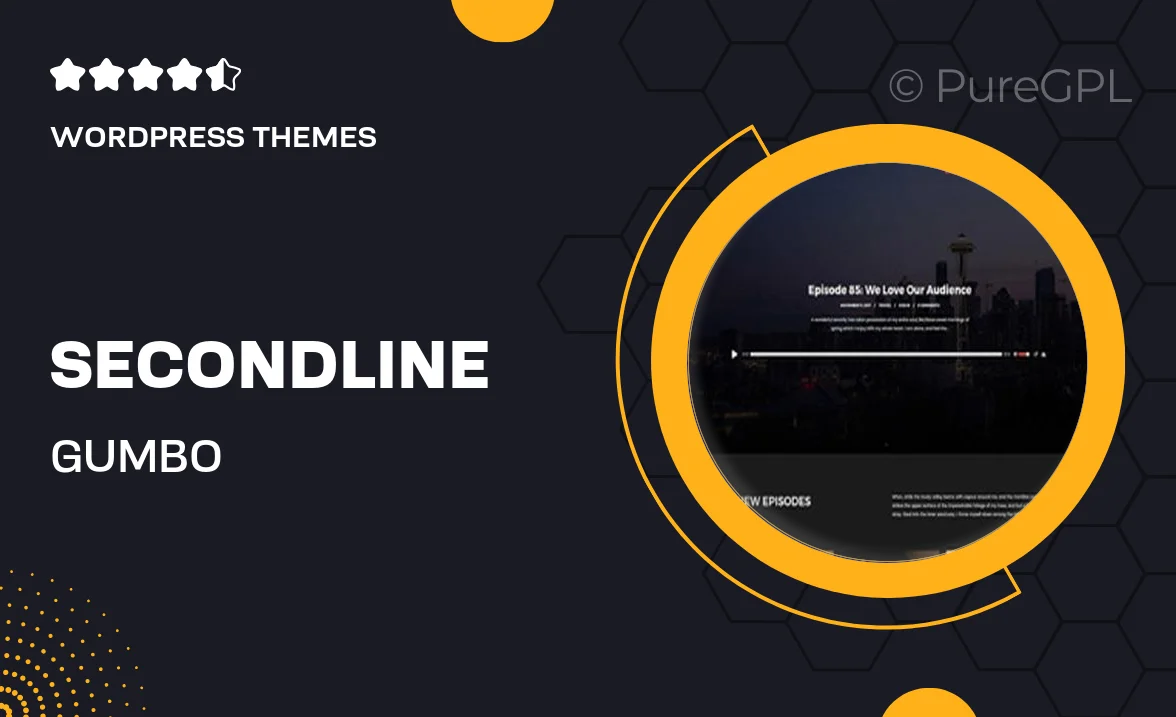
Single Purchase
Buy this product once and own it forever.
Membership
Unlock everything on the site for one low price.
Product Overview
Introducing Secondline | Gumbo, a vibrant and versatile WordPress theme designed for food bloggers, chefs, and culinary enthusiasts. With its stunning layout and easy-to-use interface, you can showcase your recipes and food stories beautifully. Plus, the theme is fully responsive, ensuring that your content looks great on any device. What makes it stand out is its unique color palette and customizable features that allow you to express your individual style. Whether you’re sharing a family recipe or starting a food business, Secondline | Gumbo has everything you need to captivate your audience.
Key Features
- Responsive design for optimal viewing on all devices.
- Customizable color schemes to match your brand.
- Easy-to-use drag-and-drop page builder for effortless layout creation.
- Integrated recipe card functionality for easy recipe sharing.
- Multiple blog layout options to showcase your posts creatively.
- SEO-friendly structure to help your content rank better in search engines.
- Social media integration to grow your online presence.
- Built-in support for popular plugins to extend functionality.
Installation & Usage Guide
What You'll Need
- After downloading from our website, first unzip the file. Inside, you may find extra items like templates or documentation. Make sure to use the correct plugin/theme file when installing.
Unzip the Theme File
Find the theme's .zip file on your computer. Right-click and extract its contents to a new folder.

Upload the Theme Folder
Navigate to the wp-content/themes folder on your website's side. Then, drag and drop the unzipped theme folder from your computer into this directory.

Activate the Theme
Finally, log in to your WordPress dashboard. Go to the Themes menu. You should see your new theme listed. Click Activate to finish the installation.

PureGPL ensures you have all the tools and support you need for seamless installations and updates!
For any installation or technical-related queries, Please contact via Live Chat or Support Ticket.