SearchWP WP Job Manager Integration
Updated on: August 1, 2025
Version 1.6.2
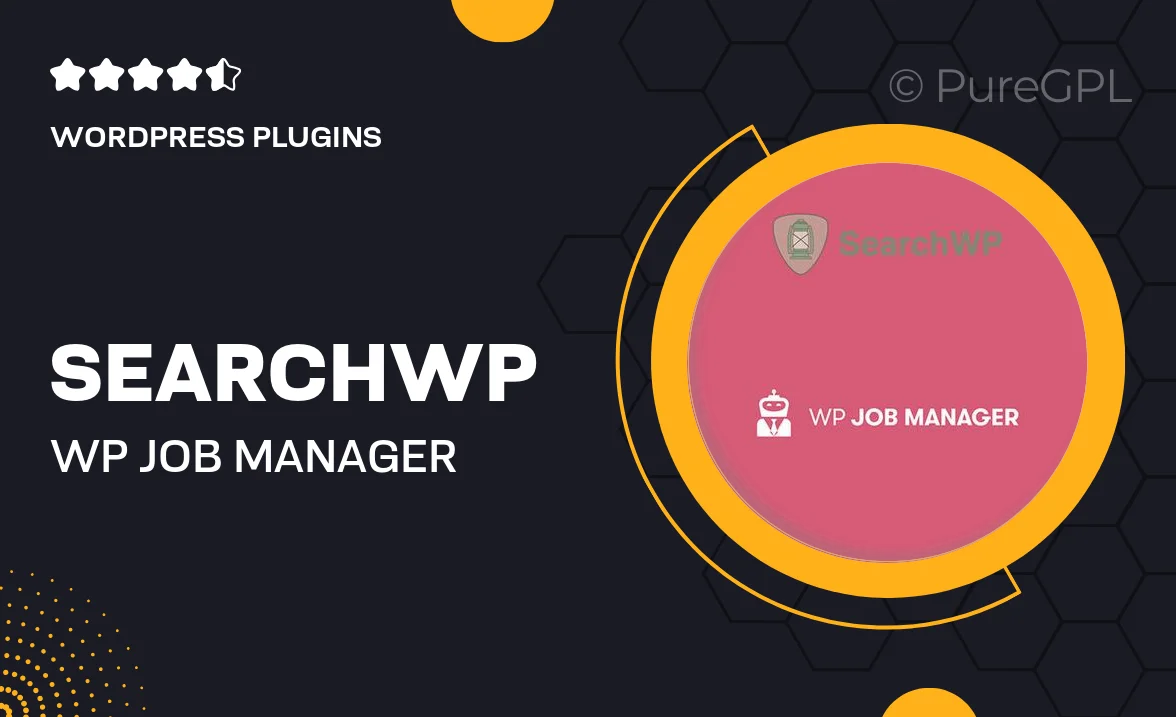
Single Purchase
Buy this product once and own it forever.
Membership
Unlock everything on the site for one low price.
Product Overview
Boost your job listing capabilities with the SearchWP WP Job Manager Integration. This powerful tool seamlessly connects SearchWP's robust search functionality with WP Job Manager, ensuring your users can effortlessly find the job listings they need. With enhanced search filters and customizable settings, you can create a tailored experience that caters to your audience. Plus, the integration is easy to set up and requires no coding skills, making it accessible for everyone. Elevate your job board today and provide a more efficient search experience that keeps users coming back.
Key Features
- Seamless integration with WP Job Manager for enhanced search functionality.
- Customizable search filters to meet your specific job listing needs.
- User-friendly setup that requires no technical expertise.
- Improved search results that prioritize relevant job listings.
- Support for custom fields, allowing for a richer job search experience.
- Compatible with any theme, ensuring a consistent look and feel.
- Regular updates to ensure compatibility with the latest WordPress versions.
Installation & Usage Guide
What You'll Need
- After downloading from our website, first unzip the file. Inside, you may find extra items like templates or documentation. Make sure to use the correct plugin/theme file when installing.
Unzip the Plugin File
Find the plugin's .zip file on your computer. Right-click and extract its contents to a new folder.

Upload the Plugin Folder
Navigate to the wp-content/plugins folder on your website's side. Then, drag and drop the unzipped plugin folder from your computer into this directory.

Activate the Plugin
Finally, log in to your WordPress dashboard. Go to the Plugins menu. You should see your new plugin listed. Click Activate to finish the installation.

PureGPL ensures you have all the tools and support you need for seamless installations and updates!
For any installation or technical-related queries, Please contact via Live Chat or Support Ticket.