SearchWP Term Synonyms
Updated on: December 19, 2023
Version 2.4.14
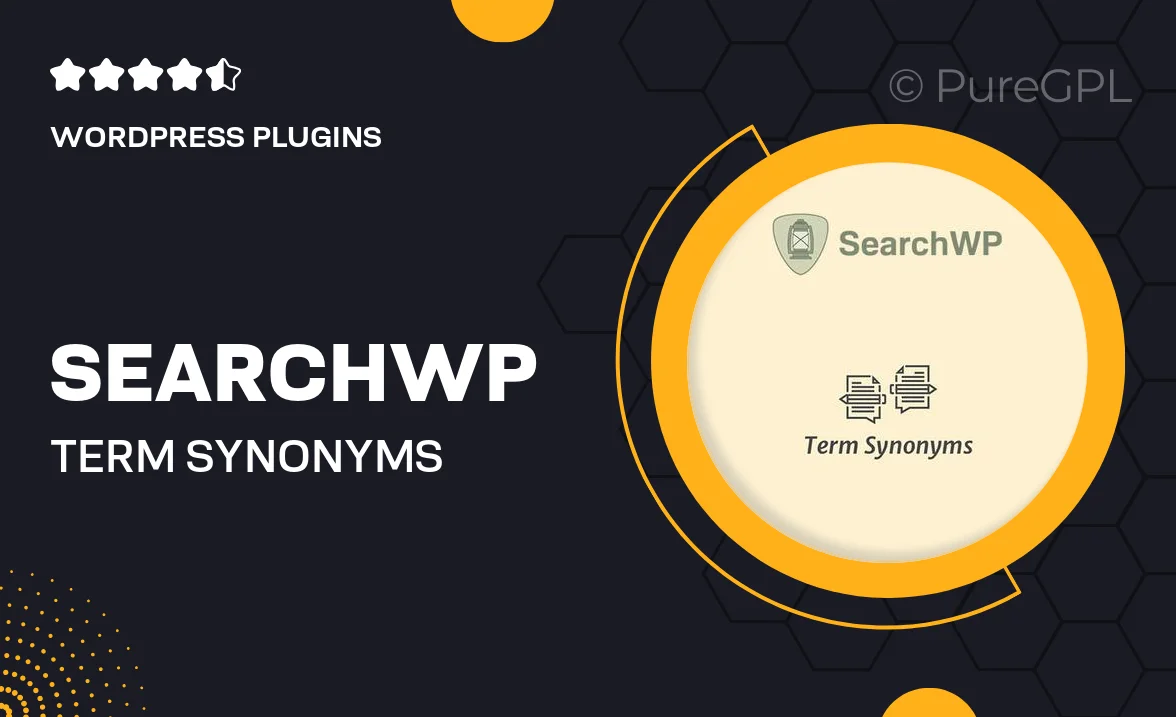
Single Purchase
Buy this product once and own it forever.
Membership
Unlock everything on the site for one low price.
Product Overview
Enhance your WordPress site's search functionality with SearchWP Term Synonyms. This powerful plugin allows you to create and manage synonyms for your content, ensuring that visitors find what they're looking for, even if they use different terminology. By linking related terms, you improve the relevancy of search results and boost user satisfaction. Plus, it's incredibly easy to set up and integrates seamlessly with your existing SearchWP setup. Say goodbye to missed opportunities due to mismatched keywords and hello to a more intuitive search experience for your users.
Key Features
- Effortlessly create and manage synonyms for improved search results.
- Boost user engagement by ensuring visitors find relevant content.
- Seamless integration with your existing SearchWP setup.
- User-friendly interface for quick synonym management.
- Supports multiple synonyms for each term, enhancing search flexibility.
- Real-time updates to ensure your synonyms are always current.
- Compatible with various WordPress themes and plugins.
- Detailed documentation to help you get started quickly.
Installation & Usage Guide
What You'll Need
- After downloading from our website, first unzip the file. Inside, you may find extra items like templates or documentation. Make sure to use the correct plugin/theme file when installing.
Unzip the Plugin File
Find the plugin's .zip file on your computer. Right-click and extract its contents to a new folder.

Upload the Plugin Folder
Navigate to the wp-content/plugins folder on your website's side. Then, drag and drop the unzipped plugin folder from your computer into this directory.

Activate the Plugin
Finally, log in to your WordPress dashboard. Go to the Plugins menu. You should see your new plugin listed. Click Activate to finish the installation.

PureGPL ensures you have all the tools and support you need for seamless installations and updates!
For any installation or technical-related queries, Please contact via Live Chat or Support Ticket.