SearchWP Term Highlight
Updated on: December 19, 2023
Version 2.1.14
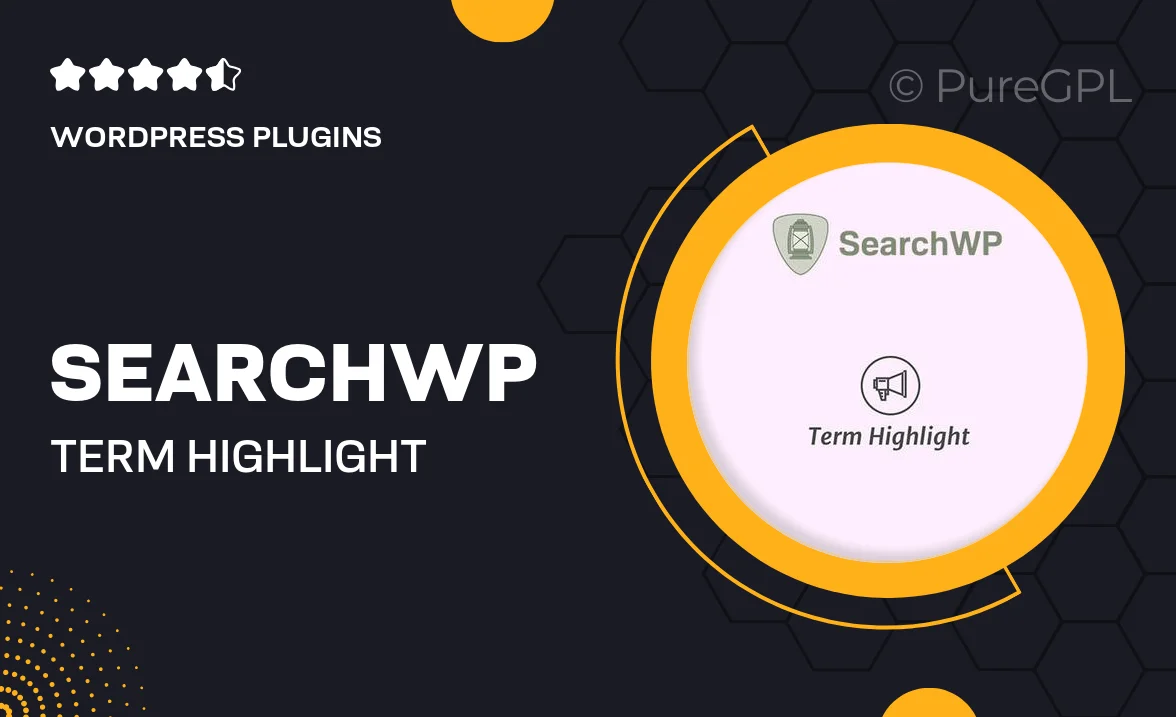
Single Purchase
Buy this product once and own it forever.
Membership
Unlock everything on the site for one low price.
Product Overview
Enhance your WordPress site's search functionality with SearchWP Term Highlight. This powerful plugin allows you to highlight search terms within your content, making it easier for users to find exactly what they're looking for. With a simple setup, you can instantly improve the user experience on your site. Plus, it works seamlessly with your existing SearchWP installation, ensuring a smooth integration. What makes it stand out is its customizable highlight options, letting you choose colors and styles that fit your brand. Say goodbye to overlooked content and hello to a more engaging search experience!
Key Features
- Customizable highlight colors to match your site's design.
- Seamless integration with the SearchWP plugin.
- Easy setup with no coding required.
- Improves content visibility for users searching your site.
- Compatible with various themes and plugins for versatility.
- Regular updates to ensure compatibility with the latest WordPress versions.
- Responsive design, ensuring highlights work on all devices.
- User-friendly interface for quick adjustments.
Installation & Usage Guide
What You'll Need
- After downloading from our website, first unzip the file. Inside, you may find extra items like templates or documentation. Make sure to use the correct plugin/theme file when installing.
Unzip the Plugin File
Find the plugin's .zip file on your computer. Right-click and extract its contents to a new folder.

Upload the Plugin Folder
Navigate to the wp-content/plugins folder on your website's side. Then, drag and drop the unzipped plugin folder from your computer into this directory.

Activate the Plugin
Finally, log in to your WordPress dashboard. Go to the Plugins menu. You should see your new plugin listed. Click Activate to finish the installation.

PureGPL ensures you have all the tools and support you need for seamless installations and updates!
For any installation or technical-related queries, Please contact via Live Chat or Support Ticket.