SearchWP Give Integration
Updated on: December 19, 2025
Version 1.2.0
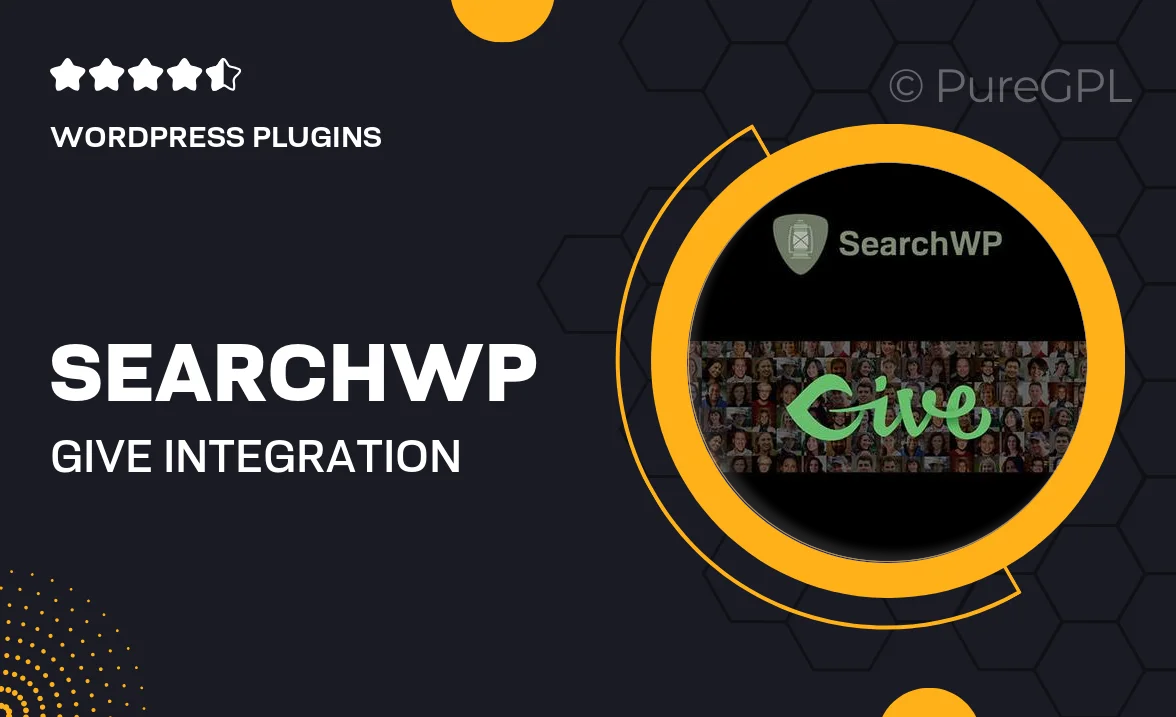
Single Purchase
Buy this product once and own it forever.
Membership
Unlock everything on the site for one low price.
Product Overview
Enhance your fundraising efforts with the SearchWP Give Integration plugin. This powerful tool seamlessly connects your SearchWP-powered site with the GiveWP plugin, allowing your visitors to easily find donation forms and campaigns. With optimized search results tailored for your fundraising needs, you’ll boost engagement and increase contributions. Plus, enjoy a user-friendly setup that won’t require any coding knowledge. What makes it stand out is its ability to improve the overall user experience, ensuring that potential donors can quickly locate what they’re looking for. Elevate your donation process today!
Key Features
- Seamless integration with SearchWP and GiveWP for enhanced functionality.
- Improved search results specifically tailored for donation forms.
- User-friendly setup process, no coding required.
- Boosts visibility of fundraising campaigns through optimized search.
- Compatible with various themes and plugins for greater flexibility.
- Regular updates to ensure compatibility with the latest WordPress versions.
- Comprehensive documentation and support for a smooth experience.
Installation & Usage Guide
What You'll Need
- After downloading from our website, first unzip the file. Inside, you may find extra items like templates or documentation. Make sure to use the correct plugin/theme file when installing.
Unzip the Plugin File
Find the plugin's .zip file on your computer. Right-click and extract its contents to a new folder.

Upload the Plugin Folder
Navigate to the wp-content/plugins folder on your website's side. Then, drag and drop the unzipped plugin folder from your computer into this directory.

Activate the Plugin
Finally, log in to your WordPress dashboard. Go to the Plugins menu. You should see your new plugin listed. Click Activate to finish the installation.

PureGPL ensures you have all the tools and support you need for seamless installations and updates!
For any installation or technical-related queries, Please contact via Live Chat or Support Ticket.