Searchwp | BetterDocs Integration
Updated on: March 5, 2025
Version 1.1.0
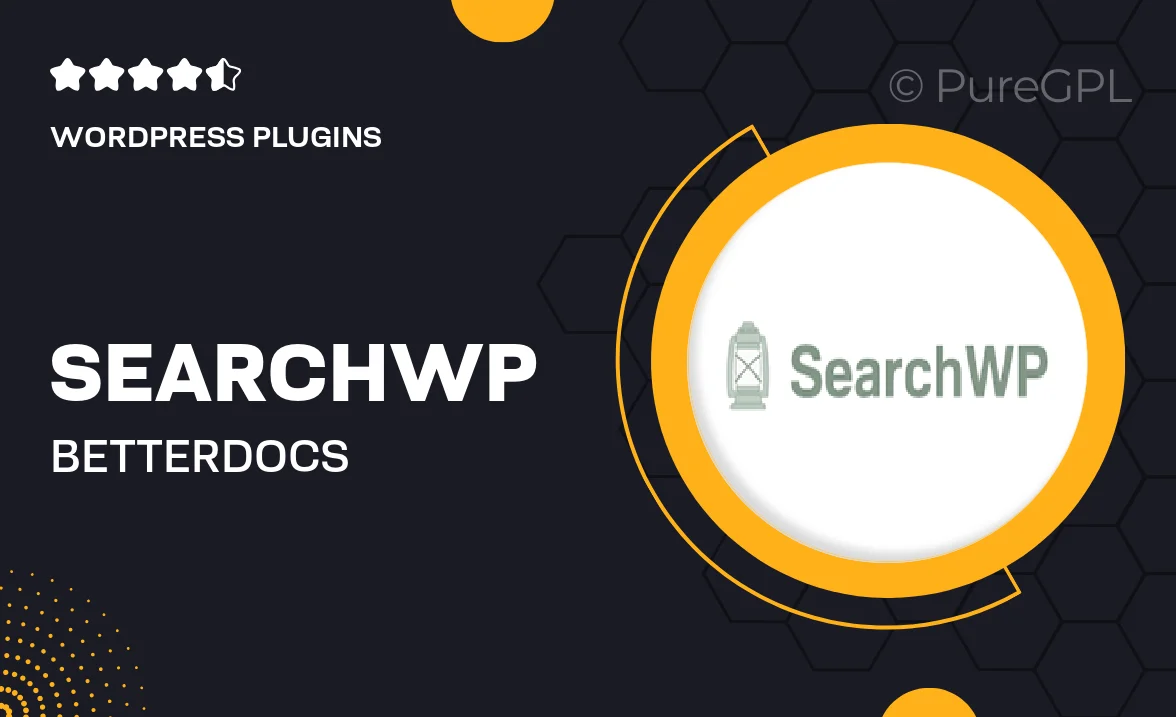
Single Purchase
Buy this product once and own it forever.
Membership
Unlock everything on the site for one low price.
Product Overview
Enhance your WordPress site’s search capabilities with the SearchWP and BetterDocs integration. This powerful combination allows you to create a seamless and intuitive search experience for your users. With better indexing of your documentation and resources, visitors can find what they need quickly and efficiently. Plus, the integration is simple to set up and works smoothly with your existing setup. Say goodbye to frustrating search results and hello to a more user-friendly experience that keeps your audience engaged and informed.
Key Features
- Improved search accuracy for BetterDocs content.
- Customizable search algorithms tailored to your site’s needs.
- User-friendly interface that enhances visitor interaction.
- Seamless integration with minimal setup required.
- Real-time indexing of your documentation for up-to-date results.
- Advanced filtering options to refine search results.
- Compatible with all WordPress themes and plugins.
Installation & Usage Guide
What You'll Need
- After downloading from our website, first unzip the file. Inside, you may find extra items like templates or documentation. Make sure to use the correct plugin/theme file when installing.
Unzip the Plugin File
Find the plugin's .zip file on your computer. Right-click and extract its contents to a new folder.

Upload the Plugin Folder
Navigate to the wp-content/plugins folder on your website's side. Then, drag and drop the unzipped plugin folder from your computer into this directory.

Activate the Plugin
Finally, log in to your WordPress dashboard. Go to the Plugins menu. You should see your new plugin listed. Click Activate to finish the installation.

PureGPL ensures you have all the tools and support you need for seamless installations and updates!
For any installation or technical-related queries, Please contact via Live Chat or Support Ticket.