S2W – Import Shopify to WooCommerce – Migrate Your Store from Shopify to WooCommerce
Updated on: December 28, 2025
Version 1.3.9
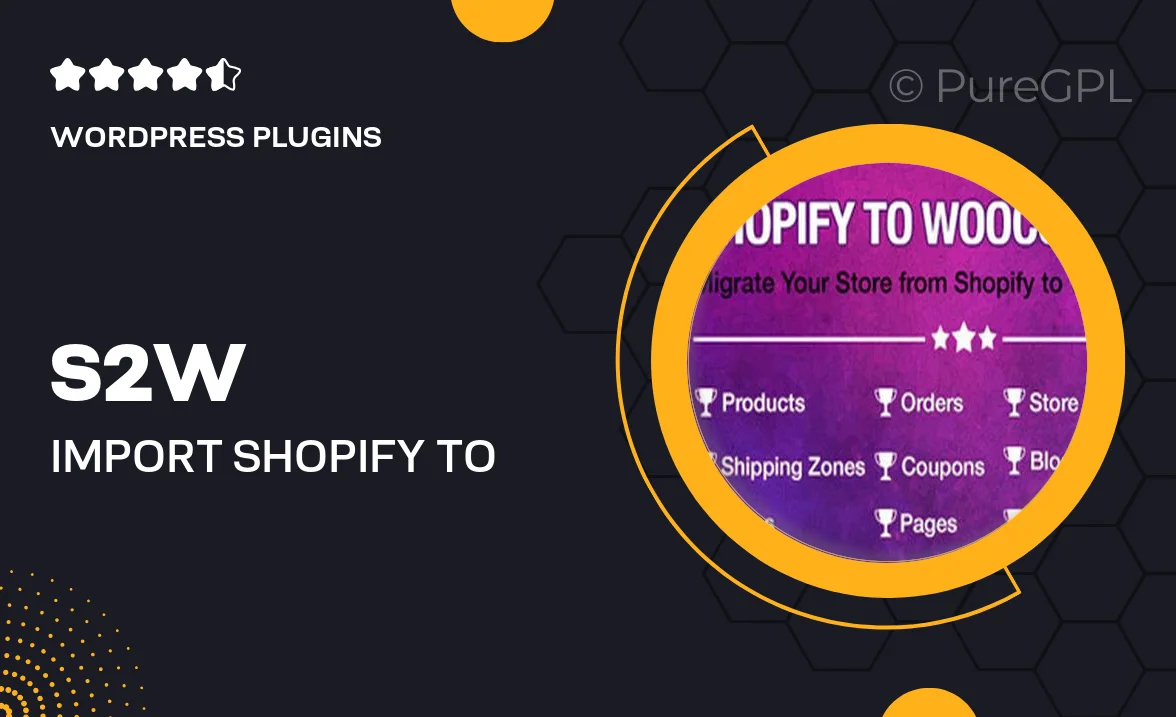
Single Purchase
Buy this product once and own it forever.
Membership
Unlock everything on the site for one low price.
Product Overview
Migrating your online store from Shopify to WooCommerce has never been easier with S2W – Import Shopify to WooCommerce. This powerful plugin simplifies the transition, allowing you to seamlessly transfer your products, customers, and orders without losing any critical data. Plus, the user-friendly interface means you won't need to be a tech expert to get started. What makes it stand out is its ability to preserve product attributes and variations, ensuring your store retains its unique identity. On top of that, S2W offers excellent support and documentation to guide you through the process, making it a breeze to switch platforms.
Key Features
- Effortlessly migrate products, customers, and orders from Shopify to WooCommerce.
- Preserve product attributes and variations for a seamless transition.
- User-friendly interface for quick and easy setup.
- Comprehensive documentation and support to assist you along the way.
- Import multiple store data types in one go, saving you time.
- Compatible with various WooCommerce themes and extensions.
- Flexible settings to customize your import experience.
Installation & Usage Guide
What You'll Need
- After downloading from our website, first unzip the file. Inside, you may find extra items like templates or documentation. Make sure to use the correct plugin/theme file when installing.
Unzip the Plugin File
Find the plugin's .zip file on your computer. Right-click and extract its contents to a new folder.

Upload the Plugin Folder
Navigate to the wp-content/plugins folder on your website's side. Then, drag and drop the unzipped plugin folder from your computer into this directory.

Activate the Plugin
Finally, log in to your WordPress dashboard. Go to the Plugins menu. You should see your new plugin listed. Click Activate to finish the installation.

PureGPL ensures you have all the tools and support you need for seamless installations and updates!
For any installation or technical-related queries, Please contact via Live Chat or Support Ticket.