Row Elements Carousel Addon for Visual Composer
Updated on: March 18, 2024
Version 1.2.2
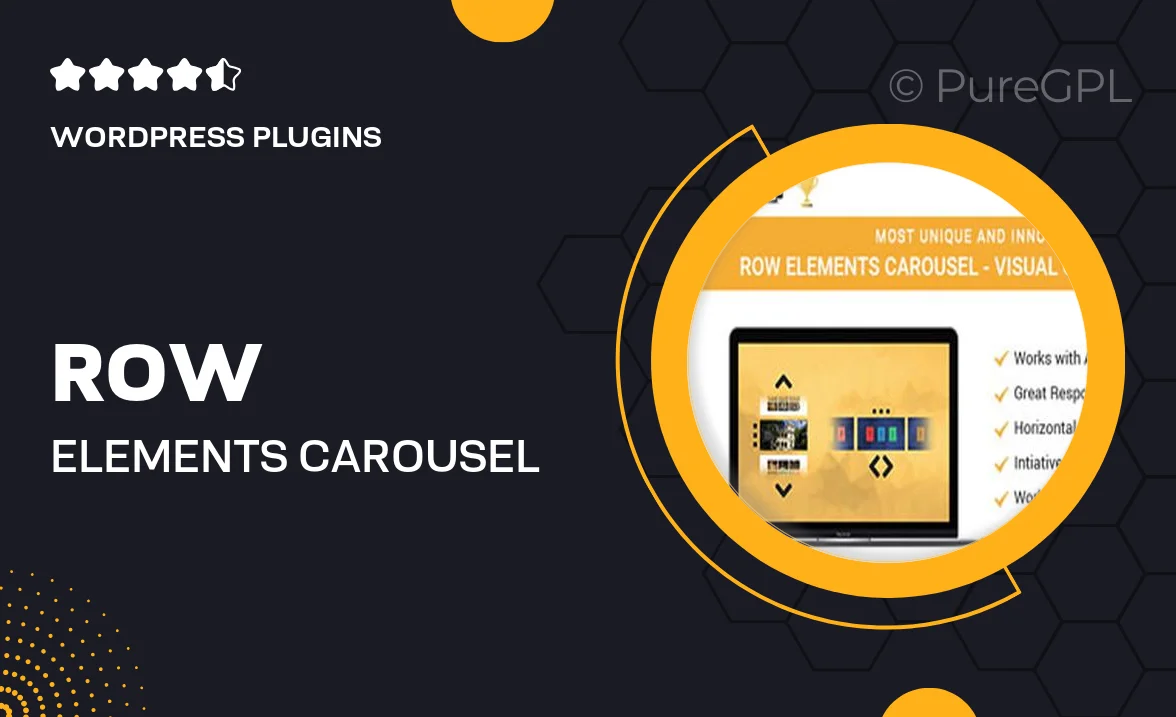
Single Purchase
Buy this product once and own it forever.
Membership
Unlock everything on the site for one low price.
Product Overview
Elevate your website's design with the Row Elements Carousel Addon for Visual Composer. This powerful tool allows you to create stunning carousels that showcase your content in a dynamic and engaging way. With its user-friendly interface, you can easily add images, text, and buttons to your carousel, making it perfect for portfolios, testimonials, or product showcases. Plus, the addon is fully responsive, ensuring a seamless experience across all devices. What makes it stand out is the ability to customize every element, allowing you to maintain your brand's unique style while enhancing user engagement.
Key Features
- Intuitive drag-and-drop interface for easy setup
- Fully responsive design for optimal viewing on any device
- Customizable carousel settings including speed and transition effects
- Support for images, text, and buttons to enrich your content
- Multiple layout options to fit your website's aesthetic
- Seamless integration with Visual Composer for effortless use
- Lightweight and optimized for fast loading times
- Regular updates to ensure compatibility and new features
Installation & Usage Guide
What You'll Need
- After downloading from our website, first unzip the file. Inside, you may find extra items like templates or documentation. Make sure to use the correct plugin/theme file when installing.
Unzip the Plugin File
Find the plugin's .zip file on your computer. Right-click and extract its contents to a new folder.

Upload the Plugin Folder
Navigate to the wp-content/plugins folder on your website's side. Then, drag and drop the unzipped plugin folder from your computer into this directory.

Activate the Plugin
Finally, log in to your WordPress dashboard. Go to the Plugins menu. You should see your new plugin listed. Click Activate to finish the installation.

PureGPL ensures you have all the tools and support you need for seamless installations and updates!
For any installation or technical-related queries, Please contact via Live Chat or Support Ticket.