Role Based Pricing for WooCommerce
Updated on: October 16, 2025
Version 2.2.1
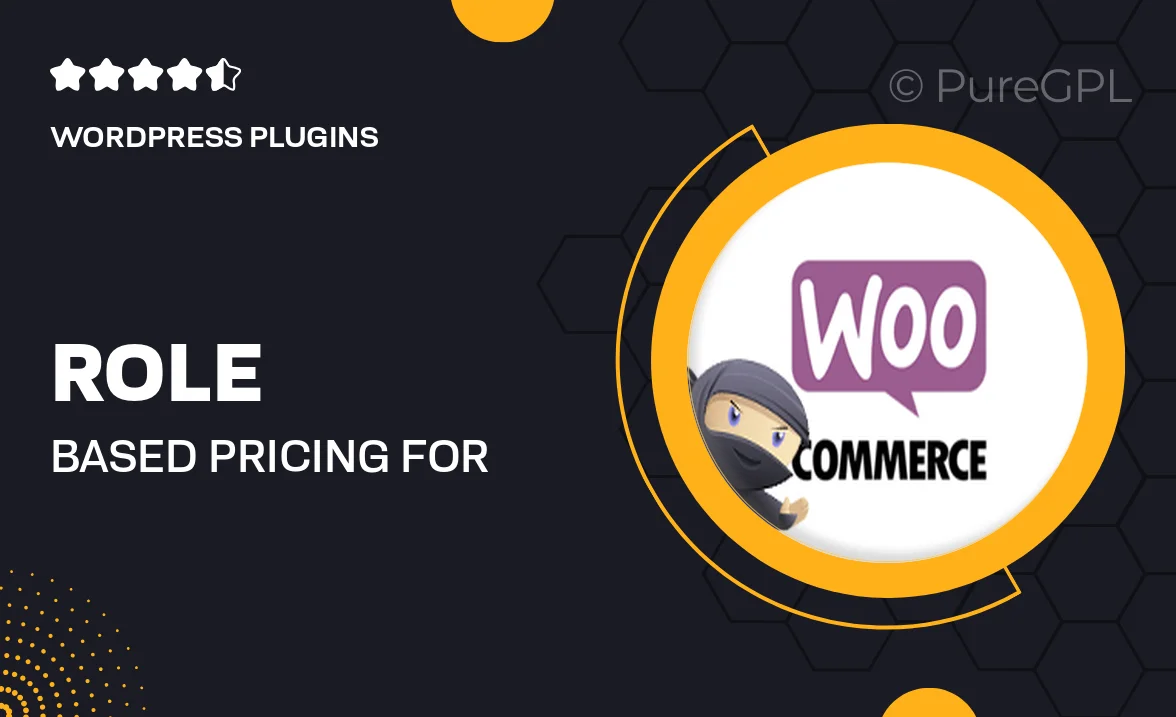
Single Purchase
Buy this product once and own it forever.
Membership
Unlock everything on the site for one low price.
Product Overview
Transform your WooCommerce store with Role Based Pricing, a powerful plugin that enables you to offer different prices based on user roles. Whether you're running a membership site, a wholesale store, or a community marketplace, this tool makes it easy to customize pricing for various customer groups. With seamless integration into your existing WooCommerce setup, you can boost sales and enhance customer satisfaction by providing tailored pricing. Plus, the intuitive interface ensures that you can manage pricing rules without any hassle. It's the perfect solution for store owners looking to maximize their revenue potential while catering to diverse customer needs.
Key Features
- Flexible pricing options for different user roles
- Easy setup and integration with your WooCommerce store
- Bulk pricing adjustments for quick updates
- Customizable discount rules based on user groups
- Comprehensive reporting to track sales by user role
- Responsive design that works seamlessly on all devices
- Compatibility with other WooCommerce extensions
- User-friendly interface for effortless management
Installation & Usage Guide
What You'll Need
- After downloading from our website, first unzip the file. Inside, you may find extra items like templates or documentation. Make sure to use the correct plugin/theme file when installing.
Unzip the Plugin File
Find the plugin's .zip file on your computer. Right-click and extract its contents to a new folder.

Upload the Plugin Folder
Navigate to the wp-content/plugins folder on your website's side. Then, drag and drop the unzipped plugin folder from your computer into this directory.

Activate the Plugin
Finally, log in to your WordPress dashboard. Go to the Plugins menu. You should see your new plugin listed. Click Activate to finish the installation.

PureGPL ensures you have all the tools and support you need for seamless installations and updates!
For any installation or technical-related queries, Please contact via Live Chat or Support Ticket.