Restrict Content Pro Restrict Past Content
Updated on: December 19, 2023
Version 1.0.3
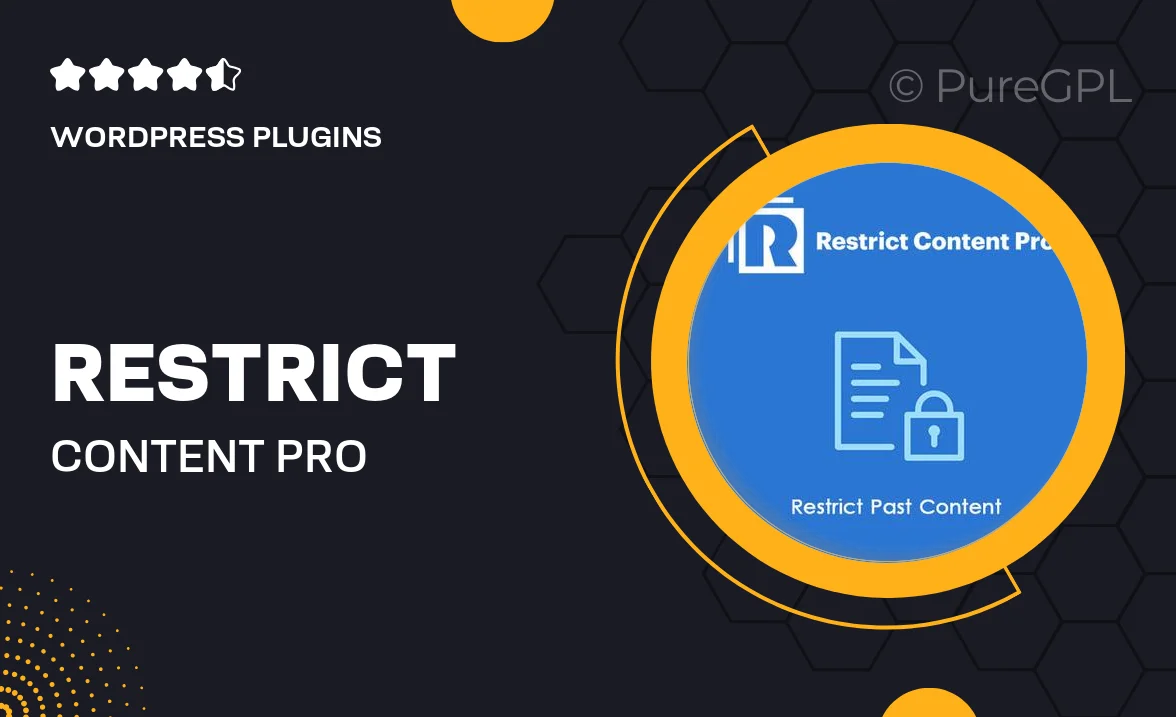
Single Purchase
Buy this product once and own it forever.
Membership
Unlock everything on the site for one low price.
Product Overview
Restrict Content Pro's "Restrict Past Content" add-on is designed to enhance your membership site by allowing you to manage access to previously published content. This powerful tool empowers site owners to control which users can view older posts, ensuring that only paying members gain access to exclusive content. With a user-friendly interface and seamless integration, you can easily set restrictions based on membership levels. Plus, it helps you monetize your content more effectively, creating a sustainable revenue stream for your site. What makes it stand out is its simplicity and flexibility, allowing you to customize your content access rules effortlessly.
Key Features
- Control access to older posts based on membership levels.
- Seamless integration with Restrict Content Pro for easy setup.
- User-friendly interface for quick configuration.
- Enhances the value of your membership by offering exclusive content.
- Flexible settings to customize access rules as needed.
- Boosts your site's revenue potential by restricting valuable content.
- Compatible with various themes and plugins for a smooth experience.
Installation & Usage Guide
What You'll Need
- After downloading from our website, first unzip the file. Inside, you may find extra items like templates or documentation. Make sure to use the correct plugin/theme file when installing.
Unzip the Plugin File
Find the plugin's .zip file on your computer. Right-click and extract its contents to a new folder.

Upload the Plugin Folder
Navigate to the wp-content/plugins folder on your website's side. Then, drag and drop the unzipped plugin folder from your computer into this directory.

Activate the Plugin
Finally, log in to your WordPress dashboard. Go to the Plugins menu. You should see your new plugin listed. Click Activate to finish the installation.

PureGPL ensures you have all the tools and support you need for seamless installations and updates!
For any installation or technical-related queries, Please contact via Live Chat or Support Ticket.