Restrict Content Pro Group Accounts
Updated on: December 19, 2023
Version 2.2.3
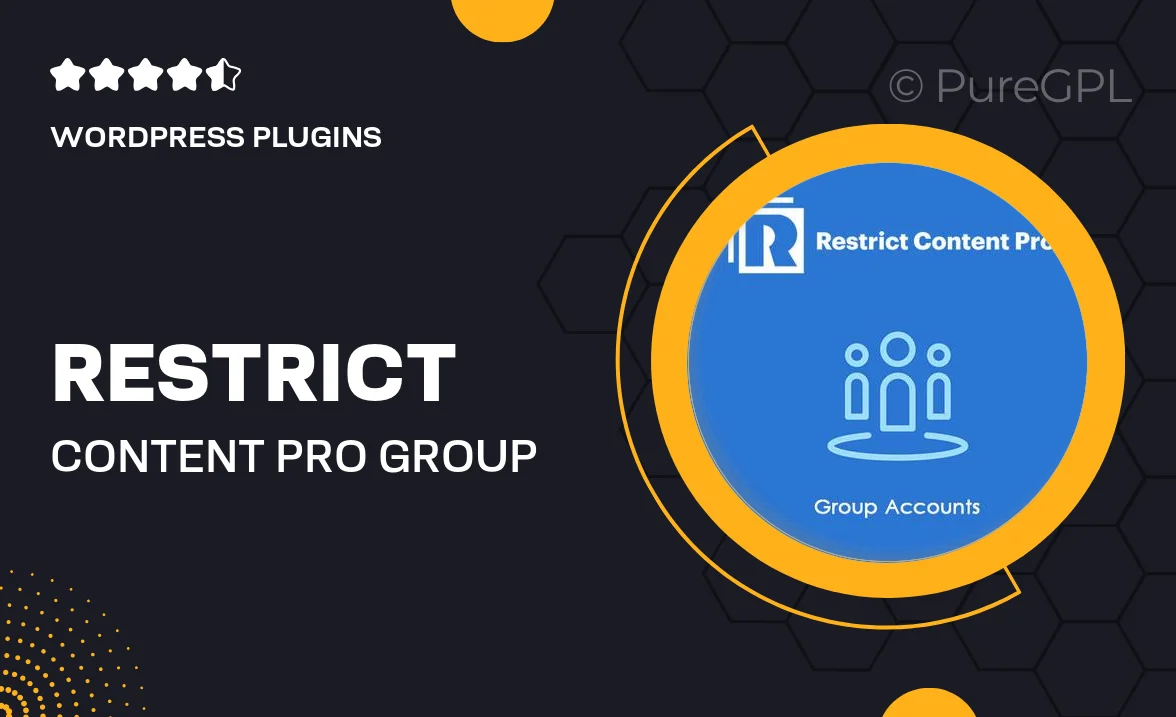
Single Purchase
Buy this product once and own it forever.
Membership
Unlock everything on the site for one low price.
Product Overview
Restrict Content Pro Group Accounts is a powerful extension that elevates your membership site by allowing you to offer group memberships. This plugin simplifies the process for organizations and teams to manage their members under a single account. With intuitive features, admins can easily set up and oversee group memberships, enhancing user experience and boosting engagement. Plus, the plugin provides robust reporting tools, so you can track group activity and measure success effortlessly. What makes it stand out is its seamless integration with Restrict Content Pro, ensuring you can manage everything in one place.
Key Features
- Effortless group membership management for organizations and teams.
- Customizable group sizes to fit your specific needs.
- Intuitive admin interface for easy oversight and control.
- Built-in reporting tools to track group activity and engagement.
- Seamless integration with Restrict Content Pro for a unified experience.
- Flexible payment options for group memberships.
- Automated notifications to keep group leaders informed.
- Easy setup process with clear, user-friendly documentation.
Installation & Usage Guide
What You'll Need
- After downloading from our website, first unzip the file. Inside, you may find extra items like templates or documentation. Make sure to use the correct plugin/theme file when installing.
Unzip the Plugin File
Find the plugin's .zip file on your computer. Right-click and extract its contents to a new folder.

Upload the Plugin Folder
Navigate to the wp-content/plugins folder on your website's side. Then, drag and drop the unzipped plugin folder from your computer into this directory.

Activate the Plugin
Finally, log in to your WordPress dashboard. Go to the Plugins menu. You should see your new plugin listed. Click Activate to finish the installation.

PureGPL ensures you have all the tools and support you need for seamless installations and updates!
For any installation or technical-related queries, Please contact via Live Chat or Support Ticket.