Report Builder add-on for wpDataTables – Generate Word DOCX and Excel XLSX documents
Updated on: August 18, 2024
Version 2.1
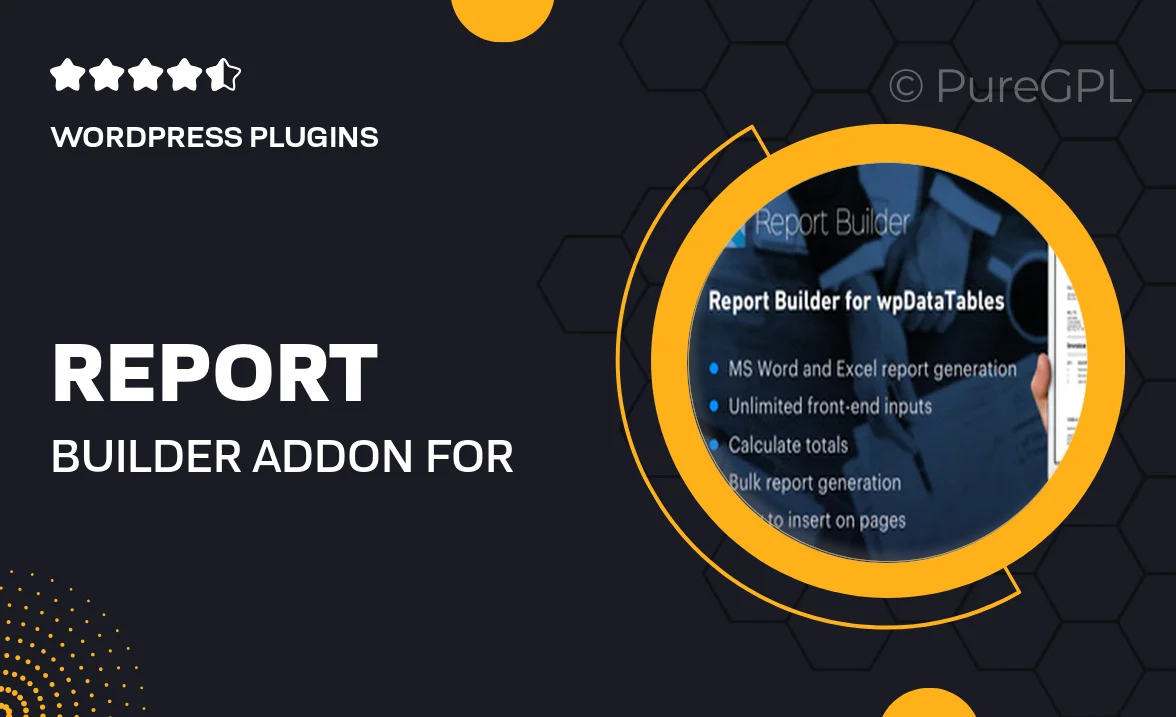
Single Purchase
Buy this product once and own it forever.
Membership
Unlock everything on the site for one low price.
Product Overview
Introducing the Report Builder add-on for wpDataTables, an essential tool for anyone looking to create professional reports effortlessly. Whether you need to generate stunning Word DOCX or Excel XLSX documents, this add-on streamlines the process, allowing you to focus on your data. With an intuitive interface, you can customize your reports to fit your brand's style. Plus, it integrates seamlessly with your existing wpDataTables, making it a must-have for data-driven professionals. Say goodbye to tedious formatting tasks and hello to efficient report generation!
Key Features
- Effortlessly generate Word DOCX documents from your data tables.
- Create Excel XLSX files with just a few clicks for easy sharing and analysis.
- Customizable templates to reflect your brand’s unique style.
- Seamless integration with wpDataTables for a smooth user experience.
- User-friendly interface designed for quick report generation.
- Export options that allow you to choose specific data sets for your reports.
- Instant previews to ensure your documents look just right before exporting.
- Supports multi-language reports to cater to diverse audiences.
Installation & Usage Guide
What You'll Need
- After downloading from our website, first unzip the file. Inside, you may find extra items like templates or documentation. Make sure to use the correct plugin/theme file when installing.
Unzip the Plugin File
Find the plugin's .zip file on your computer. Right-click and extract its contents to a new folder.

Upload the Plugin Folder
Navigate to the wp-content/plugins folder on your website's side. Then, drag and drop the unzipped plugin folder from your computer into this directory.

Activate the Plugin
Finally, log in to your WordPress dashboard. Go to the Plugins menu. You should see your new plugin listed. Click Activate to finish the installation.

PureGPL ensures you have all the tools and support you need for seamless installations and updates!
For any installation or technical-related queries, Please contact via Live Chat or Support Ticket.