RepairPlugin Pro – Booking Plugin for Repair Shops
Updated on: July 25, 2025
Version 2.1.0
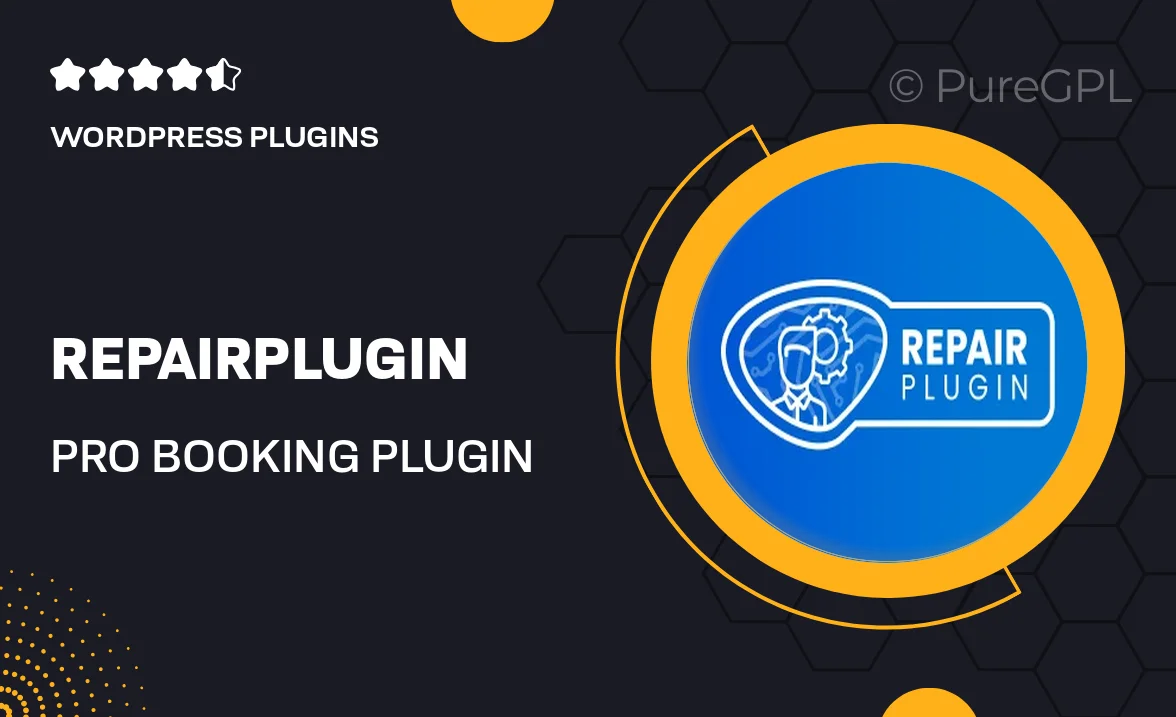
Single Purchase
Buy this product once and own it forever.
Membership
Unlock everything on the site for one low price.
Product Overview
RepairPlugin Pro is the ultimate booking solution tailored specifically for repair shops. Designed to streamline your appointment scheduling, this plugin enhances customer experience by making it easy for clients to book services online. With its user-friendly interface, both shop owners and customers will appreciate the seamless navigation. Plus, it integrates smoothly with your existing WordPress site, ensuring a hassle-free setup. What makes it stand out is its robust features that cater to the unique needs of repair businesses, allowing you to focus on what you do best—providing exceptional service.
Key Features
- Customizable booking forms to match your shop's branding.
- Automated email notifications to keep customers informed.
- Real-time availability updates for efficient scheduling.
- Multiple service options with variable pricing.
- Integration with popular payment gateways for easy transactions.
- Mobile-friendly design for booking on-the-go.
- Customer management tools to track appointments and history.
- Multi-language support to cater to diverse clientele.
Installation & Usage Guide
What You'll Need
- After downloading from our website, first unzip the file. Inside, you may find extra items like templates or documentation. Make sure to use the correct plugin/theme file when installing.
Unzip the Plugin File
Find the plugin's .zip file on your computer. Right-click and extract its contents to a new folder.

Upload the Plugin Folder
Navigate to the wp-content/plugins folder on your website's side. Then, drag and drop the unzipped plugin folder from your computer into this directory.

Activate the Plugin
Finally, log in to your WordPress dashboard. Go to the Plugins menu. You should see your new plugin listed. Click Activate to finish the installation.

PureGPL ensures you have all the tools and support you need for seamless installations and updates!
For any installation or technical-related queries, Please contact via Live Chat or Support Ticket.