Reon – Restaurant WordPress Theme
Updated on: October 23, 2025
Version 1.3.5
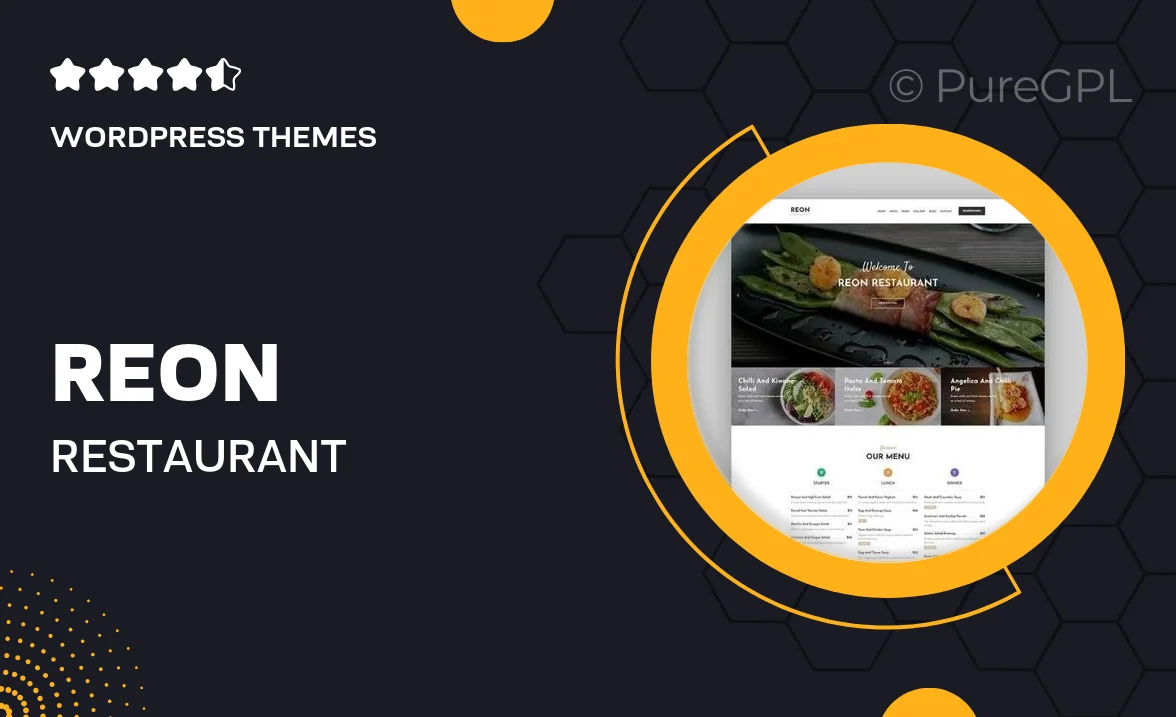
Single Purchase
Buy this product once and own it forever.
Membership
Unlock everything on the site for one low price.
Product Overview
Reon is a beautifully crafted WordPress theme designed specifically for restaurants, cafes, and eateries. With its modern aesthetic and user-friendly layout, it makes showcasing your culinary delights a breeze. The theme is fully responsive, ensuring your website looks stunning on any device. Plus, it comes packed with customizable features that let you create a unique online presence. Whether you're promoting your menu, sharing special events, or engaging with customers, Reon has you covered. On top of that, its SEO optimization ensures you’ll be easily found by hungry diners searching online.
Key Features
- Fully responsive design for seamless viewing on all devices.
- Customizable menu layouts to showcase your dishes effectively.
- Integrated reservation system for easy booking management.
- SEO-friendly structure to boost your visibility on search engines.
- One-click demo import to get your site up and running in no time.
- Multiple header and footer styles for a personalized touch.
- Built-in social media integration to connect with your audience.
- Regular updates and dedicated support for peace of mind.
Installation & Usage Guide
What You'll Need
- After downloading from our website, first unzip the file. Inside, you may find extra items like templates or documentation. Make sure to use the correct plugin/theme file when installing.
Unzip the Theme File
Find the theme's .zip file on your computer. Right-click and extract its contents to a new folder.

Upload the Theme Folder
Navigate to the wp-content/themes folder on your website's side. Then, drag and drop the unzipped theme folder from your computer into this directory.

Activate the Theme
Finally, log in to your WordPress dashboard. Go to the Themes menu. You should see your new theme listed. Click Activate to finish the installation.

PureGPL ensures you have all the tools and support you need for seamless installations and updates!
For any installation or technical-related queries, Please contact via Live Chat or Support Ticket.