Recurring Payments for PayPal Standard
Updated on: March 30, 2024
Version 1.2.8
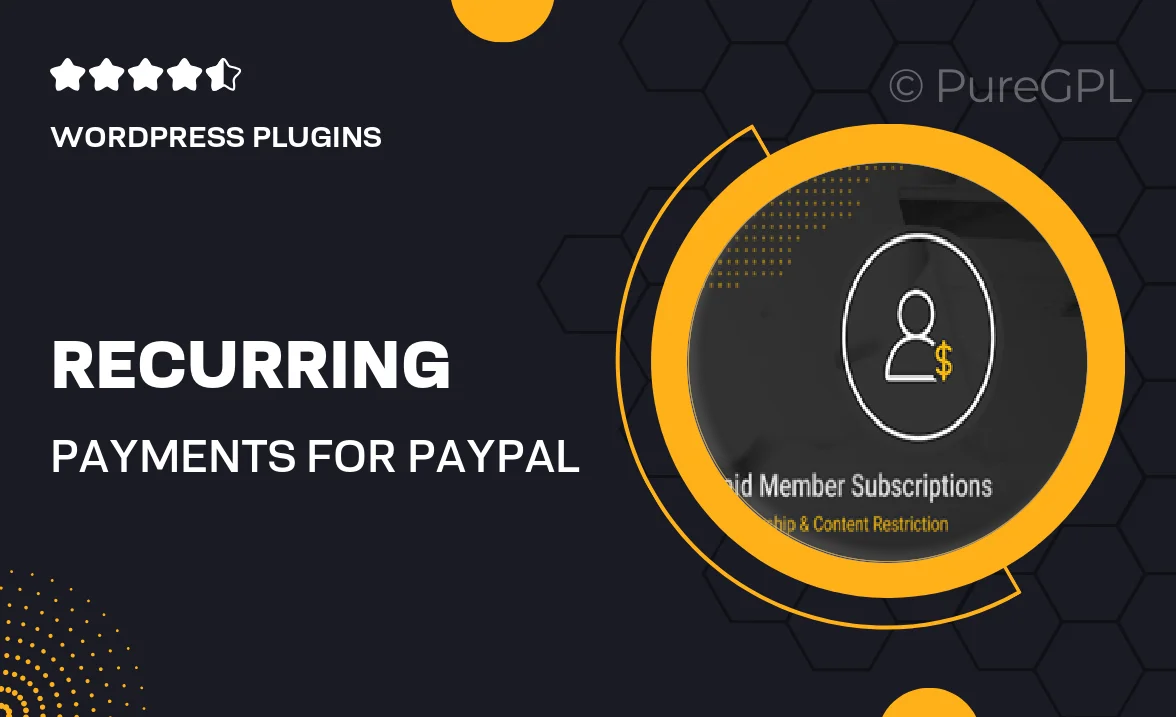
Single Purchase
Buy this product once and own it forever.
Membership
Unlock everything on the site for one low price.
Product Overview
Recurring Payments for PayPal Standard is the perfect solution for businesses looking to simplify their billing processes. This plugin enables you to set up automatic payments for your customers, making repeat transactions a breeze. With an easy-to-use interface, you can manage subscriptions effortlessly. Plus, it integrates seamlessly with your existing PayPal Standard setup, ensuring a smooth experience for both you and your clients. What makes it stand out is its flexibility, allowing you to customize payment intervals and amounts to suit your business needs.
Key Features
- Effortless setup for recurring billing with PayPal Standard.
- Customizable payment schedules to fit your business model.
- User-friendly interface for easy management of subscriptions.
- Automatic email notifications for customers regarding payment status.
- Secure transactions powered by PayPal’s trusted platform.
- Support for multiple currencies, broadening your market reach.
- Comprehensive reporting tools to track subscription performance.
- Responsive design that works on all devices.
Installation & Usage Guide
What You'll Need
- After downloading from our website, first unzip the file. Inside, you may find extra items like templates or documentation. Make sure to use the correct plugin/theme file when installing.
Unzip the Plugin File
Find the plugin's .zip file on your computer. Right-click and extract its contents to a new folder.

Upload the Plugin Folder
Navigate to the wp-content/plugins folder on your website's side. Then, drag and drop the unzipped plugin folder from your computer into this directory.

Activate the Plugin
Finally, log in to your WordPress dashboard. Go to the Plugins menu. You should see your new plugin listed. Click Activate to finish the installation.

PureGPL ensures you have all the tools and support you need for seamless installations and updates!
For any installation or technical-related queries, Please contact via Live Chat or Support Ticket.