Range Slider Field for Elementor form
Updated on: January 1, 2026
Version 1.3.0
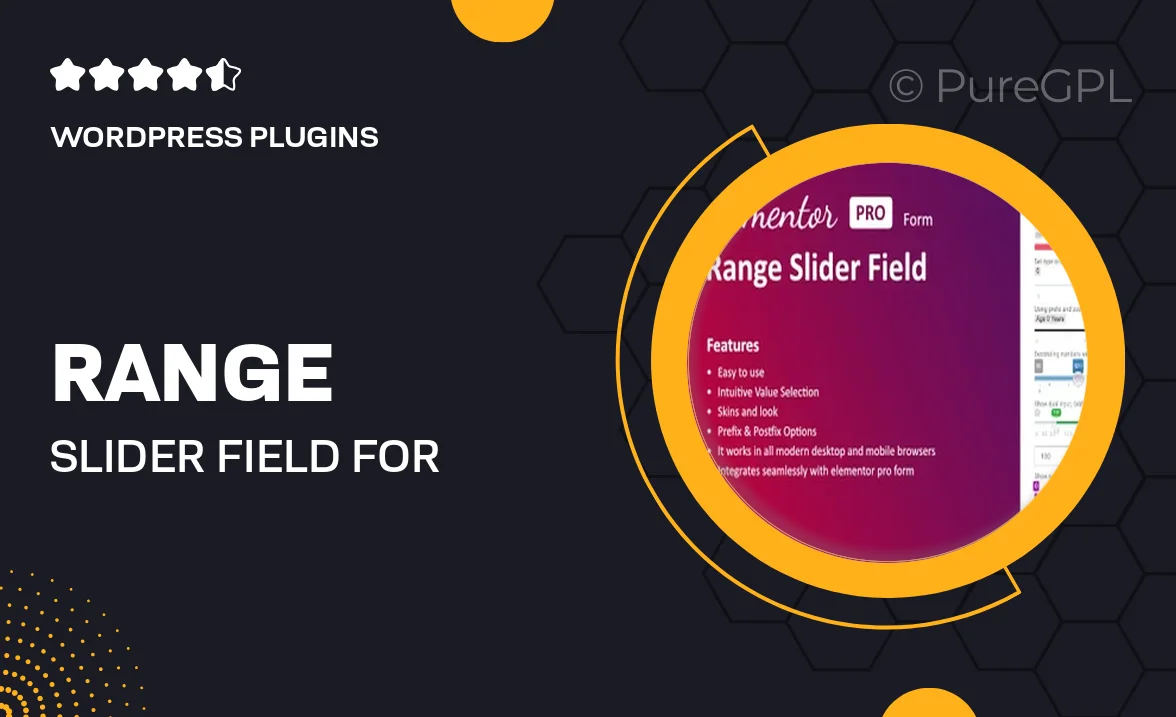
Single Purchase
Buy this product once and own it forever.
Membership
Unlock everything on the site for one low price.
Product Overview
Transform your Elementor forms with the Range Slider Field plugin, an intuitive tool designed to enhance user interaction. This plugin allows you to incorporate a sleek range slider into your forms, making it easier for users to select values within a defined range. Whether you're gathering feedback, conducting surveys, or collecting data, the range slider adds a visually appealing and interactive element to your forms. Plus, its easy-to-use interface means you can set it up in minutes without any coding skills. Elevate your forms and improve user experience with this essential tool.
Key Features
- Sleek and modern design that seamlessly integrates with Elementor.
- Customizable range settings to fit your specific requirements.
- Responsive design ensures a great user experience on all devices.
- Real-time value display for immediate feedback to users.
- Supports multiple sliders for complex data collection.
- Easy integration with existing Elementor forms, no coding required.
- Lightweight and fast, ensuring optimal performance.
- Comprehensive documentation and support for hassle-free setup.
Installation & Usage Guide
What You'll Need
- After downloading from our website, first unzip the file. Inside, you may find extra items like templates or documentation. Make sure to use the correct plugin/theme file when installing.
Unzip the Plugin File
Find the plugin's .zip file on your computer. Right-click and extract its contents to a new folder.

Upload the Plugin Folder
Navigate to the wp-content/plugins folder on your website's side. Then, drag and drop the unzipped plugin folder from your computer into this directory.

Activate the Plugin
Finally, log in to your WordPress dashboard. Go to the Plugins menu. You should see your new plugin listed. Click Activate to finish the installation.

PureGPL ensures you have all the tools and support you need for seamless installations and updates!
For any installation or technical-related queries, Please contact via Live Chat or Support Ticket.