QuickCal – Appointment Booking Calendar for WordPress
Updated on: March 15, 2025
Version 1.0.15
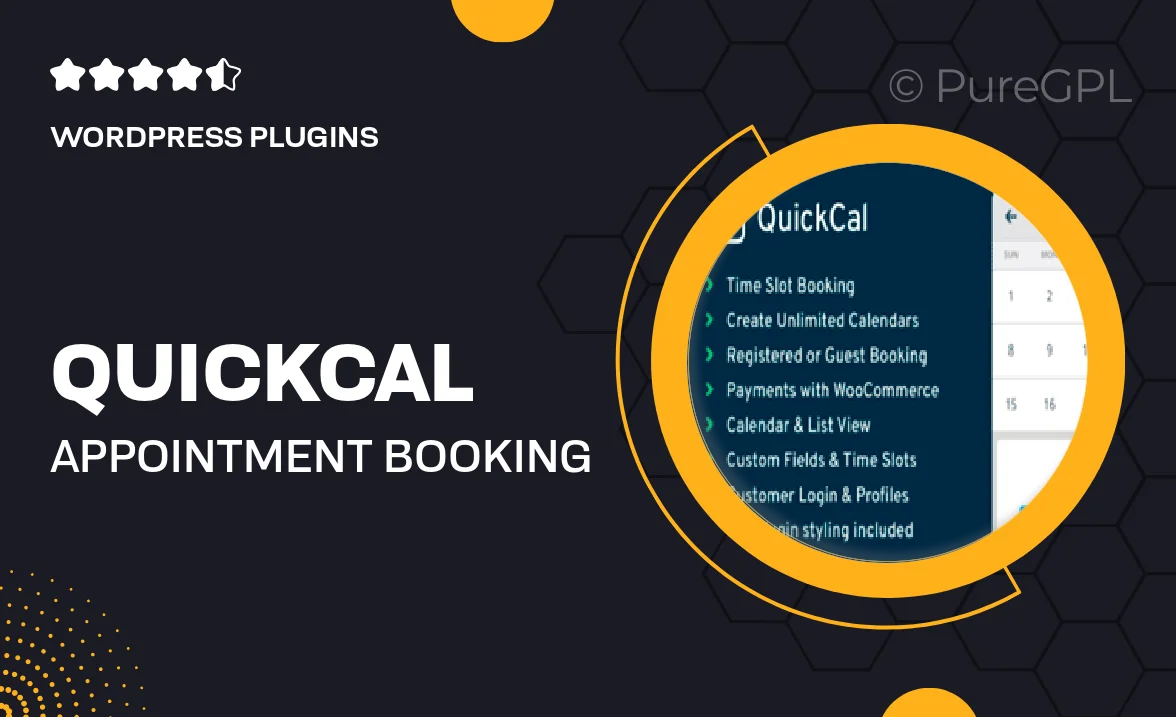
Single Purchase
Buy this product once and own it forever.
Membership
Unlock everything on the site for one low price.
Product Overview
QuickCal is the ultimate appointment booking calendar designed specifically for WordPress users. This plugin simplifies the process of scheduling appointments, allowing both you and your clients to manage bookings with ease. With its intuitive interface, QuickCal makes it easy to view available time slots and book appointments in just a few clicks. Plus, it integrates seamlessly with your existing website, ensuring a smooth user experience. Whether you're a freelancer, consultant, or small business owner, QuickCal will save you time and hassle, letting you focus on what really matters—your work.
Key Features
- Easy-to-use interface for quick appointment scheduling
- Customizable calendar layouts to match your site's design
- Automated email notifications for both you and your clients
- Integrates with popular payment gateways for hassle-free transactions
- Supports multiple time zones, perfect for global clients
- Option to set recurring appointments for regular clients
- Mobile-friendly design for booking on-the-go
- Robust admin dashboard for managing appointments efficiently
Installation & Usage Guide
What You'll Need
- After downloading from our website, first unzip the file. Inside, you may find extra items like templates or documentation. Make sure to use the correct plugin/theme file when installing.
Unzip the Plugin File
Find the plugin's .zip file on your computer. Right-click and extract its contents to a new folder.

Upload the Plugin Folder
Navigate to the wp-content/plugins folder on your website's side. Then, drag and drop the unzipped plugin folder from your computer into this directory.

Activate the Plugin
Finally, log in to your WordPress dashboard. Go to the Plugins menu. You should see your new plugin listed. Click Activate to finish the installation.

PureGPL ensures you have all the tools and support you need for seamless installations and updates!
For any installation or technical-related queries, Please contact via Live Chat or Support Ticket.