QuickCab – WooCommerce Taxi Booking Plugin
Updated on: August 17, 2024
Version 1.3.5
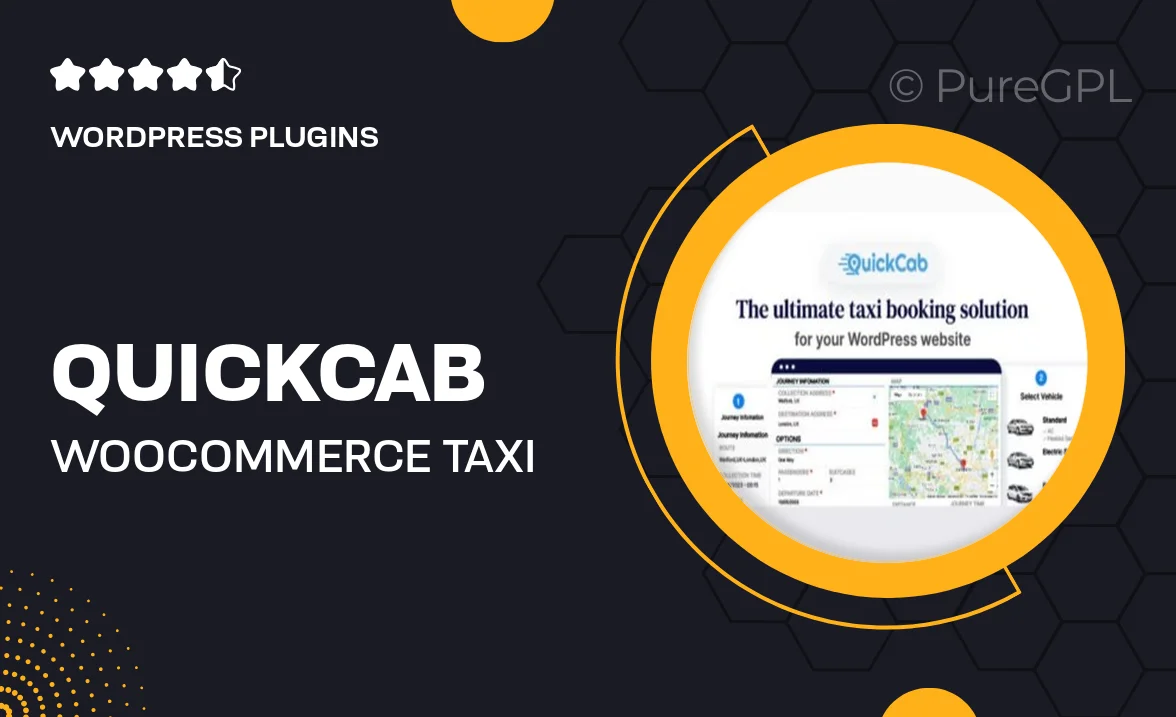
Single Purchase
Buy this product once and own it forever.
Membership
Unlock everything on the site for one low price.
Product Overview
QuickCab is the ultimate WooCommerce Taxi Booking Plugin designed to streamline your taxi service operations. Built with user experience in mind, it allows customers to book rides effortlessly with just a few clicks. The plugin integrates seamlessly with your existing WooCommerce setup, ensuring a smooth and efficient booking process. Plus, with customizable options, you can tailor the service to meet your specific business needs. What makes it stand out is its intuitive interface and robust functionality, making it suitable for both small and large taxi operations.
Key Features
- User-friendly booking interface for a hassle-free experience.
- Seamless integration with WooCommerce for easy management.
- Customizable ride options to fit your business requirements.
- Real-time availability checking to avoid booking conflicts.
- Automated email notifications for both customers and drivers.
- Multiple payment gateways supported for convenience.
- Mobile-responsive design for bookings on the go.
- Advanced reporting tools to track bookings and revenue.
- Excellent customer support to assist you when needed.
Installation & Usage Guide
What You'll Need
- After downloading from our website, first unzip the file. Inside, you may find extra items like templates or documentation. Make sure to use the correct plugin/theme file when installing.
Unzip the Plugin File
Find the plugin's .zip file on your computer. Right-click and extract its contents to a new folder.

Upload the Plugin Folder
Navigate to the wp-content/plugins folder on your website's side. Then, drag and drop the unzipped plugin folder from your computer into this directory.

Activate the Plugin
Finally, log in to your WordPress dashboard. Go to the Plugins menu. You should see your new plugin listed. Click Activate to finish the installation.

PureGPL ensures you have all the tools and support you need for seamless installations and updates!
For any installation or technical-related queries, Please contact via Live Chat or Support Ticket.