Quantity Buttons for WooCommerce
Updated on: October 3, 2025
Version 1.1.6
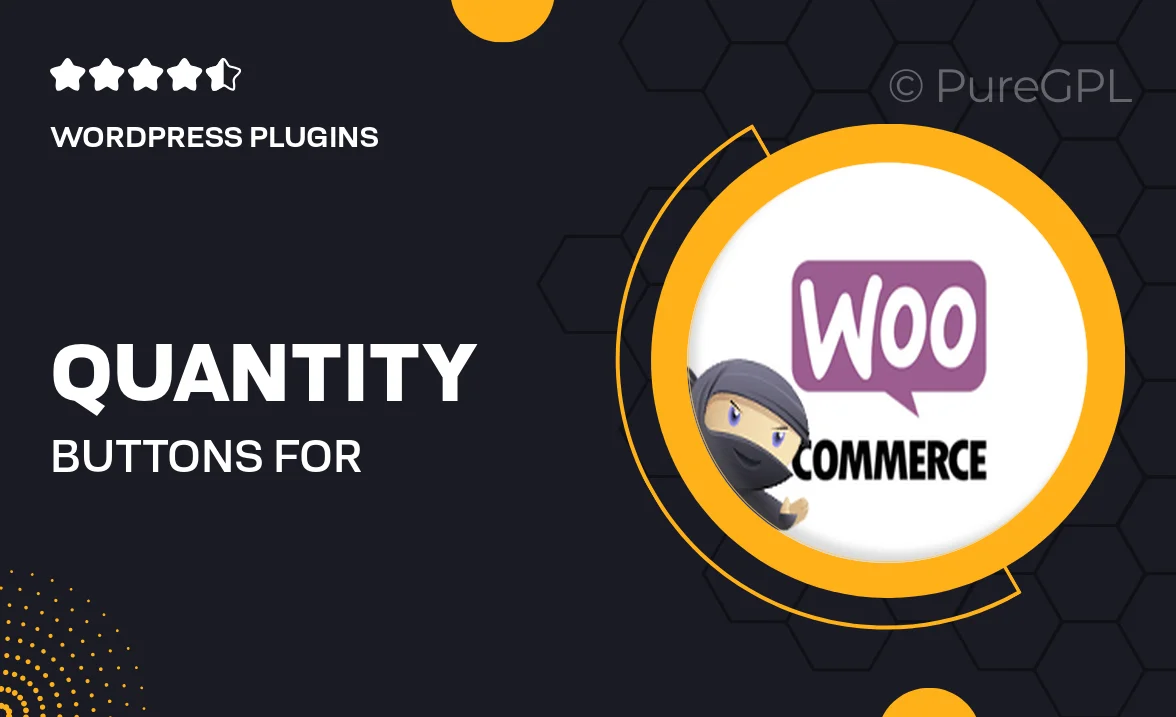
Single Purchase
Buy this product once and own it forever.
Membership
Unlock everything on the site for one low price.
Product Overview
Enhance your WooCommerce store's user experience with the Quantity Buttons for WooCommerce plugin. This intuitive tool allows customers to easily adjust product quantities directly on the product page, simplifying the shopping process. No more tedious manual entries; with just a click, shoppers can increase or decrease their desired quantity. Plus, the sleek design integrates seamlessly with your existing theme, ensuring a polished look. What makes it stand out is its lightweight nature, which won’t slow down your website. Enjoy improved customer satisfaction and potentially higher sales with this essential plugin.
Key Features
- Sleek, customizable quantity buttons for effortless adjustments.
- Easy integration with any WooCommerce theme.
- Responsive design ensures functionality on all devices.
- Lightweight plugin that won’t affect site performance.
- Simple installation with no coding required.
- Enhances user experience, leading to increased conversions.
- Fully compatible with other WooCommerce extensions.
Installation & Usage Guide
What You'll Need
- After downloading from our website, first unzip the file. Inside, you may find extra items like templates or documentation. Make sure to use the correct plugin/theme file when installing.
Unzip the Plugin File
Find the plugin's .zip file on your computer. Right-click and extract its contents to a new folder.

Upload the Plugin Folder
Navigate to the wp-content/plugins folder on your website's side. Then, drag and drop the unzipped plugin folder from your computer into this directory.

Activate the Plugin
Finally, log in to your WordPress dashboard. Go to the Plugins menu. You should see your new plugin listed. Click Activate to finish the installation.

PureGPL ensures you have all the tools and support you need for seamless installations and updates!
For any installation or technical-related queries, Please contact via Live Chat or Support Ticket.