QuadLayers | WhatsApp Chat PRO
Updated on: April 15, 2024
Version 7.3.6
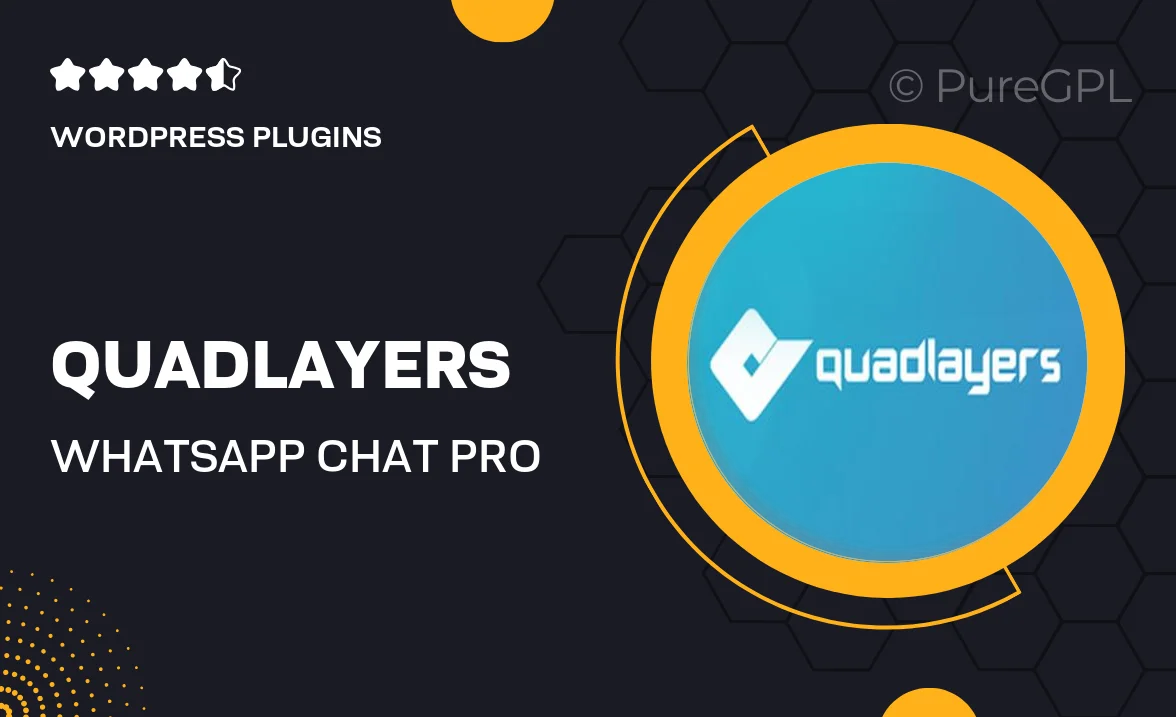
Single Purchase
Buy this product once and own it forever.
Membership
Unlock everything on the site for one low price.
Product Overview
QuadLayers | WhatsApp Chat PRO is your go-to solution for integrating WhatsApp chat into your website effortlessly. This powerful plugin allows you to connect with your visitors in real-time, enhancing customer engagement and support. With its user-friendly interface, you can customize the chat experience to match your brand's look and feel. Plus, it offers multiple chat options, ensuring that you never miss a message from potential customers. Whether you're running an e-commerce site or a service-based business, this plugin is designed to boost your communication and improve user satisfaction.
Key Features
- Seamless integration with any WordPress website.
- Fully customizable chat widget to align with your brand.
- Multi-agent support for larger teams to manage chats effectively.
- Mobile-friendly design to ensure a great experience on all devices.
- Real-time notifications for instant customer engagement.
- Easy setup with no coding required, perfect for all skill levels.
- Analytics dashboard to track chat performance and customer interactions.
- Support for multiple languages, making it ideal for global businesses.
Installation & Usage Guide
What You'll Need
- After downloading from our website, first unzip the file. Inside, you may find extra items like templates or documentation. Make sure to use the correct plugin/theme file when installing.
Unzip the Plugin File
Find the plugin's .zip file on your computer. Right-click and extract its contents to a new folder.

Upload the Plugin Folder
Navigate to the wp-content/plugins folder on your website's side. Then, drag and drop the unzipped plugin folder from your computer into this directory.

Activate the Plugin
Finally, log in to your WordPress dashboard. Go to the Plugins menu. You should see your new plugin listed. Click Activate to finish the installation.

PureGPL ensures you have all the tools and support you need for seamless installations and updates!
For any installation or technical-related queries, Please contact via Live Chat or Support Ticket.