Qsm / quiz and survey master | Summary Emails
Updated on: April 1, 2024
Version 1.0.5
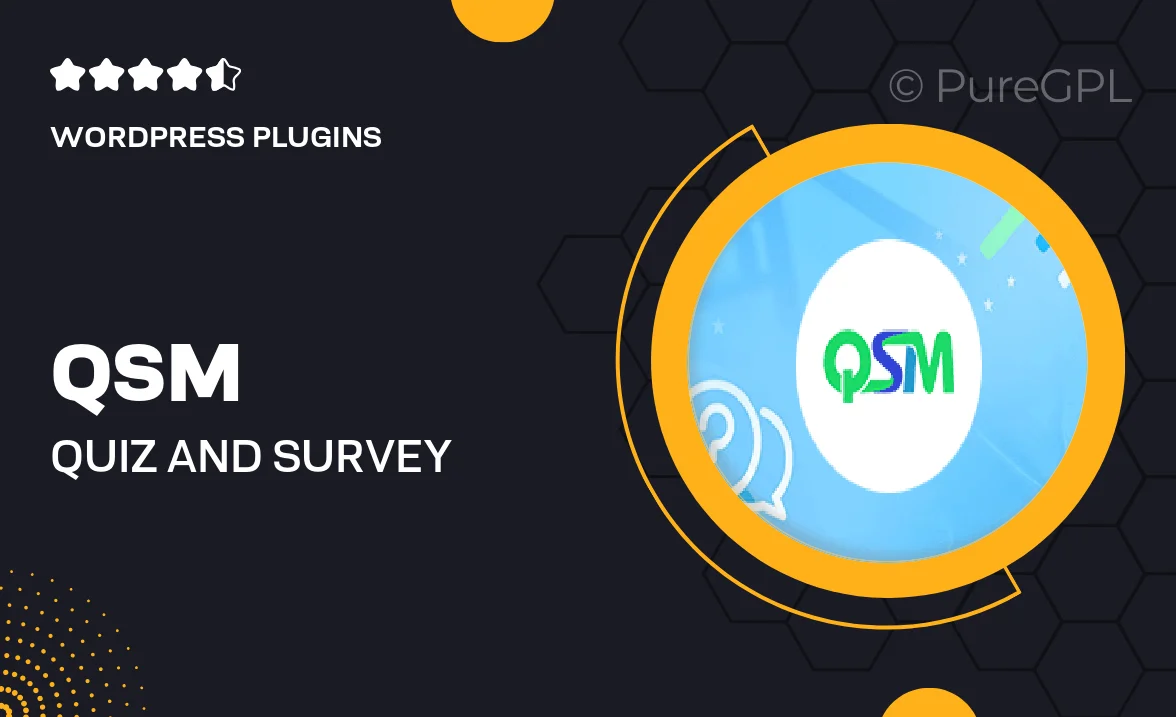
Single Purchase
Buy this product once and own it forever.
Membership
Unlock everything on the site for one low price.
Product Overview
Elevate your quiz and survey experience with the QSM Summary Emails add-on. This powerful tool allows you to automatically send customized summary emails to your respondents after they complete a quiz or survey. Imagine the value of keeping your audience engaged with instant feedback right in their inbox! Plus, you can personalize the content of these emails, ensuring they resonate with each participant. This feature not only enhances user experience but also encourages participation in future surveys. With its user-friendly interface, setting up summary emails is a breeze, making it a must-have for any quiz or survey creator.
Key Features
- Automated email summaries sent to respondents post-completion.
- Customizable email content to match your brand voice.
- Simple setup process for seamless integration with your quizzes.
- Enhances user engagement by providing instant feedback.
- Supports multiple email templates for different surveys or quizzes.
- Analytics tracking to measure email open rates and engagement.
- Compatible with various email marketing platforms for extended reach.
- Responsive design ensures emails look great on any device.
Installation & Usage Guide
What You'll Need
- After downloading from our website, first unzip the file. Inside, you may find extra items like templates or documentation. Make sure to use the correct plugin/theme file when installing.
Unzip the Plugin File
Find the plugin's .zip file on your computer. Right-click and extract its contents to a new folder.

Upload the Plugin Folder
Navigate to the wp-content/plugins folder on your website's side. Then, drag and drop the unzipped plugin folder from your computer into this directory.

Activate the Plugin
Finally, log in to your WordPress dashboard. Go to the Plugins menu. You should see your new plugin listed. Click Activate to finish the installation.

PureGPL ensures you have all the tools and support you need for seamless installations and updates!
For any installation or technical-related queries, Please contact via Live Chat or Support Ticket.