Qsm / quiz and survey master | Extra Shortcodes
Updated on: March 2, 2025
Version 3.2.0
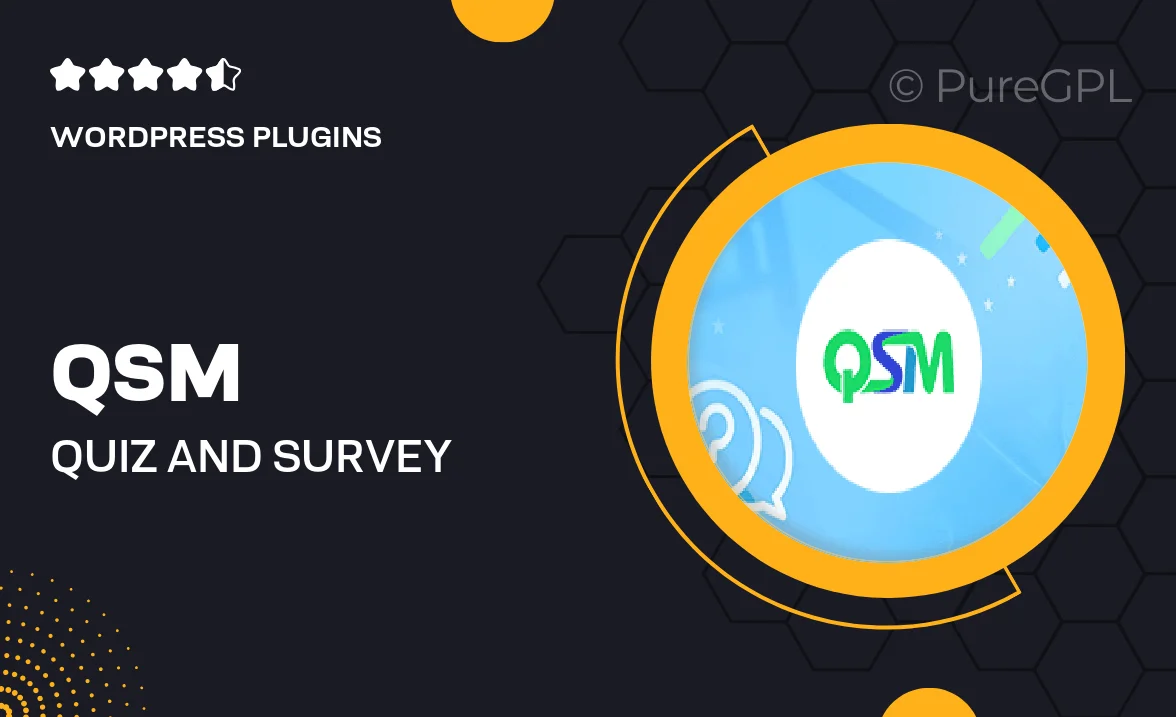
Single Purchase
Buy this product once and own it forever.
Membership
Unlock everything on the site for one low price.
Product Overview
Unlock the full potential of your quizzes and surveys with the QSM Extra Shortcodes plugin. This powerful add-on enhances the Quiz and Survey Master plugin, allowing you to create even more engaging and interactive experiences for your users. With a range of customizable shortcodes at your fingertips, you can easily tailor your quizzes and surveys to fit your unique needs. Plus, the seamless integration ensures you won't miss a beat while enhancing functionality. What makes it stand out is its user-friendly interface that simplifies the process of adding dynamic elements to your content.
Key Features
- Custom shortcodes for enhanced quiz and survey functionality.
- Easy integration with existing QSM setups.
- User-friendly interface for quick shortcode implementation.
- Dynamic elements to boost user engagement.
- Support for various media types to enrich your content.
- Compatible with most WordPress themes for seamless design.
- Regular updates to ensure compatibility with the latest WordPress versions.
- Robust documentation and support for troubleshooting.
Installation & Usage Guide
What You'll Need
- After downloading from our website, first unzip the file. Inside, you may find extra items like templates or documentation. Make sure to use the correct plugin/theme file when installing.
Unzip the Plugin File
Find the plugin's .zip file on your computer. Right-click and extract its contents to a new folder.

Upload the Plugin Folder
Navigate to the wp-content/plugins folder on your website's side. Then, drag and drop the unzipped plugin folder from your computer into this directory.

Activate the Plugin
Finally, log in to your WordPress dashboard. Go to the Plugins menu. You should see your new plugin listed. Click Activate to finish the installation.

PureGPL ensures you have all the tools and support you need for seamless installations and updates!
For any installation or technical-related queries, Please contact via Live Chat or Support Ticket.