Qsm / quiz and survey master | Daily Limit
Updated on: April 1, 2024
Version 1.2.0
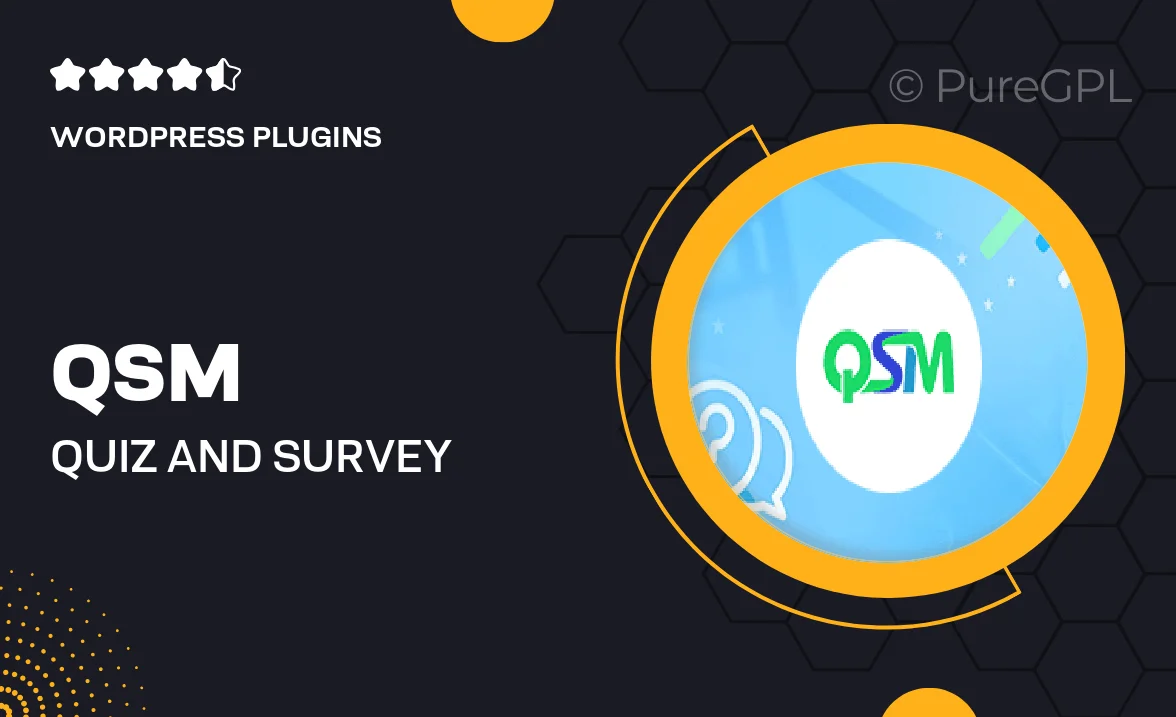
Single Purchase
Buy this product once and own it forever.
Membership
Unlock everything on the site for one low price.
Product Overview
The QSM / Quiz and Survey Master: Daily Limit plugin is an essential tool for anyone looking to manage and control quiz participation on their WordPress site. This powerful add-on allows you to set daily limits on how many times a user can participate in quizzes or surveys, ensuring fair play and engagement. Whether you're running educational assessments or fun trivia quizzes, this plugin helps you maintain the integrity of your contests. Plus, with easy-to-use settings, you can customize limits based on your unique needs. It's a smart way to keep your audience engaged without overwhelming them.
Key Features
- Set custom daily participation limits for quizzes and surveys.
- Prevent abuse and ensure fair competition among users.
- Simple configuration options for quick setup.
- Compatible with existing QSM quizzes for seamless integration.
- Track user participation statistics for better insights.
- Responsive design ensures it works well on all devices.
- Regular updates to keep the plugin running smoothly.
Installation & Usage Guide
What You'll Need
- After downloading from our website, first unzip the file. Inside, you may find extra items like templates or documentation. Make sure to use the correct plugin/theme file when installing.
Unzip the Plugin File
Find the plugin's .zip file on your computer. Right-click and extract its contents to a new folder.

Upload the Plugin Folder
Navigate to the wp-content/plugins folder on your website's side. Then, drag and drop the unzipped plugin folder from your computer into this directory.

Activate the Plugin
Finally, log in to your WordPress dashboard. Go to the Plugins menu. You should see your new plugin listed. Click Activate to finish the installation.

PureGPL ensures you have all the tools and support you need for seamless installations and updates!
For any installation or technical-related queries, Please contact via Live Chat or Support Ticket.