Qsm / quiz and survey master | Advanced Timer
Updated on: February 18, 2025
Version 2.3.0
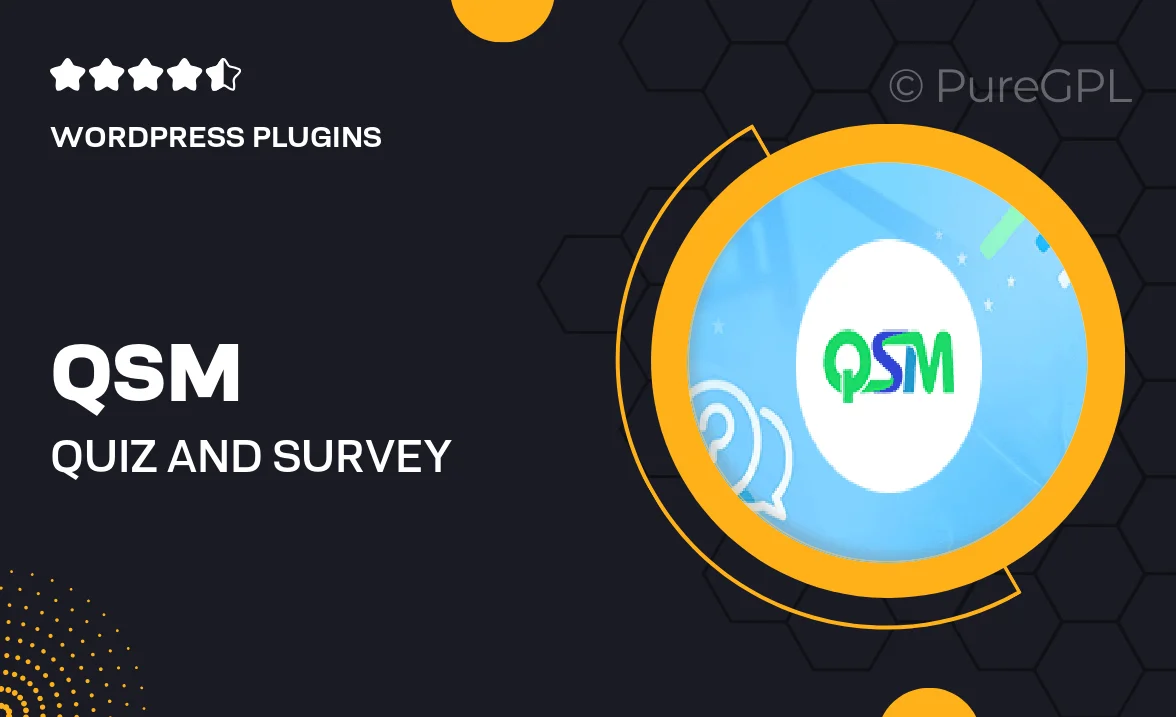
Single Purchase
Buy this product once and own it forever.
Membership
Unlock everything on the site for one low price.
Product Overview
Elevate your quiz and survey experience with the QSM Advanced Timer plugin. Designed for both educators and marketers, this powerful tool allows you to set precise time limits on your quizzes and surveys, enhancing engagement and urgency. Whether you're testing knowledge or gathering feedback, the Advanced Timer keeps participants on their toes. Plus, it offers customizable options to match your branding and style. With an intuitive interface, it's easy to implement and manage, ensuring a smooth experience for both you and your users.
Key Features
- Set specific time limits for quizzes and surveys to boost engagement.
- Customizable timer display to seamlessly integrate with your design.
- Option to show or hide the timer based on your preferences.
- Countdown alerts to notify participants as time runs out.
- Supports multiple time formats to cater to different quiz styles.
- Easy setup with no coding required, perfect for all users.
- Compatible with all QSM versions for hassle-free integration.
- Detailed reporting to track participant performance and time management.
Installation & Usage Guide
What You'll Need
- After downloading from our website, first unzip the file. Inside, you may find extra items like templates or documentation. Make sure to use the correct plugin/theme file when installing.
Unzip the Plugin File
Find the plugin's .zip file on your computer. Right-click and extract its contents to a new folder.

Upload the Plugin Folder
Navigate to the wp-content/plugins folder on your website's side. Then, drag and drop the unzipped plugin folder from your computer into this directory.

Activate the Plugin
Finally, log in to your WordPress dashboard. Go to the Plugins menu. You should see your new plugin listed. Click Activate to finish the installation.

PureGPL ensures you have all the tools and support you need for seamless installations and updates!
For any installation or technical-related queries, Please contact via Live Chat or Support Ticket.