Pwork – Intranet For WordPress
Updated on: August 3, 2025
Version 1.3.4
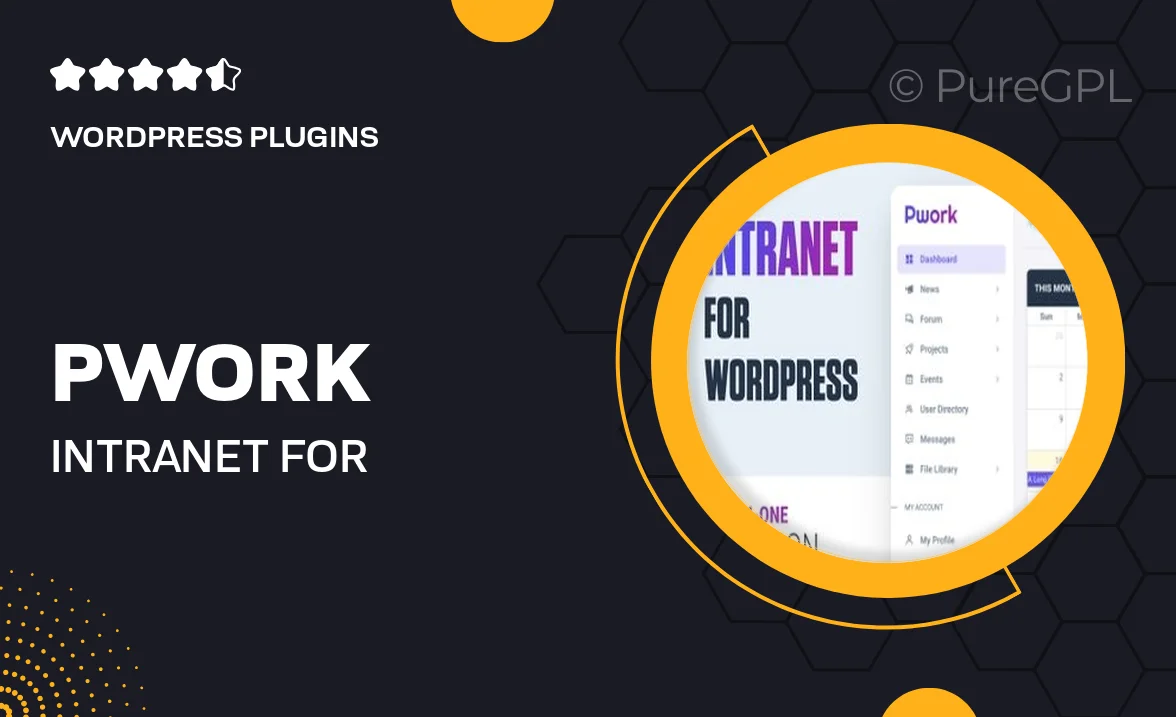
Single Purchase
Buy this product once and own it forever.
Membership
Unlock everything on the site for one low price.
Product Overview
Pwork is a powerful intranet solution designed specifically for WordPress, enabling organizations to create a centralized hub for collaboration and communication. With its user-friendly interface and customizable features, Pwork allows teams to share documents, manage projects, and streamline workflows effortlessly. Plus, it offers a secure environment to keep sensitive information protected while fostering a culture of transparency. What makes it stand out is its seamless integration with existing WordPress sites, making setup a breeze. Elevate your team's productivity and enhance engagement with Pwork today!
Key Features
- User-friendly dashboard for easy navigation and management.
- Customizable templates to fit your organization's branding.
- Secure file sharing and document management capabilities.
- Built-in project management tools to track tasks and deadlines.
- Real-time collaboration features for enhanced team communication.
- Mobile-responsive design for access on any device.
- Integration with popular WordPress plugins for extended functionality.
- Easy user role management to control access levels.
Installation & Usage Guide
What You'll Need
- After downloading from our website, first unzip the file. Inside, you may find extra items like templates or documentation. Make sure to use the correct plugin/theme file when installing.
Unzip the Plugin File
Find the plugin's .zip file on your computer. Right-click and extract its contents to a new folder.

Upload the Plugin Folder
Navigate to the wp-content/plugins folder on your website's side. Then, drag and drop the unzipped plugin folder from your computer into this directory.

Activate the Plugin
Finally, log in to your WordPress dashboard. Go to the Plugins menu. You should see your new plugin listed. Click Activate to finish the installation.

PureGPL ensures you have all the tools and support you need for seamless installations and updates!
For any installation or technical-related queries, Please contact via Live Chat or Support Ticket.