Publishpress | Statuses Pro
Updated on: November 29, 2025
Version 1.1.14
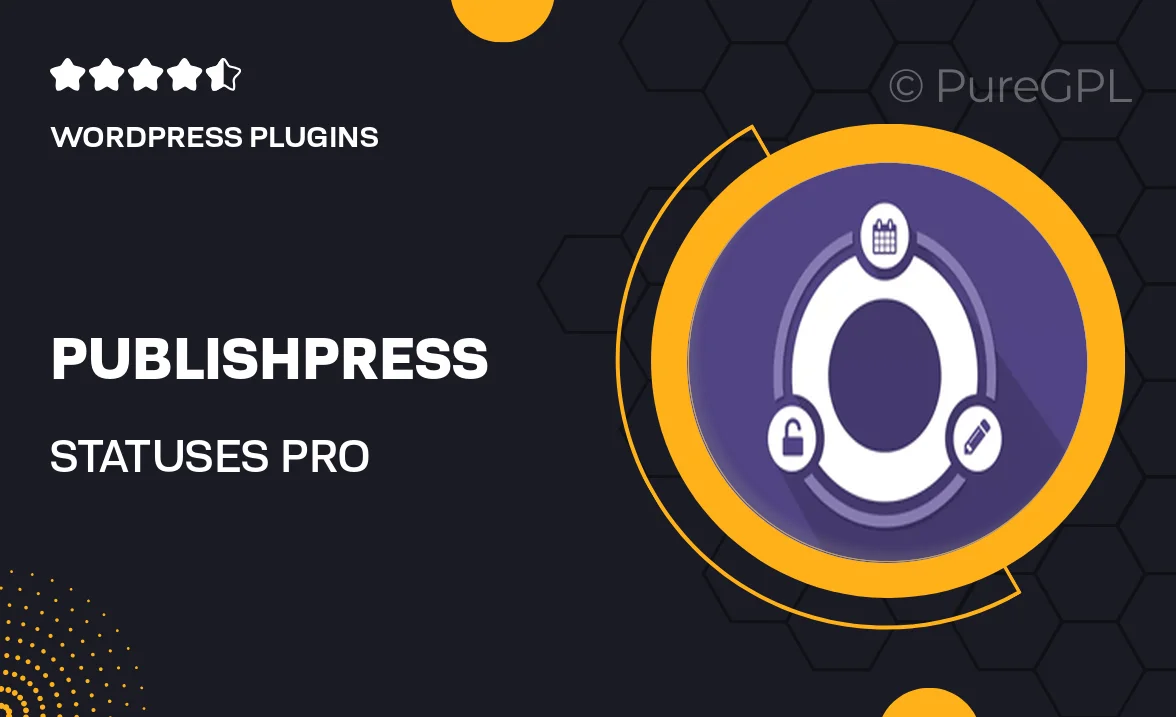
Single Purchase
Buy this product once and own it forever.
Membership
Unlock everything on the site for one low price.
Product Overview
PublishPress | Statuses Pro is a powerful WordPress plugin designed to enhance your content management workflow. With this tool, you can create custom statuses for your posts, pages, and custom post types, making it easier to track your content's progress. Whether you’re working with a team or managing your own site, this plugin streamlines communication and organization. Plus, its user-friendly interface ensures that you can implement these features without any hassle. What makes it stand out is the ability to customize the status labels and colors, giving you complete control over your content's lifecycle.
Key Features
- Create unlimited custom post statuses to fit your workflow.
- Customize status labels and colors for easy identification.
- Seamless integration with existing WordPress post types.
- Filter and sort posts by status in the admin dashboard.
- Supports custom post types for versatile content management.
- Easy-to-use interface that simplifies status management.
- Collaborative tools to enhance team communication.
- Regular updates to ensure compatibility with the latest WordPress versions.
Installation & Usage Guide
What You'll Need
- After downloading from our website, first unzip the file. Inside, you may find extra items like templates or documentation. Make sure to use the correct plugin/theme file when installing.
Unzip the Plugin File
Find the plugin's .zip file on your computer. Right-click and extract its contents to a new folder.

Upload the Plugin Folder
Navigate to the wp-content/plugins folder on your website's side. Then, drag and drop the unzipped plugin folder from your computer into this directory.

Activate the Plugin
Finally, log in to your WordPress dashboard. Go to the Plugins menu. You should see your new plugin listed. Click Activate to finish the installation.

PureGPL ensures you have all the tools and support you need for seamless installations and updates!
For any installation or technical-related queries, Please contact via Live Chat or Support Ticket.