Publishpress | Slack Integration
Updated on: April 1, 2024
Version 1.6.0
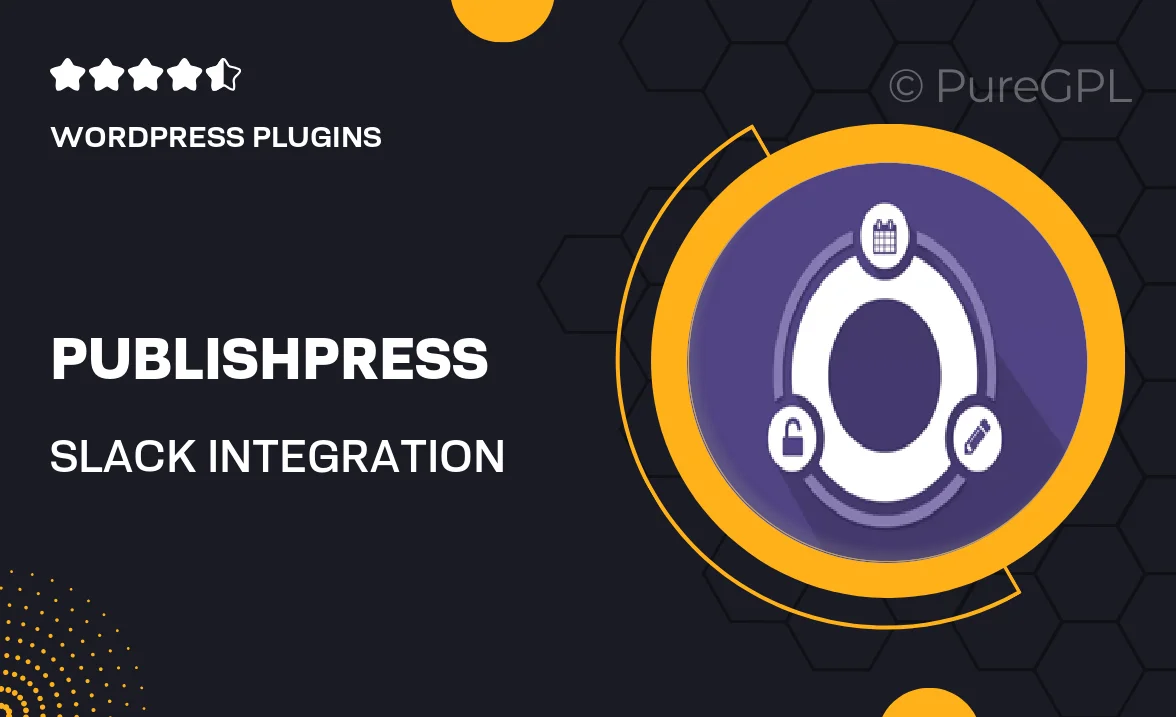
Single Purchase
Buy this product once and own it forever.
Membership
Unlock everything on the site for one low price.
Product Overview
Unlock seamless communication with the Publishpress Slack Integration. This powerful tool bridges your WordPress site and Slack, keeping your team in the loop without the hassle of switching between platforms. With real-time notifications for updates, comments, and edits, you’ll never miss a beat. Plus, the user-friendly setup makes it easy for anyone to get started, regardless of their technical skills. What makes it stand out is its ability to customize notifications, ensuring you only receive the updates that matter most to your workflow.
Key Features
- Real-time notifications directly in Slack for quick updates.
- Customizable notification settings to suit your team’s needs.
- Easy integration with your existing WordPress site.
- Supports multiple Slack channels for different project discussions.
- Streamlined workflow to enhance team collaboration.
- Simple setup process, perfect for users of all skill levels.
- Reduce email clutter by centralizing updates in Slack.
- Stay informed about content changes, comments, and more.
Installation & Usage Guide
What You'll Need
- After downloading from our website, first unzip the file. Inside, you may find extra items like templates or documentation. Make sure to use the correct plugin/theme file when installing.
Unzip the Plugin File
Find the plugin's .zip file on your computer. Right-click and extract its contents to a new folder.

Upload the Plugin Folder
Navigate to the wp-content/plugins folder on your website's side. Then, drag and drop the unzipped plugin folder from your computer into this directory.

Activate the Plugin
Finally, log in to your WordPress dashboard. Go to the Plugins menu. You should see your new plugin listed. Click Activate to finish the installation.

PureGPL ensures you have all the tools and support you need for seamless installations and updates!
For any installation or technical-related queries, Please contact via Live Chat or Support Ticket.