Progressify – Progressive Web App ( PWA ) for WordPress
Updated on: October 23, 2025
Version 1.4.0
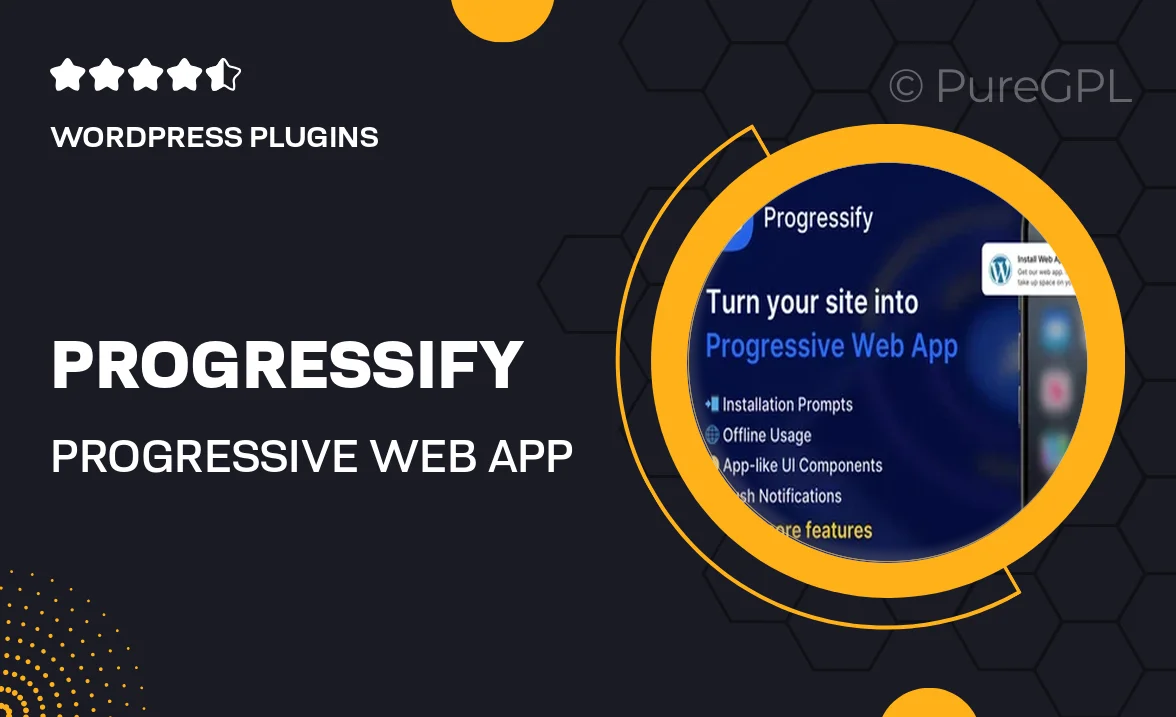
Single Purchase
Buy this product once and own it forever.
Membership
Unlock everything on the site for one low price.
Product Overview
Progressify is a cutting-edge Progressive Web App (PWA) solution designed specifically for WordPress users. It seamlessly transforms your existing website into a lightning-fast, app-like experience that keeps visitors engaged, even when they are offline. With its user-friendly interface, you can easily customize the look and feel of your app to match your brand. Plus, its responsive design ensures your content looks great on any device. What makes it stand out is the ability to send push notifications, keeping your audience informed and connected. Elevate your website’s performance and user engagement with Progressify!
Key Features
- Instant loading times that improve user retention.
- Offline access to content, ensuring a smooth experience anytime.
- Customizable themes to align with your brand identity.
- Push notifications to engage users and drive traffic.
- SEO-friendly structure to enhance your search engine visibility.
- Cross-platform compatibility for a unified experience across devices.
- Easy installation and setup process, no coding required.
- Regular updates and support to keep your app running smoothly.
Installation & Usage Guide
What You'll Need
- After downloading from our website, first unzip the file. Inside, you may find extra items like templates or documentation. Make sure to use the correct plugin/theme file when installing.
Unzip the Plugin File
Find the plugin's .zip file on your computer. Right-click and extract its contents to a new folder.

Upload the Plugin Folder
Navigate to the wp-content/plugins folder on your website's side. Then, drag and drop the unzipped plugin folder from your computer into this directory.

Activate the Plugin
Finally, log in to your WordPress dashboard. Go to the Plugins menu. You should see your new plugin listed. Click Activate to finish the installation.

PureGPL ensures you have all the tools and support you need for seamless installations and updates!
For any installation or technical-related queries, Please contact via Live Chat or Support Ticket.