Product Time Countdown Pro for WooCommerce
Updated on: May 24, 2025
Version 1.5.6
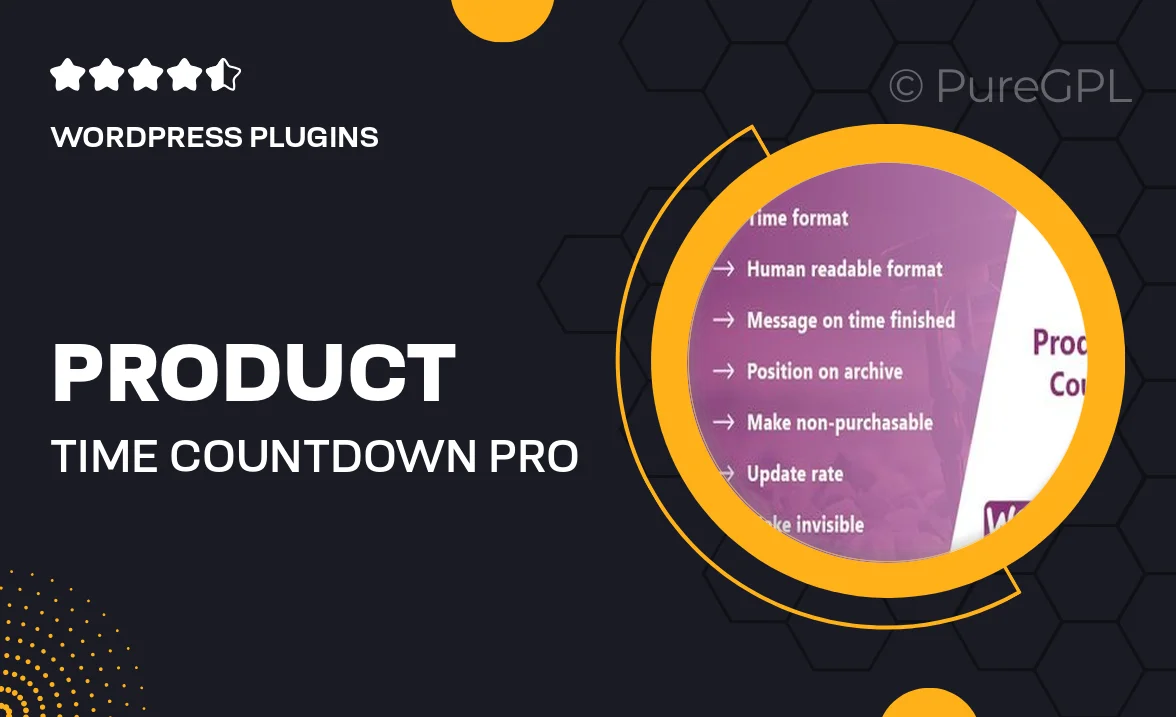
Single Purchase
Buy this product once and own it forever.
Membership
Unlock everything on the site for one low price.
Product Overview
Product Time Countdown Pro for WooCommerce is the perfect tool to create urgency and boost sales on your online store. This intuitive plugin allows you to set countdown timers for your products, encouraging customers to make quick purchasing decisions. With its user-friendly interface, you can easily customize timer styles and placements to match your brand. Plus, the real-time countdown feature adds an exciting element to your product pages. What makes it stand out is its seamless integration with WooCommerce, ensuring a hassle-free setup that enhances your store's functionality.
Key Features
- Create dynamic countdown timers for individual products or entire categories.
- Customize timer styles, colors, and fonts to fit your brand's aesthetic.
- Display countdowns in various formats, including days, hours, minutes, and seconds.
- Set specific start and end times for promotional campaigns.
- Integrate easily with WooCommerce for a smooth user experience.
- Responsive design ensures timers look great on all devices.
- Track the effectiveness of your campaigns with built-in analytics.
- Use shortcodes to place timers anywhere on your site.
- Enjoy regular updates and dedicated support from our team.
Installation & Usage Guide
What You'll Need
- After downloading from our website, first unzip the file. Inside, you may find extra items like templates or documentation. Make sure to use the correct plugin/theme file when installing.
Unzip the Plugin File
Find the plugin's .zip file on your computer. Right-click and extract its contents to a new folder.

Upload the Plugin Folder
Navigate to the wp-content/plugins folder on your website's side. Then, drag and drop the unzipped plugin folder from your computer into this directory.

Activate the Plugin
Finally, log in to your WordPress dashboard. Go to the Plugins menu. You should see your new plugin listed. Click Activate to finish the installation.

PureGPL ensures you have all the tools and support you need for seamless installations and updates!
For any installation or technical-related queries, Please contact via Live Chat or Support Ticket.