PPT – Video Gallery Elementor Widget
Updated on: February 19, 2024
Version 1.0.0
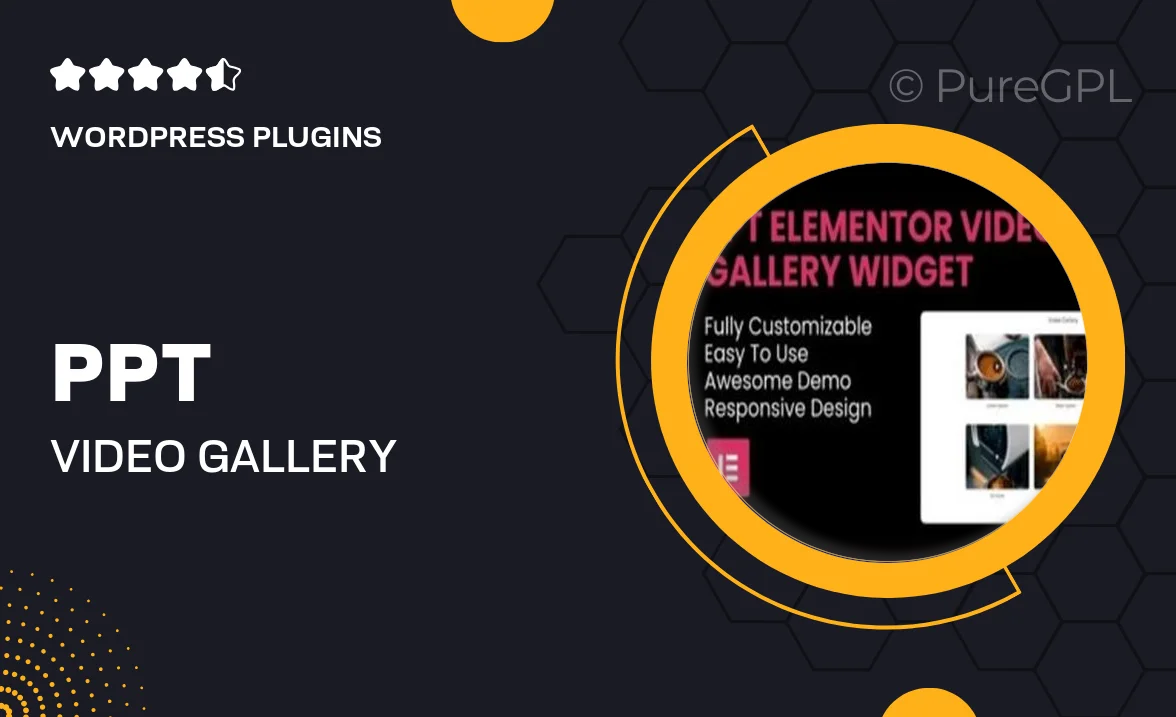
Single Purchase
Buy this product once and own it forever.
Membership
Unlock everything on the site for one low price.
Product Overview
Introducing the PPT – Video Gallery Elementor Widget, a powerful tool designed to enhance your website's multimedia experience. This widget allows you to seamlessly showcase your videos in a stylish and organized manner. Whether you're a content creator, educator, or business professional, this widget makes it easy to engage your audience with visually appealing video galleries. Plus, with its user-friendly interface, you can customize the layout to perfectly match your site's aesthetics. Say goodbye to cluttered video displays and hello to a sleek and modern presentation.
Key Features
- Intuitive drag-and-drop interface for effortless customization.
- Multiple layout options to fit your design needs.
- Responsive design ensures videos look great on all devices.
- Easy integration with popular video platforms like YouTube and Vimeo.
- Customizable thumbnails and hover effects for enhanced visuals.
- Built-in lightbox feature for a captivating viewing experience.
- SEO-friendly structure to help your videos rank better.
- Regular updates and support for optimal performance.
Installation & Usage Guide
What You'll Need
- After downloading from our website, first unzip the file. Inside, you may find extra items like templates or documentation. Make sure to use the correct plugin/theme file when installing.
Unzip the Plugin File
Find the plugin's .zip file on your computer. Right-click and extract its contents to a new folder.

Upload the Plugin Folder
Navigate to the wp-content/plugins folder on your website's side. Then, drag and drop the unzipped plugin folder from your computer into this directory.

Activate the Plugin
Finally, log in to your WordPress dashboard. Go to the Plugins menu. You should see your new plugin listed. Click Activate to finish the installation.

PureGPL ensures you have all the tools and support you need for seamless installations and updates!
For any installation or technical-related queries, Please contact via Live Chat or Support Ticket.