PPT – File Download List Elementor Widget
Updated on: February 19, 2024
Version 1.0.4
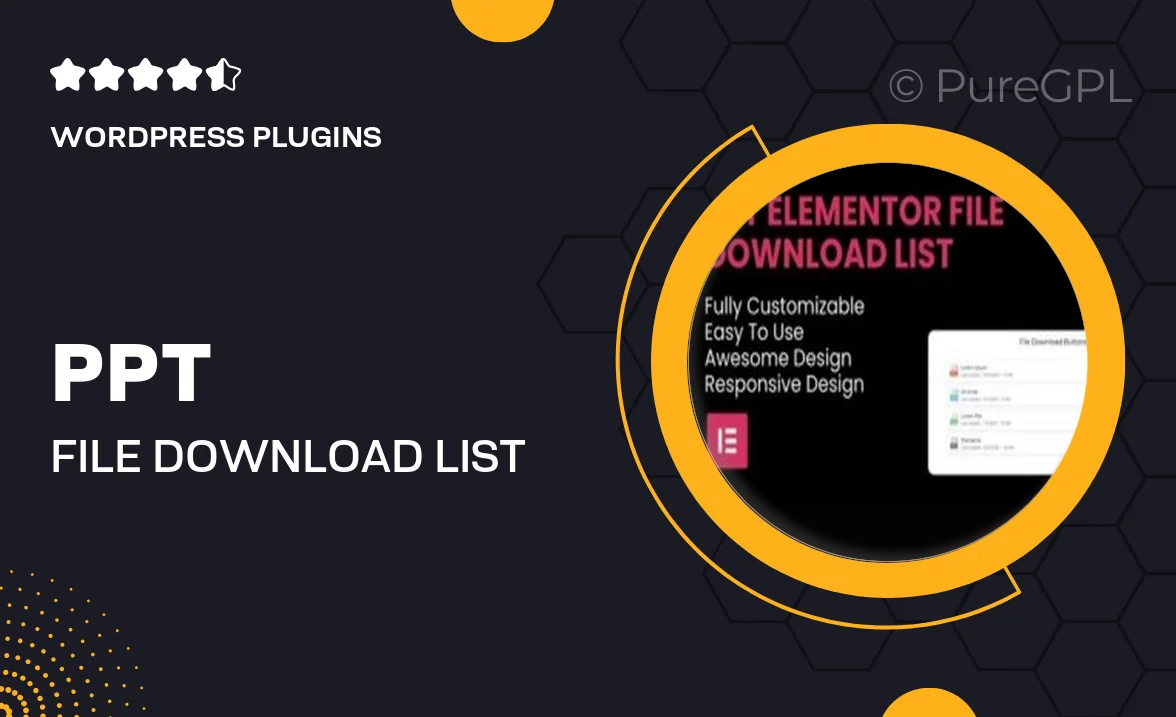
Single Purchase
Buy this product once and own it forever.
Membership
Unlock everything on the site for one low price.
Product Overview
Introducing the PPT – File Download List Elementor Widget, a must-have tool for anyone looking to streamline their file sharing process. This widget allows you to effortlessly display downloadable files on your website, enhancing user experience and accessibility. With its intuitive design, you can easily customize the look and feel to match your site's branding. Plus, it integrates seamlessly with Elementor, making it a breeze to set up. What makes it stand out is the ability to track downloads, giving you valuable insights into your content's performance. Simplifying file management has never been easier!
Key Features
- Easy integration with Elementor for quick setup.
- Customizable file list appearance to fit your website's theme.
- Download tracking to monitor user engagement and file popularity.
- Responsive design ensures a great experience on any device.
- Supports multiple file types, from PDFs to images and more.
- User-friendly interface for straightforward file management.
- Options for adding descriptions and icons for each file.
- Regular updates to keep your widget running smoothly.
Installation & Usage Guide
What You'll Need
- After downloading from our website, first unzip the file. Inside, you may find extra items like templates or documentation. Make sure to use the correct plugin/theme file when installing.
Unzip the Plugin File
Find the plugin's .zip file on your computer. Right-click and extract its contents to a new folder.

Upload the Plugin Folder
Navigate to the wp-content/plugins folder on your website's side. Then, drag and drop the unzipped plugin folder from your computer into this directory.

Activate the Plugin
Finally, log in to your WordPress dashboard. Go to the Plugins menu. You should see your new plugin listed. Click Activate to finish the installation.

PureGPL ensures you have all the tools and support you need for seamless installations and updates!
For any installation or technical-related queries, Please contact via Live Chat or Support Ticket.