Post Grid/List Layout With Carousel – Visual Composer
Updated on: March 18, 2024
Version 1.5
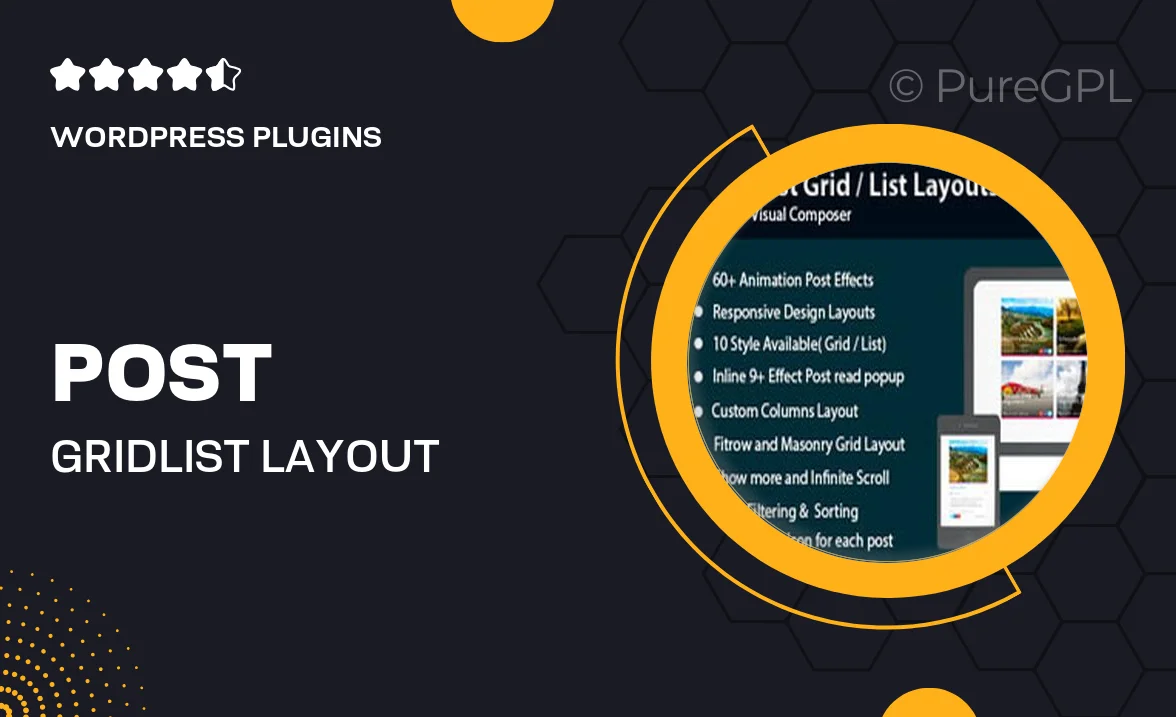
Single Purchase
Buy this product once and own it forever.
Membership
Unlock everything on the site for one low price.
Product Overview
Transform your website's content display with the Post Grid/List Layout with Carousel for Visual Composer. This plugin enables you to showcase your posts in a visually appealing grid or list format, making it easy for visitors to browse through your content. With its sleek carousel feature, you can highlight specific posts while ensuring an engaging user experience. Plus, the customizable settings allow you to tailor the layout to fit your site's unique style. Whether you're running a blog, portfolio, or news site, this plugin is designed to enhance your content's visibility and attractiveness.
Key Features
- Flexible display options with grid or list layouts to suit your needs.
- Smooth carousel functionality to highlight featured posts effortlessly.
- Customizable settings for colors, fonts, and spacing to match your brand.
- Responsive design ensures your content looks great on all devices.
- Easy integration with Visual Composer for seamless setup and use.
- Built-in filtering options to allow users to find content quickly.
- Supports various post types, including standard, video, and audio.
- SEO-friendly structure helps improve your site's visibility in search engines.
- Regular updates and dedicated support for a worry-free experience.
Installation & Usage Guide
What You'll Need
- After downloading from our website, first unzip the file. Inside, you may find extra items like templates or documentation. Make sure to use the correct plugin/theme file when installing.
Unzip the Plugin File
Find the plugin's .zip file on your computer. Right-click and extract its contents to a new folder.

Upload the Plugin Folder
Navigate to the wp-content/plugins folder on your website's side. Then, drag and drop the unzipped plugin folder from your computer into this directory.

Activate the Plugin
Finally, log in to your WordPress dashboard. Go to the Plugins menu. You should see your new plugin listed. Click Activate to finish the installation.

PureGPL ensures you have all the tools and support you need for seamless installations and updates!
For any installation or technical-related queries, Please contact via Live Chat or Support Ticket.