Popup Maker – Remote Content
Updated on: November 30, 2025
Version 1.2.0
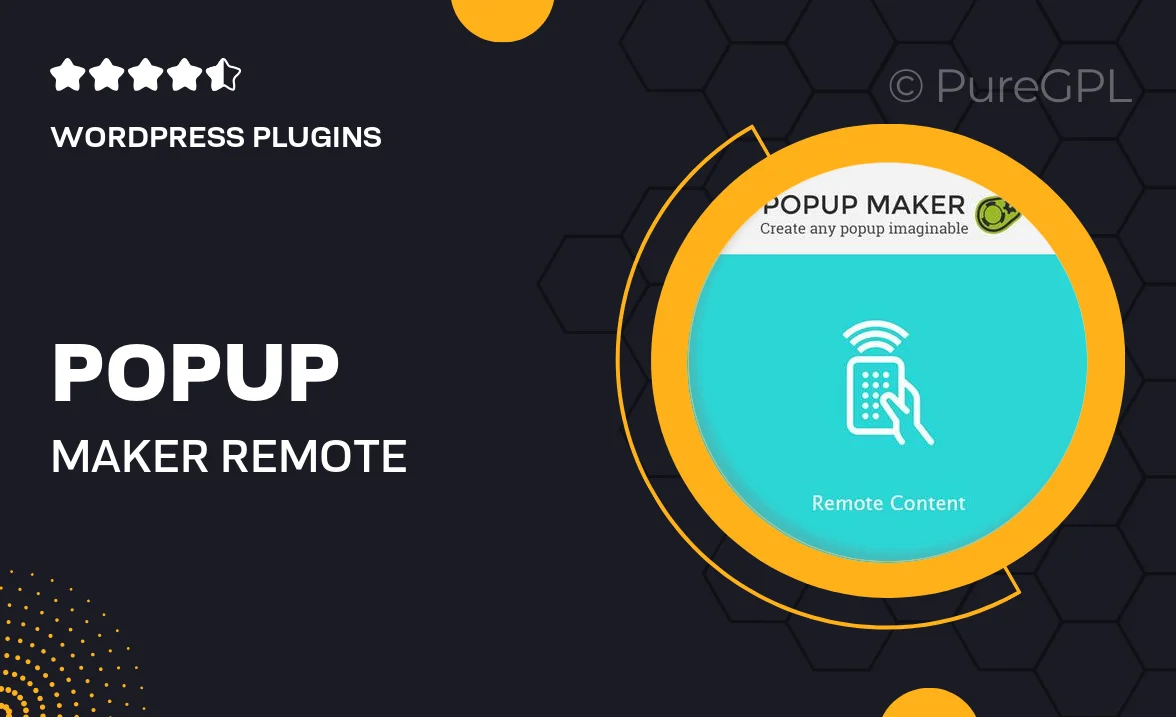
Single Purchase
Buy this product once and own it forever.
Membership
Unlock everything on the site for one low price.
Product Overview
Popup Maker – Remote Content is a versatile WordPress plugin designed to enhance user engagement through dynamic popups. With this plugin, you can easily create customizable popups that display remote content, ensuring your visitors receive the most relevant information right when they need it. Whether it’s promotional offers, newsletters, or important announcements, Popup Maker allows you to present this content effectively. Plus, the user-friendly interface makes it simple for anyone to set up and manage popups without any coding knowledge. What makes it stand out is its ability to pull content from external sources, giving you endless possibilities for what you can showcase.
Key Features
- Seamless integration of remote content for dynamic popups.
- User-friendly interface for easy setup and customization.
- Responsive design ensures popups look great on any device.
- Advanced targeting options to reach the right audience at the right time.
- Multiple animation effects to grab attention without being intrusive.
- Analytics tracking to measure popup performance and user engagement.
- Customizable styling options to match your website's branding.
- Support for various content types, including videos, images, and forms.
- Regular updates and customer support to keep your popups running smoothly.
Installation & Usage Guide
What You'll Need
- After downloading from our website, first unzip the file. Inside, you may find extra items like templates or documentation. Make sure to use the correct plugin/theme file when installing.
Unzip the Plugin File
Find the plugin's .zip file on your computer. Right-click and extract its contents to a new folder.

Upload the Plugin Folder
Navigate to the wp-content/plugins folder on your website's side. Then, drag and drop the unzipped plugin folder from your computer into this directory.

Activate the Plugin
Finally, log in to your WordPress dashboard. Go to the Plugins menu. You should see your new plugin listed. Click Activate to finish the installation.

PureGPL ensures you have all the tools and support you need for seamless installations and updates!
For any installation or technical-related queries, Please contact via Live Chat or Support Ticket.